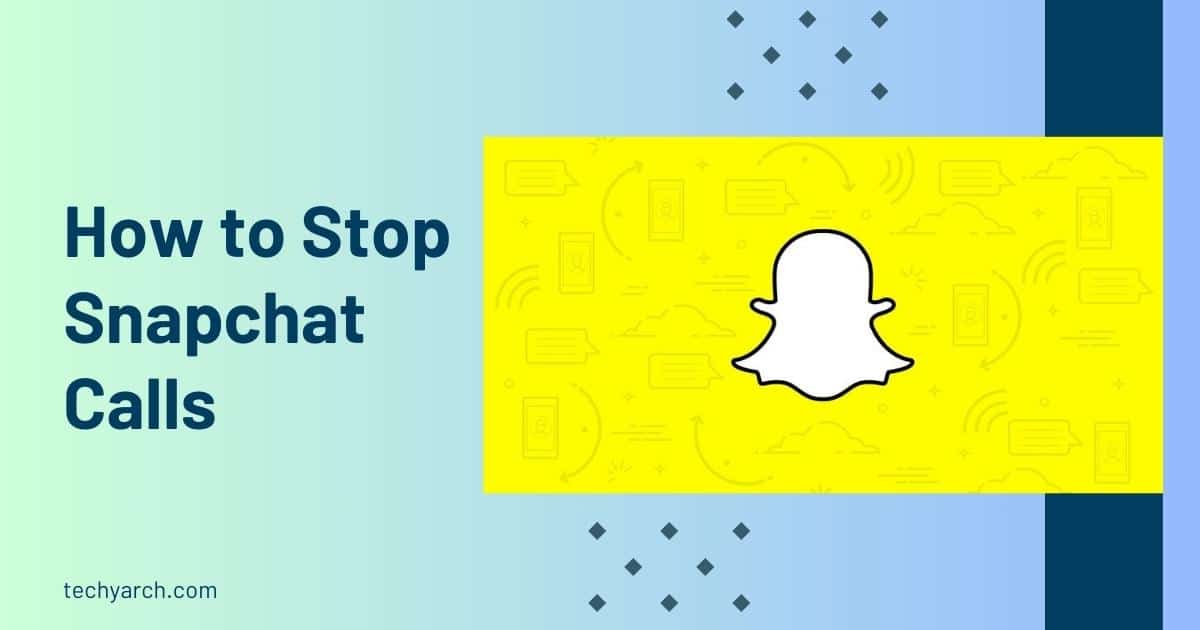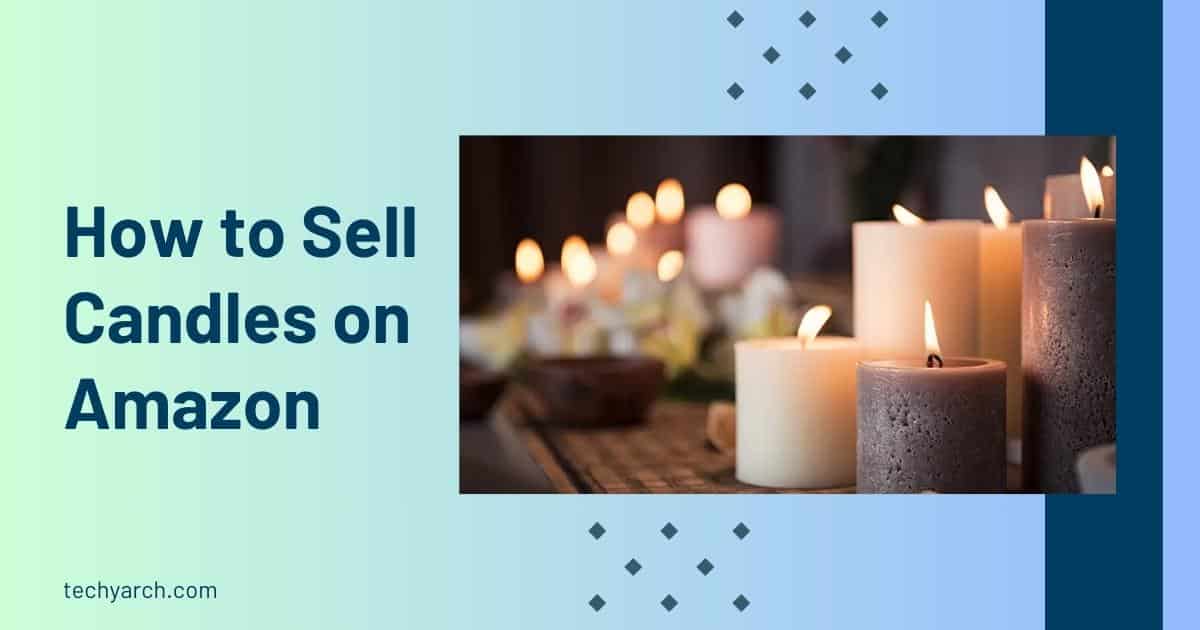Welcome to our comprehensive guide on how to stop Snapchat calls. Snapchat is a popular social media platform known for its unique features, including the ability to make voice and video calls. While these calls can be a convenient way to connect with friends, there are times when you may want to disable or mute them.
Whether you’re looking to regain some privacy, reduce distractions, or simply take a break from incoming calls, we’ve got you covered. In this guide, we will walk you through step-by-step instructions on how to stop Snapchat calls, as well as provide helpful tips and troubleshooting advice along the way. So, let’s dive in and take control of your Snapchat call settings.
Table of Contents
Pre-requisite
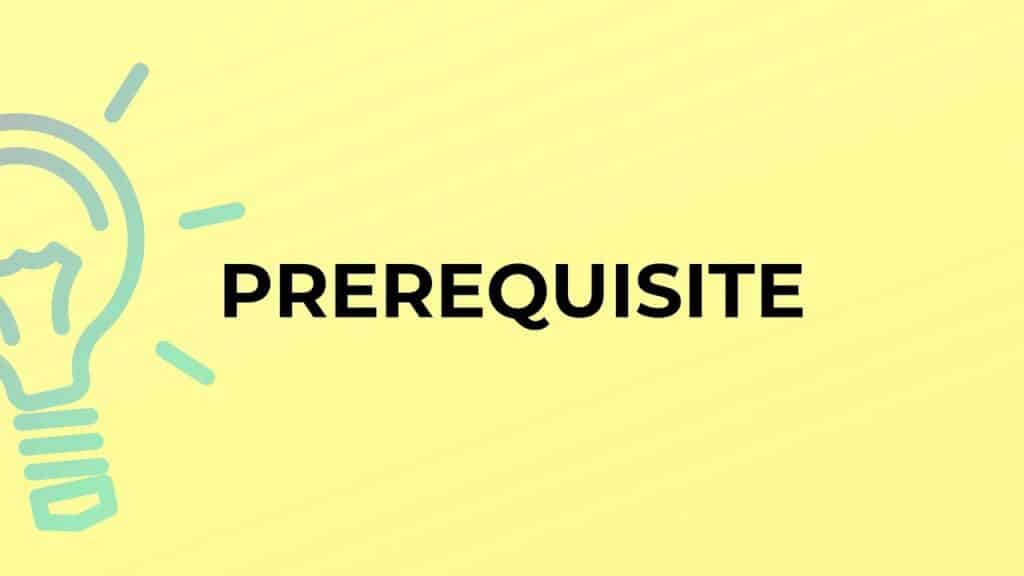
Before we begin, there are a few things you need to have in place in order to successfully stop Snapchat calls. Firstly, make sure that you have the Snapchat app installed on your device. If you haven’t already done so, head to your device’s app store and download the latest version of Snapchat. This will ensure that you have access to all the necessary features and settings to disable or mute calls.
Secondly, you must have an active Snapchat account. If you don’t have an account yet, you can easily create one by following the on-screen instructions when you open the app. Once you have successfully created your account and logged in, you can proceed with the steps to stop Snapchat calls. So, now that you have the Snapchat app and an active account, let’s move on to the step-by-step instructions to stop calls from Snapchat.
How to Stop Snapchat Calls: Guide
How to Stop Call Notifications on Snapchat
If you’re tired of constantly receiving call notifications on Snapchat, you can easily disable them to regain some peace and quiet. Follow these steps to stop call notifications on Snapchat:
- Open the Snapchat app on your device and log in to your account.
- Tap on your profile icon in the top left corner of the screen to access your profile settings.
- In your profile settings, locate and tap on the gear icon to access the Snapchat settings.
- Scroll down and find the “Notifications” section. Tap on it to open the notification settings.
- Within the notification settings, you will see various options. Look for the “Calls” or “Call Notifications” option and tap on it.
- Here, you will find the toggle switch to enable or disable call notifications. Simply switch it off to stop receiving call notifications on Snapchat.
By following these steps, you can effectively prevent call notifications from interrupting your Snapchat experience. Now you can enjoy using the app without the constant interruption of incoming calls.
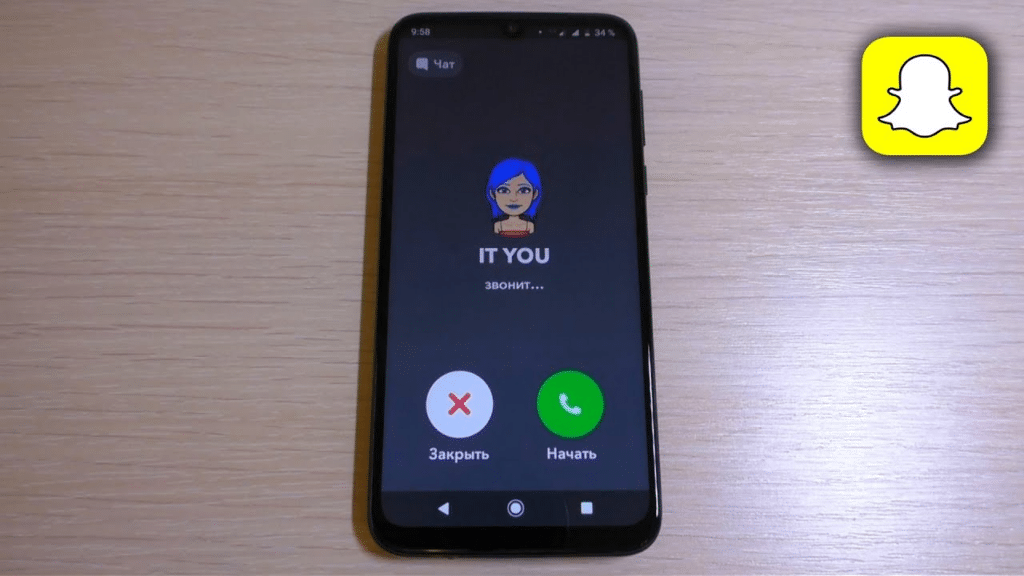
How to Stop Snapchat Calls on Phone Log (iPhone)
Snapchat calls, while convenient, can sometimes clutter your phone log, especially on an iPhone. If you’re wondering how to stop calls from appearing in your phone log, or how to stop receiving Snapchat calls entirely, you’re in the right place.
Firstly, to disable Snapchat calls completely, you’ll need to adjust your Snapchat call settings. Open your Snapchat app, tap on your profile icon at the top left corner, then tap on settings (gear icon) at the top right corner. Scroll down and tap on ‘Who Can…’ section, then tap on ‘Contact Me’. Here you can adjust the settings to ‘My Friends’ or ‘Everyone’. If you don’t want anyone to be able to call you, change this setting to ‘No One’.
However, if you’re looking for how to stop someone from calling you on Snapchat without blocking them, you need to mute their calls. To mute Snapchat calls from a specific user, open the chat with that person. Tap on their name at the top. Then tap on ‘More’ and choose ‘Mute Notifications’.
Now, if you want to stop calls from Snapchat from appearing in your phone log on iPhone, you’ll need to delve into your iPhone settings. Go to ‘Settings’ on your iPhone, scroll down and tap on ‘Phone’, then tap on ‘Calls’. Here you’ll see an option ‘Announce Calls’. Tap on it and select ‘Never’.
By following these steps, you can regain control of your Snapchat call settings and decide how to stop calls from disturbing your peace.
How to Stop Snapchat Calls from Showing in Call Log
If you find yourself asking, “how do I stop Snapchat calls from appearing in my call log?” you’re not alone. Many Snapchat users are seeking a way to prevent these calls from showing up in their phone’s call history. Let’s dive into the process:
- Open your Snapchat App: The first step to disable Snapchat calls from showing in your call log is to open the Snapchat app on your device.
- Go to your Profile: Click on your Bitmoji or profile icon located at the top-left corner of the screen.
- Open Settings: Click on the gear icon in the top-right corner to open the Snapchat settings menu.
- Find the ‘Who Can…’ section: Scroll down until you find the ‘Who Can…’ section. This is where you control who can contact you on Snapchat and how they can do so.
- Adjust Call Settings: Click on ‘Contact Me’ or ‘Voice Calls’, and select the option that best suits your needs. You can choose from “Everyone”, “My Friends”, or “Custom” to stop someone from calling you on Snapchat.
By following these steps, you are effectively adjusting your Snapchat call settings to stop receiving Snapchat calls and thereby prevent them from appearing in your call log. Keep in mind, however, that this will not remove any Snapchat calls that have already been logged.
Remember, you can always alter these settings at any time if you want to start receiving Snapchat calls again, or if you want to further customize who can and can’t call you. This includes the ability to mute Snapchat calls from specific friends.
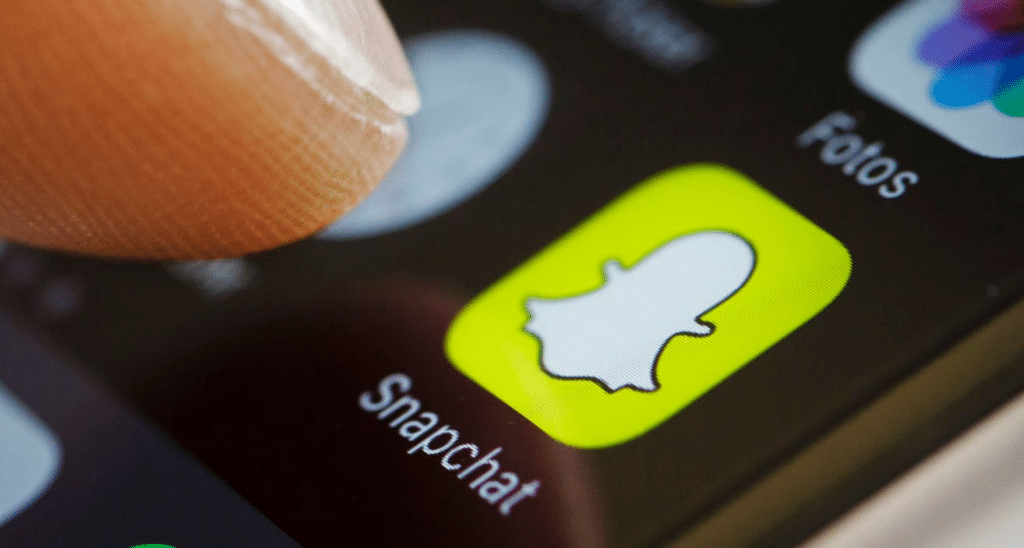
How to Stop Video Call on Snapchat
Understanding how to stop calls can be a game changer, especially when you’re in the middle of an important task or simply need some quiet time. Here are step-by-step instructions on how to stop video calls from Snapchat:
- Open the Snapchat app on your device.
- Click on your profile icon located in the top left corner of the screen.
- Click on the Settings icon, which is shaped like a gear and located in the top right corner of the profile screen.
- Scroll down to the ‘Who Can…’ section.
- Select ‘Contact Me’ and choose ‘My Friends’ or ‘Custom’ if you wish to stop receiving Snapchat calls from certain individuals only.
By following these steps, you can successfully disable Snapchat calls, giving you control over when and from whom you receive video calls. This way, you can stop someone from calling you on Snapchat without entirely blocking them from your account. You can also mute Snapchat calls by turning off notifications for calls. To do so, just go to the Snapchat call settings, select ‘Notifications’, and toggle off ‘Calls From Friends’.
Remember, these settings can be adjusted at any time, allowing you to customize your Snapchat experience to fit your needs. So, go ahead and enjoy the freedom of controlling your Snapchat calls.
Can I Mute or Block Incoming Snapchat Calls Without Blocking the User?
Yes, you can mute or block incoming Snapchat calls without blocking the user. This functionality gives you more control over your Snapchat call settings, and therefore, how and when you engage with others on the platform.
If you’re wondering how to stop calls without resorting to blocking the user, follow these steps:
- Open the Snapchat app on your device.
- Swipe right to access your chats.
- Select the chat of the friend you want to mute calls from.
- Tap on their name at the top to open the chat settings.
- Scroll down and tap on ‘Notification settings.’
- Under ‘Calls From,’ select ‘Mute.’
By following these steps, you can stop receiving Snapchat calls from a specific user without blocking them. This is a handy feature for those times when you’re busy or simply don’t feel like chatting. It’s worth noting that while you’ve stopped someone from calling you on Snapchat, they can still send you messages unless you adjust your message notification settings as well.
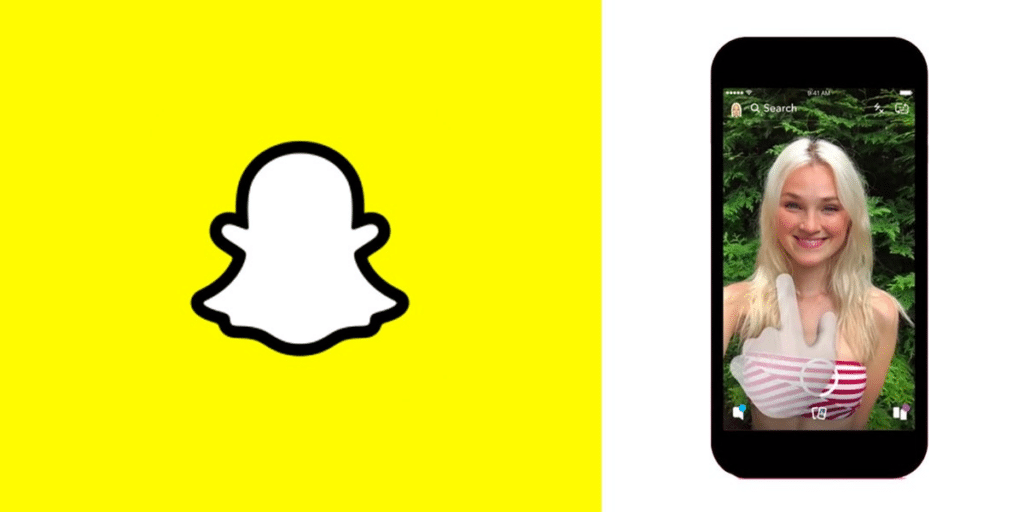
Can I Stop Specific Friends from Calling Me on Snapchat While Allowing Others?
Absolutely, Snapchat gives you the control to manage who can call you. If you want to stop specific friends from calling you on Snapchat while allowing others, you just need to change a few settings. Here’s how to stop calls from specific friends:
- Open the Snapchat app and go to the chat of the friend you want to stop from calling you.
- Tap on their Bitmoji or name to bring up the chat settings.
- Tap on the three vertical dots to access more settings.
- Tap on ‘Message Notifications’ and select ‘Silent’.
- Now, you will still receive calls from this friend, but your phone will not vibrate or make noise when they call.
This method allows you to mute Snapchat calls from specific friends without having to disable Snapchat calls entirely. Remember, you can always change these Snapchat call settings back if you decide you want to start receiving calls from this friend again in the future.
In this way, you can take control of how to stop receiving Snapchat calls from specific friends while still enjoying the call feature with others. This method provides a targeted solution for those who wish to stop someone from calling you on Snapchat without hindering your overall Snapchat experience.
Can I Still Receive Messages While Disabling Snapchat Calls?
Yes, even after learning how to stop calls, you can still receive messages on the platform. Snapchat is designed in such a way that you can disable calls while leaving your message function active.
Here’s how it works. When you stop calls from Snapchat or stop receiving Snapchat calls, you’re simply modifying your Snapchat call settings. You’re not turning off your entire Snapchat communication. Once you’ve successfully disabled Snapchat calls, you’ll stop receiving call notifications, but your message notifications remain unaffected.
This means if someone tries to call you on Snapchat after you’ve muted Snapchat calls, they’ll be unable to reach you. However, they can still send you a message. So, you won’t miss out on any important chats or updates even after you’ve learned how to stop someone from calling you on Snapchat.
In conclusion, Snapchat gives you the flexibility to control the kinds of notifications you receive, allowing you to enjoy a personalized and convenient user experience.
Tips and Warnings

Tips:
- Regularly updating your Snapchat app ensures that you have the latest features, including those related to calls. This will provide the most options when you’re looking into how to stop calls.
- Snapchat allows you to customize your call settings. So, you can stop calls from Snapchat without completely blocking a user.
- If you’re looking to stop receiving Snapchat calls, remember that you will also stop receiving video calls. These settings are linked.
- If you want to stop someone from calling you on Snapchat, but still want to receive their messages, consider simply muting their calls rather than blocking them.
Warnings:
- Disabling Snapchat calls may impact your ability to use some features. For instance, you cannot participate in group calls or video chats if you’ve disabled calls.
- If you mute Snapchat calls, you will not receive any notifications for calls. This could lead to missed important calls.
- Modifying your Snapchat call settings could potentially affect your relationship with your friends, especially if they are not aware of your preferences. It’s often a good idea to inform close friends if you decide to disable or mute calls.
Conclusion
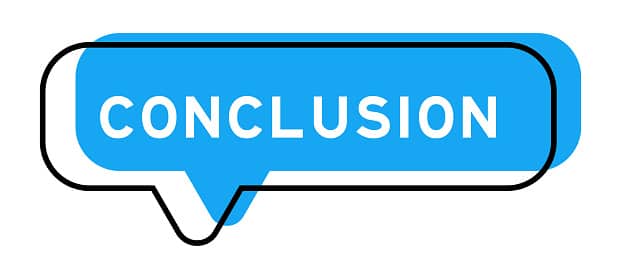
In summary, by following the steps outlined in this guide, you can easily tailor your Snapchat experience to suit your preferences and needs. Whether you simply want to mute notifications or entirely disable calls on the platform, these settings are designed to give you control over your social media interactions.
Remember, these changes are not permanent and can be modified at any time should you decide to return to using Snapchat’s call features. This flexibility allows you to adjust your settings based on your comfort level and situation. Don’t hesitate to revisit this guide if needed and take full advantage of the options available to you on Snapchat. Happy snapping!
Frequently Asked Questions
How to stop call notifications on Snapchat?
To stop call notifications on Snapchat, navigate to your account settings by tapping on your profile icon. Go to ‘Who Can…’, select ‘Contact Me’, and then set it to ‘My Friends’ or ‘No one’ as per your preference. This will stop call notifications from non-friends or everyone respectively.
How to stop Snapchat calls on phone log (iPhone)?
Unfortunately, there’s no direct way to stop Snapchat calls from appearing in your iPhone’s call log. This is a feature integrated into iOS and Snapchat. However, you can turn off Siri & Search for Snapchat in your iPhone settings to prevent it from learning from this app.
How to stop Snapchat calls from showing in call log?
As with the iPhone, there’s no direct way to stop Snapchat calls from showing in your call log on Android devices. This is due to the integration between Snapchat and the device’s operating system.
How to stop video call on Snapchat?
To stop video calls on Snapchat, you can navigate to your settings, go to ‘Who Can…’, select ‘Video Call Me’, and then choose ‘My Friends’ or ‘No one’. This will stop video calls from non-friends or everyone respectively.
Do Snapchat calls get recorded?
Snapchat calls are not automatically recorded by the app. However, the other party in the call can use third-party apps or screen recording features to record the call. Always remember to ask for consent before recording a call.
How do you know if someone ignores your Snapchat call?
If someone ignores your Snapchat call, the screen will just continue to ring until it stops. Snapchat doesn’t send a notification stating that the call was ignored.
How do I turn off video calling on Snapchat?
You can turn off video calling on Snapchat by going to your settings, selecting ‘Who Can…’, then ‘Video Call Me’, and setting it to ‘My Friends’ or ‘No one’, depending on your preference.
Read More: