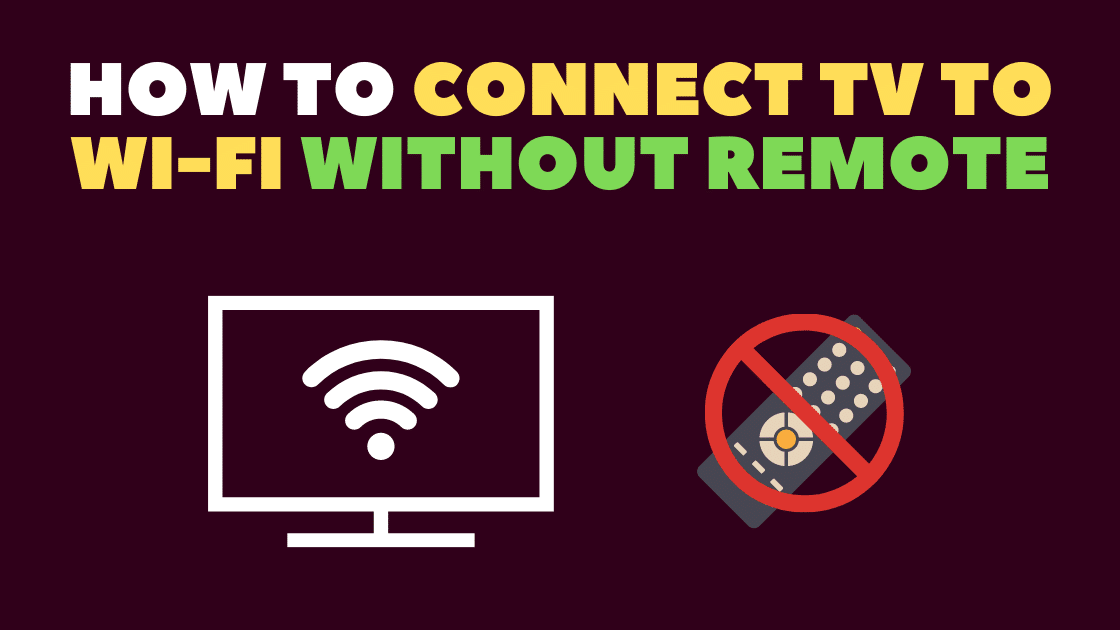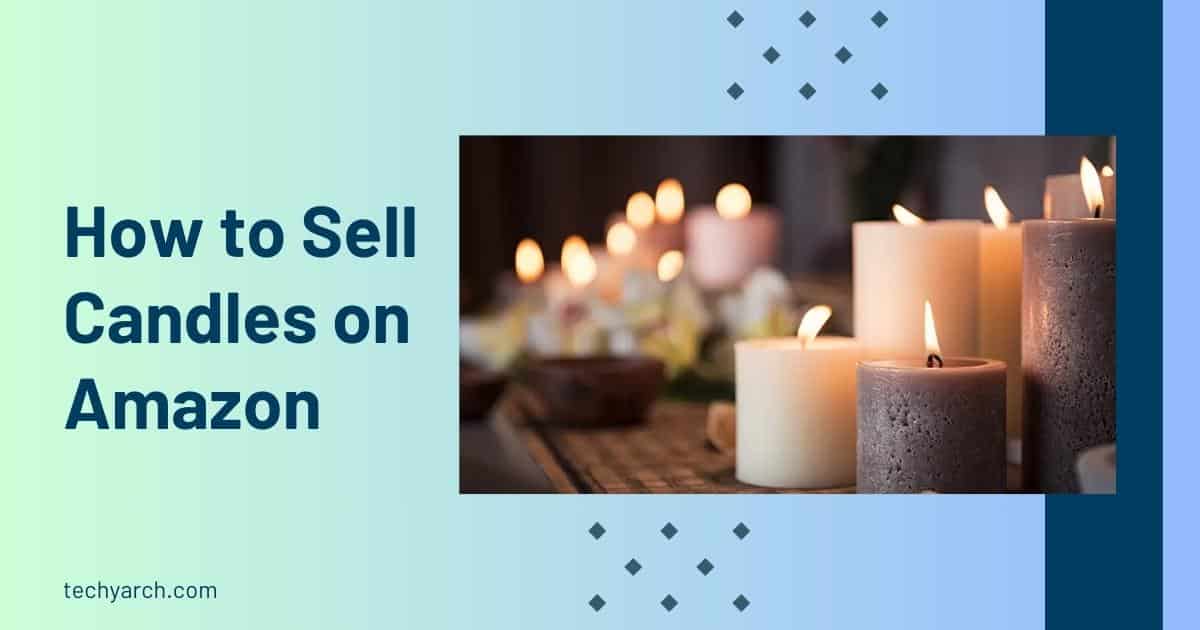Have you ever wondered, “How to connect LG TV to WiFi without remote?” You’re not alone. Many people misplace their remote or deal with a malfunctioning one, leaving them scratching their heads about how to access their TV’s functions. Specifically, connecting to WiFi can seem daunting without the convenience of a remote control.
This guide is meticulously crafted to assist you in understanding ‘how to connect LG TV to wifi without remote’. Regardless of whether you’ve misplaced your remote or it’s simply out of battery, don’t worry, we have multiple solutions for you. We will guide you through diverse solutions, from utilizing your smartphone as a makeshift remote to leveraging the WPS button on your router. By the time you reach the end of this guide on ‘how to connect LG TV to wifi without remote’, you’ll be navigating your LG TV’s WiFi settings like a seasoned professional, even without a remote control.
Table of Contents
Pre-requisite for how to connect LG TV to wifi without remote

Before diving into the methods of how to connect LG TV to WiFi without remote, it’s important to ensure you have everything you need at your disposal.
Materials Needed:
- Your LG TV: Ensure it’s powered on and in a state ready to connect to a network.
- A WiFi Network: The WiFi network you want to connect the TV to should be active and within range.
- A Smartphone or Game Controller: If you’re planning to use your smartphone or a game controller as a remote, make sure they’re fully charged and compatible with your LG TV.
- Ethernet Cable or USB Mouse: Depending on the method you choose for connecting your LG TV to WiFi without a remote, you might also need to have an ethernet cable or a USB mouse handy.
Initial Steps to Take:
- Position your TV: Ensure your LG TV is within range of your WiFi network for a strong connection.
- Check Network Status: Verify that your WiFi network is active and functioning properly.
- Prepare Alternative Remote: If you’re using a smartphone or game controller as a remote, download the necessary apps or pair the controller with your TV ahead of your attempt to connect the LG TV to WiFi without a remote.
- Locate your Router: If you’re going to use the WPS button or connect via an ethernet cable, you’ll need to know where your router is situated.
With these prerequisites in place, the process of connecting your LG TV to WiFi without a remote control becomes smoother and more efficient.
How to connect LG TV to wifi without remote
Use your telephone as a remote
Are you on a quest to figure out “how to connect LG TV to WiFi without remote?” Look no further. In this guide, we’ll explore the simplest option first: using your smartphone as a remote. This method is a lifesaver, especially when your remote is playing hide and seek, or when it has simply decided to give up on its life.
- Download LG TV Plus App: First, you need to download the LG TV Plus app from the Google Play Store or the Apple App Store. The app turns your smartphone into a makeshift remote and is an excellent solution for how to connect LG TV to WiFi without remote control.
- Connect your phone and TV to the same WiFi network: Make sure both your smartphone and your LG TV are connected to the same WiFi network. If your TV isn’t connected yet, use an Ethernet cable to connect it to the router temporarily.
- Launch the LG TV Plus App: Once the app is downloaded, open it on your smartphone. The app will automatically search for LG TVs present on your network.
- Pair your Smartphone and LG TV: Choose your TV from the list of available devices. A pin will appear on your TV screen. Enter this pin on your smartphone to pair the devices.
- Navigate to Network Settings: Use the navigation buttons in the app to go to your TV’s settings. Select “Network,” then “WiFi Connection.”
- Connect to WiFi: Choose your WiFi network and enter the password. Your LG TV should now be connected to WiFi.
By following these steps, you can easily solve the challenge of how to connect LG TV to WiFi without remote.

Use a Remote App
Navigating the digital world without a remote can indeed be a hassle, particularly when the task at hand is figuring out how to connect LG TV to WiFi without remote. However, with the advent of technology, there are workarounds to this predicament. You can transform your smartphone into a practical remote with the help of a remote app. This innovative solution gives you access to all the necessary features you need to establish a WiFi connection with your LG TV, making the process of how to connect LG TV to WiFi without remote straightforward and hassle-free.
Ordered Steps:
- Download a remote app: Numerous third-party apps, like LG’s official SmartThinQ or other universal remote apps, are available on the Google Play Store or App Store. Install one that is compatible with your LG TV model.
- Set up the app: Open the app and follow the instructions to set it up. This usually involves selecting your TV model from a list and pairing the app with your TV.
- Navigate to the settings: Use the app’s interface to navigate to your LG TV’s settings. It should be similar to how you would use a traditional remote.
- Connect to WiFi: In the settings, find the Network or WiFi settings. Here, choose your WiFi network, enter the password, and connect.
Just like that, you’ve successfully learned how to connect LG TV to WiFi without remote control, using a remote app on your smartphone. It’s a smart and convenient solution when you can’t locate your remote or when it’s out of reach.
Use a Game Controller
When you’re trying to figure out how to connect LG TV to WiFi without remote, you might be surprised to learn that a game controller can be your best friend. If you’re a gaming buff, this method is going to be a breeze for you!
Here’s how you can do it:
- Pair Your Game Controller: The journey to connect your LG TV to WiFi without remote begins by pairing your game controller with your LG TV. Activate your game controller and put it in pairing mode. Then, go to the Bluetooth settings on your TV, select ‘Add device’ and choose your controller from the list of available devices.
- Open Network Settings: With your controller ready to use, navigate to the Network Settings on your TV. From the home screen, head to settings. Scroll down and click on ‘All Settings’, followed by ‘Network’.
- Connect to WiFi: To continue with your quest on how to connect LG TV to WiFi without remote, choose ‘WiFi Connection’ in the network settings. Your TV will now look for available networks. Pick your WiFi network from the list.
- Enter WiFi Password: Now, using your game controller, accurately input your WiFi password. Once you’ve keyed in the password, select ‘Connect’. Voila! Your LG TV should now be connected to WiFi.
Remember, this method is contingent on the compatibility of your game controller with your LG TV. Ensure to verify this before you proceed.

Use the WPS Button on your Router
Are you struggling with the question, “how to connect LG TV to WiFi without remote?” Well, you’re in luck. One of the easiest solutions is to use the WPS (Wi-Fi Protected Setup) button on your router. This method can help you connect your LG TV to WiFi without needing the remote control.
Here are the steps to do it:
- Locate the WPS Button on Your Router: This button is usually located at the back or the side of your router. It might be labeled as “WPS,” “WiFi,” or it might display a symbol of radio waves.
- Press the WPS Button: Push the WPS button on your router. Some routers might require you to hold the button for a few seconds.
- Activate WPS on Your LG TV: Go to your LG TV and navigate to the network settings menu. You can do this by pressing the “Settings” button on the TV itself. Once you’re in the menu, select “WiFi Connection,” then choose “WPS.”
- Wait for Connection: Your TV will automatically start looking for available networks. When it finds your network, it will connect without requiring you to input a password.
And voila! You’ve successfully learned how to connect LG TV to WiFi without remote control, using the WPS option on your router. This method is quick, secure, and hassle-free.
Connect LG TV to WiFi through PBC
Navigating the world of technology can sometimes be daunting, especially when faced with challenges like figuring out how to connect LG TV to WiFi without remote. But don’t worry, we’ve got you covered. One effective solution is using the Push Button Configuration (PBC) method. This feature, available on many WiFi devices, allows for a seamless connection to the network. This guide is designed to walk you through the process of how to connect LG TV to WiFi without remote, specifically using the PBC method. With these instructions, you can easily enjoy all the smart features of your LG TV without the need for a remote.
Ordered Steps:
- Start by finding the WPS/PBC button on your WiFi router. It’s usually marked as ‘WPS’, ‘PBC’, or even ‘WiFi’.
- Once you locate the button, press it. This action will put the router into a mode where it’s searching for devices to connect with.
- Right after pressing the button on your router, it’s time to move to your LG TV. Make sure to use the controls on the TV itself.
- Press the ‘Home’ or ‘Menu’ button present on your LG TV. This action will bring up the settings menu.
- Using the navigation buttons, move to ‘Network’, then ‘Network Connection’, and finally select ‘Start Connection’.
- You’ll see a list of options, choose ‘WiFi Connection’. Your TV will now begin scanning for available networks.
- From the list of available networks, select ‘PBC’.
- Your LG TV will automatically detect your WiFi network and establish a connection as both the devices are in search mode.
Remember, timing is crucial for this method as the PBC search mode on many routers only lasts for a short period, usually around 2 minutes. So, now you have your answer to “how to connect LG TV to WiFi without remote” using the PBC method.

Connect LG TV to WIFI Internet via way of means of a Wireless Router or Access Point
It’s not uncommon to misplace your remote or have it malfunction. However, this doesn’t mean you’re unable to connect your LG TV to WiFi. Indeed, learning how to connect LG TV to WiFi without remote is a handy skill. A prevalent method involves the use of a wireless router or access point. This guide was designed to walk you through the necessary steps to get your LG TV connected without needing a remote. So even in situations where your remote is not accessible, your entertainment doesn’t have to come to a standstill.
Ordered Steps:
- Locate your wireless router or access point: Ensure that your wireless router or access point is turned on and functioning properly.
- Turn on your LG TV: Press the power button located on the lower front panel or side panel of your TV.
- Access the settings menu: Using the physical buttons on your LG TV, navigate to the settings menu. This is typically done by pressing the home or menu button and then using the volume up/down buttons to navigate.
- Locate the network settings: In the settings menu, find the option for ‘Network Settings’ or ‘Wireless Settings’.
- Select your WiFi network: Scroll through the list of available networks until you find yours.
- Enter your WiFi password: Using the on-screen keyboard, type in your WiFi password. This can be a bit tedious using the physical buttons on your TV, but take your time to get it right.
- Confirm your connection: Once you’ve entered your password, your TV will attempt to connect to the WiFi network. If successful, you’ll see a confirmation message on the screen.
And there you have it, you’ve learned how to connect LG TV to WiFi without remote, using a wireless router or access point. This method requires a bit of patience, but it’s a reliable way to get your TV connected when your remote isn’t available.
Connect LG TV to a Hidden Network
In today’s interconnected world, having your LG TV connected to Wi-Fi is no longer a luxury, but a necessity. However, figuring out how to connect LG TV to WiFi without remote can seem like a daunting task. This is a common issue many face, and this comprehensive guide has been designed to tackle exactly this. In this step-by-step guide, we will show you how to connect LG TV to Wi-Fi without a remote, making the process simple and straightforward. With this guide, you’ll be able to enjoy the full range of features your smart LG TV offers without worrying about having a remote.
Connecting LG TV to a Hidden Network
- Navigate to Network Settings: First, start your LG TV and access the ‘Settings’ menu using the TV’s onboard buttons.
- Choose the Wi-Fi option: From the settings menu, select the ‘Network’ option and then opt for ‘Wi-Fi Connection’.
- Enter Network Information: A list of available networks will be displayed. Since you’re connecting to a hidden network, you won’t see your network name. Look for the ‘Add Network’ or ‘Other Network’ option at the bottom of the list and select it.
- Manual Entry: You will have to manually enter your network’s SSID (the name of your Wi-Fi).
- Authentication: After entering the SSID, you’ll need to choose your network’s security type (WEP, WPA, WPA2, etc.) and provide the correct password.
- Confirm and Connect: Review the network details and confirm. Your LG TV should now be connected to the hidden Wi-Fi network.
Remember, the process of how to connect LG TV to WiFi without remote requires a bit of patience, but with these steps, you’ll be online in no time.
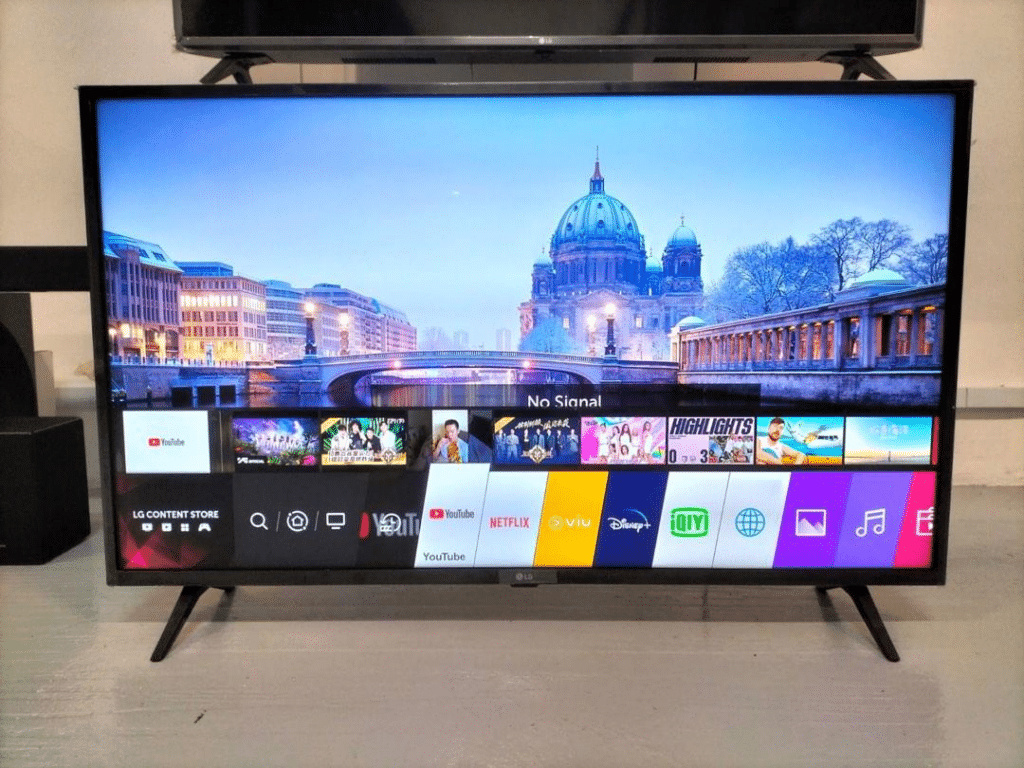
Use a USB Mouse
In today’s technologically advanced world, while many aspects of our lives have been simplified, certain situations can still present challenges. One such challenge you may encounter is understanding how to connect LG TV to Wi-Fi without remote. But, even this seemingly complex task has a straightforward solution. This guide provides an easy and effective method to tackle this problem – making use of a USB mouse. So, even in the absence of a remote, you can continue enjoying your favorite shows and access all smart features of your LG TV without any interruption.
Using a USB Mouse
- Plug-In: First, you need to plug your USB mouse into the TV’s USB port.
- Navigate: Using the mouse, click on the ‘settings’ icon on your LG TV screen.
This method is a straightforward way to how to connect LG TV to wifi without remote control. In the following sections, we will delve deeper into each step, offering tips and troubleshooting advice along the way.
Replace your misplaced or damaged LG remote
In our increasingly connected world, it’s crucial to know how to connect LG TV to wifi without remote. This guide provides step-by-step instructions on how to overcome the absence of a remote and ensure you can still enjoy your favorite shows and films.
- Research compatible remotes: Perform an online search for remotes compatible with your specific LG TV model.
- Purchase your chosen remote: Once you have identified a suitable remote, proceed with purchasing it from a reputable retailer.
Connect your LG TV on your router the usage of an ethernet cable
In the modern era of smart devices, learning how to connect LG TV to WiFi without remote is a valuable skill. This guide delves into the process, helping you understand how to navigate this seemingly complex task. It breaks down the steps you need to follow in order to set up your LG television’s internet connection, thereby ensuring you can enjoy its smart features in full, all without the need for a remote.
Connecting Your LG TV to Your Router Using an Ethernet Cable:
- Locate the Ethernet port on your LG TV. This is typically found at the back of the television.
- Connect one end of the ethernet cable to this port.
These simple steps will help you understand how to connect LG TV to wifi without remote.
Connect LG TV to Wired Network
With the increasing prevalence of smart TVs, a stable Wi-Fi connection is crucial. However, there might be instances where the remote is not within reach, and you still need to connect your LG TV to Wi-Fi. This comprehensive guide is aimed at helping you understand how to connect LG TV to WiFi without remote.
Ordered Steps:
- Begin by locating the ‘Settings’ menu on your LG TV, which can be accessed using the physical buttons present on the TV itself.
- Once in the menu, steer towards the ‘Network’ option, and then proceed to ‘Wired Network’.
- You will now be able to connect your LG TV to your Wi-Fi network by following the instructions displayed on the screen.
- After establishing the connection, it’s important to test it to ensure it’s functioning correctly.
- With the Wi-Fi connection established successfully, you can now enjoy the myriad smart features that your LG TV offers, all without the necessity of a remote.
Conclusion
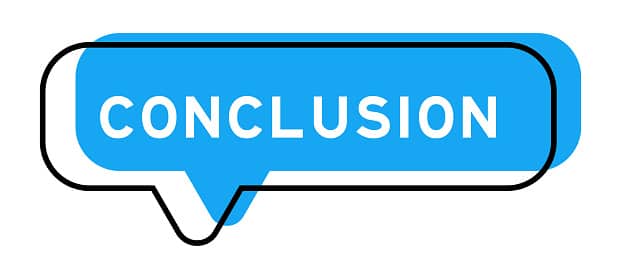
Navigating the world of smart TVs can be a challenging task, especially when you’re attempting to connect your LG TV to Wi-Fi without a remote. This guide has provided a clear and concise process, making it easy to overcome this hurdle.
By using the physical buttons on your TV to access the ‘Settings’ and ‘Network’ menus, you can successfully connect LG TV to Wi-Fi without remote. Remember to test the connection to ensure its stability. With these steps, you can fully enjoy the wide array of smart features on your LG TV, all without a remote. This guide on how to connect LG TV to WiFi without remote control has been designed to ensure your viewing experience is never interrupted.
Frequently asked questions
How do I manually connect my LG TV to Wi-Fi without a remote?
Manually connecting your LG TV to Wi-Fi without a remote is quite straightforward. You can use the physical buttons on your TV to navigate through the menu. Start by locating ‘Settings’, then proceed to ‘Network’, and finally select ‘Wired Network’. Follow the on-screen prompts to connect LG TV to Wi-Fi without remote. It’s essential to test your connection to ensure that it is working correctly, allowing you to enjoy your LG TV’s smart features without the need for a remote.
Are there any risks or potential issues in trying to connect my LG TV to wifi without a remote?
There are no significant risks when you connect your LG TV to Wi-Fi without a remote. The process is user-friendly and safe. However, it’s important to remember that your smart TV, like any device connected to the internet, could be vulnerable to potential security threats if your Wi-Fi connection is not secure. Therefore, always ensure you connect your LG TV to a secure and reliable Wi-Fi network. Understanding how to connect your LG TV to Wi-Fi without a remote can enhance your overall experience, ensuring uninterrupted access to your LG TV’s smart features.
Read more: