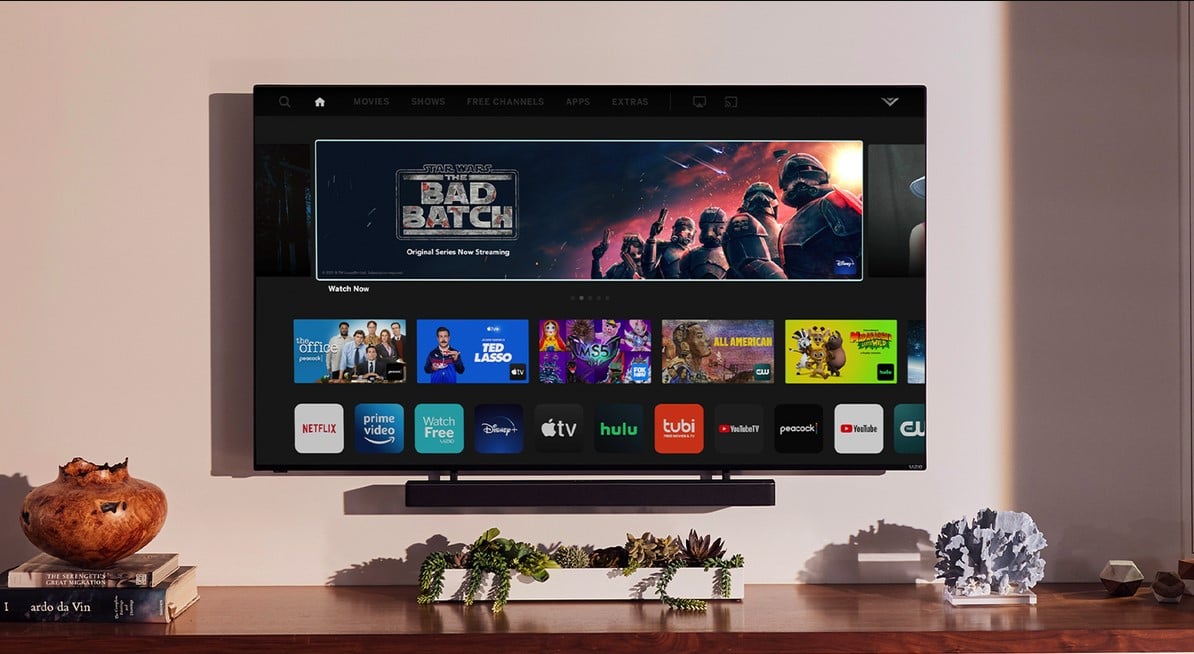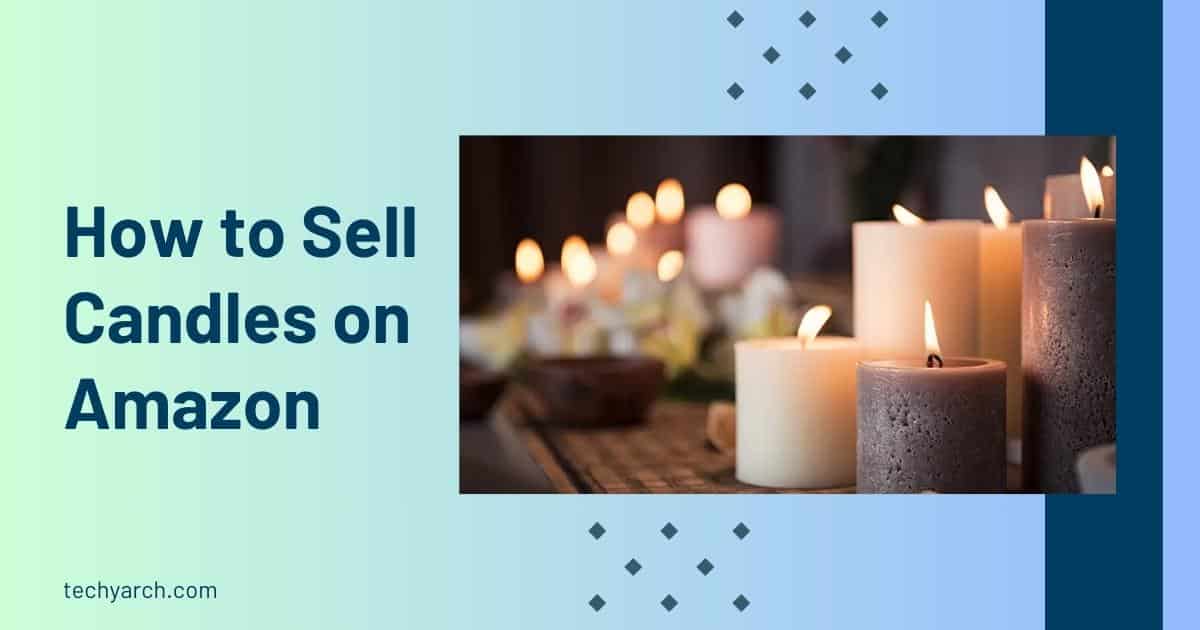Learning how to disconnect Vizio TV from WiFi is an essential skill in our modern, internet-connected world. From ensuring privacy, saving data, or troubleshooting connection issues, there are numerous reasons why you might want to disconnect Vizio TV from internet.
This might seem like a daunting task at first, but this comprehensive guide is designed to make the process as straightforward and simple as possible. We’ll walk you through various methods, including resetting your Vizio Smart TV, power cycling, disconnecting the Ethernet cable, and even blocking your TV from your router settings.
It’s important to note that while understanding how to disconnect Vizio TV from WiFi can provide increased control over your device’s connectivity, it may also limit some of its functionalities. Streaming apps and other features that require internet access will not be available once you disconnect Vizio TV from internet. However, for those who prioritize privacy, want to manage their data usage, or simply need to solve internet-related issues, this guide will provide all the information you need.
Table of Contents
Pre-requisite for how to Disconnect Vizio TV from WiFi
Before you learn how to disconnect Vizio TV from WiFi, there are a few preparatory steps you need to take:
- Acquire Your TV Remote Control: The TV remote is an essential tool for navigating through the Vizio TV user interface. Make sure you have it at hand before starting the disconnection process.
- Understanding the Vizio TV User Interface: It’s important to familiarize yourself with the Vizio TV User Interface. This includes understanding the layout of the settings, where to find the wireless settings and how to navigate through the different options.
By having these pre-requisites in place, you will be better prepared to successfully follow the instructions on how to disconnect Vizio smart TV from WiFi. In the next section, we will provide a detailed, step-by-step guide on how to disconnect vizio smart tv from wifi.
How to disconnect Vizio TV from wifi: Easy methods

Resetting the VIZIO Smart TV
In the era of constant connectivity, there could be times when you need to disconnect your devices from the internet. This guide offers a comprehensive walkthrough on how to disconnect Vizio TV from WiFi. Whether you’re aiming to conserve data, resolve network issues, or take a break from the digital realm, this guide will provide you with the needed steps and information.
Disconnecting the VIZIO Smart TV from WiFi:
- Start by powering on your Vizio Smart TV and have your TV remote ready.
- Click the ‘Menu’ button on your Vizio remote to access the settings menu.
- Use the arrow keys to navigate to the ‘Network’ option and select it.
- Within the network settings, you will see a ‘WiFi’ option indicating your current network.
- Scroll to this option and select it. This will lead you to an option to disconnect or disable the WiFi.
- Click ‘Disconnect’ or ‘Disable’, and this will disconnect your Vizio Smart TV from your WiFi network.
Please note, the steps may vary slightly depending on your Vizio TV model. If you cannot locate the ‘Network’ option, it might be listed under ‘System’ in your settings menu. The main aim is to locate your WiFi settings, as this is where you will have the option to disconnect Vizio TV from WiFi.
Power Cycling the VIZIO Smart TV
In today’s digital era, smart TVs have become a common household item, providing an interactive interface for entertainment and information. The Vizio Smart TV is one such device that offers a seamless connection to the internet through WiFi. However, there can be instances where you might need to disconnect Vizio TV from WiFi. This comprehensive guide aims to provide you with the necessary information on how to disconnect Vizio TV from WiFi.
Carrying out a power cycle on your Vizio Smart TV is an effective step in the process of how to disconnect Vizio TV from WiFi. Power cycling involves switching off the TV, disconnecting it from its power source, allowing it some downtime, and then reconnecting it and powering it back on. This straightforward procedure can frequently rectify minor software issues that might be inhibiting your ability to disconnect Vizio TV from WiFi. Below are the necessary steps:
- Make certain your Vizio Smart TV is grew to become on.
- Press the energy button at the faraway to show off the TV.
- Unplug the TV from its energy source.
- Wait for about 30 seconds to a minute.
- Plug the TV returned into the strength source.
- Turn on the TV using the remote.
After power cycling your Vizio TV, check if you can now disconnect it from WiFi. If this doesn’t solve the problem, continue with the subsequent steps in this guide.
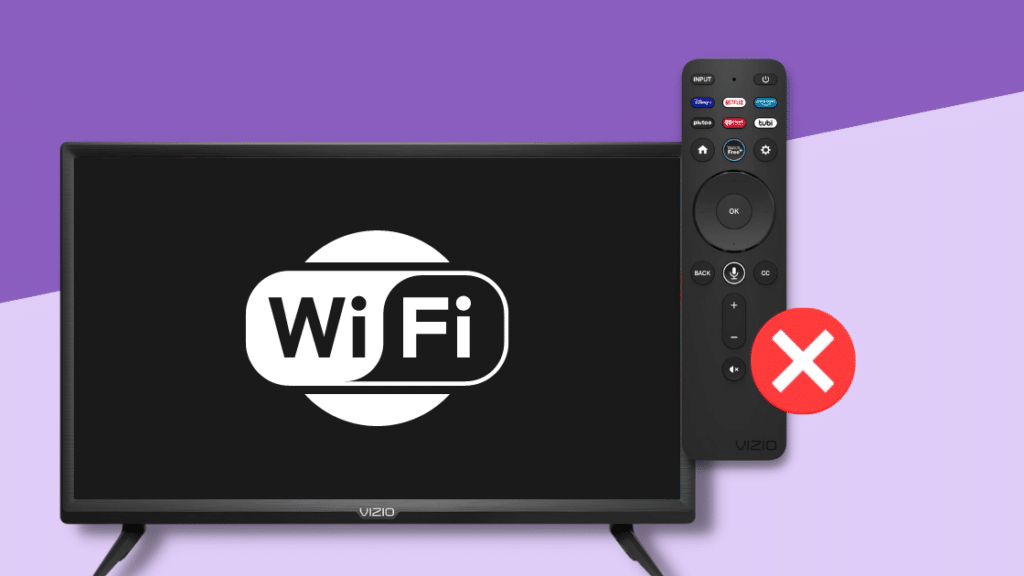
Disconnecting the Ethernet Cable
In the world of smart home devices, Vizio TV has made a remarkable position with its advanced features and seamless connectivity. However, there might be times when you need to disconnect your Vizio TV from WiFi for various reasons such as troubleshooting connectivity issues or limiting internet usage. This guide will provide you an easy, step-by-step process on how to disconnect Vizio TV from WiFi.
The most direct way to disconnect your Vizio TV from the internet is by disconnecting the Ethernet cable. Here are the steps to do it:
- Locate the Ethernet Cable: The Ethernet cable is usually plugged into the back of the TV. It’s a thick cable with a larger connector at the end, similar to a phone jack but wider and thicker.
- Unplug the Ethernet Cable: Once you’ve located the cable, gently pull it out from the TV’s Ethernet port. Be sure to do this gently to avoid damaging the port.
- Confirm the Disconnection: After you’ve removed the Ethernet cable, check to confirm that your Vizio TV is disconnected from the WiFi. You can do this by trying to access any internet service on your TV, such as a streaming service. If it fails to connect, it means you have successfully disconnected your Vizio TV from WiFi.
Please note that disconnecting the Ethernet cable will cut off all internet access to your Vizio TV. If you want to use any internet-based services on your TV again, you’ll need to reconnect the cable or connect your TV to a WiFi network.
Stay tuned for more tips on disabling WiFi on your Vizio TV without affecting other functionalities.
Blocking the VIZIO Smart TV From the Router
There may be times when you want to disconnect your VIZIO Smart TV from WiFi. Whether you’re troubleshooting an issue, or you simply want to limit the amount of internet activity on your network, knowing how to disconnect VIZIO TV from WiFi can be quite handy. This guide will walk you through the steps you need to take to successfully disconnect your VIZIO TV from the internet.
Step-by-Step Instructions
- Identify your router: Before you begin, it’s important to know the make and model of your router. This information is usually found on the bottom or back of the device.
- Access your router’s settings: Most routers allow you to access their settings by typing a specific IP address into your web browser. Again, this information is often found on the router itself or in the user manual.
- Find the list of connected devices: Within your router’s settings, you should find a section that lists all devices currently connected to your network.
- Locate your VIZIO Smart TV: Look for your VIZIO TV in the list of connected devices. It may be listed by its device name, MAC address, or IP address. If you’re not sure which device is your TV, you can check the network settings on your TV for its specific IP address or MAC address.
- Block the TV from the network: Once you’ve found your TV in the list, there should be an option to block or disconnect it from the network. Select this option.
- Save your changes: After disconnecting the TV, make sure to save your changes before exiting the router’s settings.
With these steps, you can effectively disconnect your Vizio TV from WiFi. This method can also be used to disconnect other devices from your network if needed.
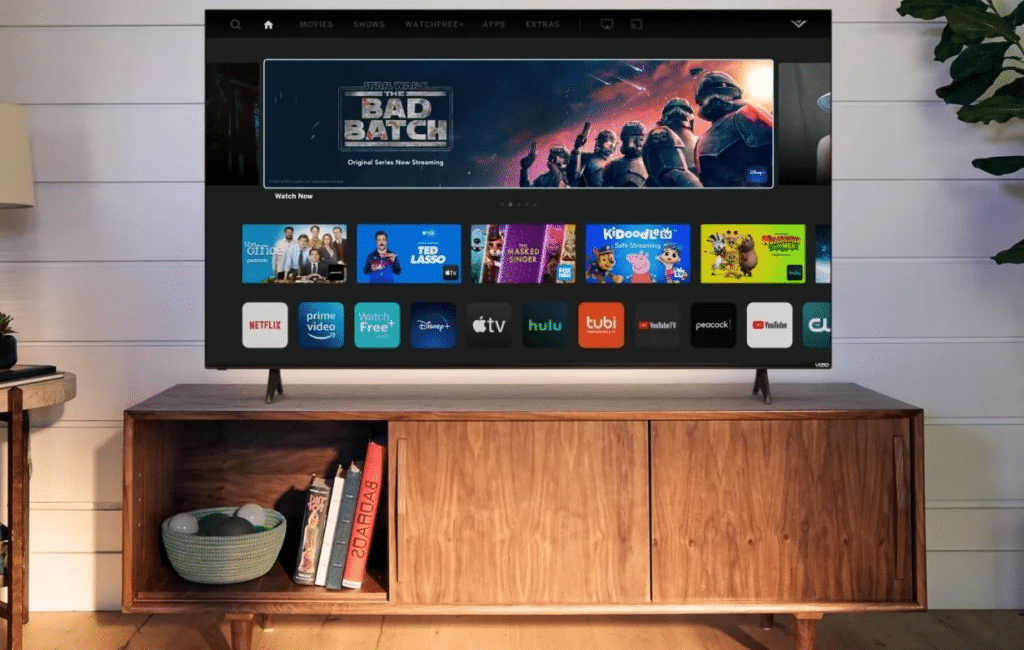
Factory Reset
In the age of smart devices, your television set is no longer just a TV. It can now connect to the internet, stream videos, and even control your home automation devices. However, there are times when you might need to disconnect your Vizio TV from WiFi for troubleshooting or privacy reasons. This guide will walk you through the process of how to disconnect vizio tv from wifi, ensuring your network remains secure and your TV functions optimally.
- Access the Settings Menu: Start by pressing the ‘Menu’ button on your Vizio TV remote. This will bring up the main settings menu on your television screen.
- Navigate to System: Using the navigation buttons on your remote, scroll through the available options and select ‘System’.
- Select ‘Reset & Admin’: Once you’re in the System menu, look for an option that says ‘Reset & Admin’. Select this to proceed to the next step.
- Choose ‘Reset TV to Factory Settings’: Within the ‘Reset & Admin’ menu, there will be an option to reset your Vizio TV to its original factory settings. Choose this option.
- Confirm Reset: After selecting ‘Reset TV to Factory Settings’, you’ll be asked to confirm that you want to proceed. This is because resetting your TV will erase all personalized settings, including WiFi and other network connections. Confirm your choice to disconnect your Vizio TV from WiFi.
Remember, a factory reset is a drastic step and should only be taken if disconnecting from WiFi is absolutely necessary, as it will erase all personalized settings on your TV. There are other ways to disconnect your Vizio TV from WiFi that won’t affect your settings, which we’ll cover in the following sections.
Turn Off Your TV
As an owner of a Vizio TV, there may be times when you need to understand how to disconnect Vizio TV from WiFi. This could be due to a variety of reasons such as conserving internet bandwidth, troubleshooting technical issues, or simply desiring a hiatus from the digital sphere. Grasping the process of how to disconnect your Vizio TV from WiFi can indeed prove to be beneficial. This all-inclusive guide is designed to guide you smoothly through the straightforward procedure of disconnecting your Vizio smart TV from the WiFi network.
- To begin the process, ensure that your Vizio TV is powered on.
- Then, using your remote, press the “Menu” button to access the TV’s main menu.
(Note: The order of these steps is crucial for the disconnection process to work effectively.)
Troublehooting
If you’re having trouble disconnecting your Vizio TV from WiFi, here are some common issues and their solutions:
- Can’t access the Network settings: If you’re unable to find or access the Network settings on your Vizio TV, make sure your TV has the latest firmware installed. If not, update the TV’s software via a wired connection or, if possible, over WiFi before disconnecting.
- WiFi option is greyed out: If the WiFi option is greyed out in your settings, try resetting your TV to factory settings. Remember, this will erase any personalized settings.
- TV isn’t disconnecting from the WiFi: If you’ve followed the steps correctly and the TV is still connected to the WiFi, try restarting the TV or your router. If the issue persists, contact Vizio support.
Remember, if you face any issues that are not listed above, it’s always a good idea to reach out to Vizio’s customer support for further assistance. They have the tools and knowledge to help solve any problem you might encounter.
Conclusion
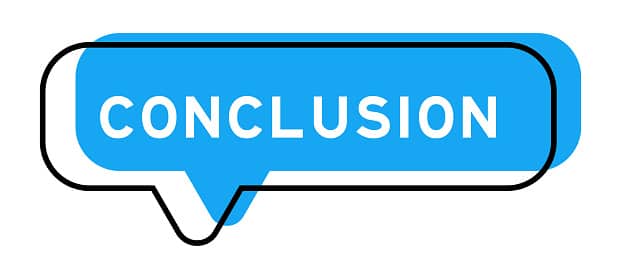
Learning how to disconnect Vizio TV from WiFi can be crucial for a myriad of reasons. You may be addressing network complications or simply desiring a reduction in your TV’s internet access. Regardless of the reasoning, the process is decidedly user-friendly. By adhering to the systematic instructions detailed in this guide, successfully disconnecting your Vizio TV from WiFi should be as smooth as sailing.
Keep in mind, choosing to disconnect from WiFi will render any internet-reliant features on your Vizio TV inactive, so it’s pivotal to reconnect when you wish to utilize these features. Always ensure your TV’s firmware is current and contact Vizio support without hesitation should any issues persist.
We trust this comprehensive guide on “how to disconnect Vizio TV from WiFi” has been of great assistance. Stay connected for more invaluable tips and instructional guides!
Frequently Asked Questions
How do you connect a Vizio TV to your phone?
To connect your Vizio TV to your phone, you need to use a feature called ‘Smartcast.’ First, install the ‘Vizio Smartcast’ app on your phone. Ensure both your phone and Vizio TV are connected to the same WiFi network. Open the app, select your Vizio TV, and start casting content from your phone to the TV.
Which function key turns off Wi-Fi?
The function key to turn off WiFi varies depending on the type of computer you’re using. On most laptops, you can disable WiFi by pressing the ‘Fn’ key along with one of the function keys (F1-F12) that has a WiFi symbol. The exact key combination will depend on your laptop’s manufacturer and model.
How do I manually disconnect Wi-Fi?
To manually disconnect WiFi, navigate to the Network settings on your device. Select the WiFi network you’re connected to and click on ‘Disconnect.’ This process might vary slightly depending on the device you’re using.
Is there a way to turn off Wi-Fi on my Vizio TV without unplugging it?
Yes, following the method on “how to disconnect Vizio TV from WiFi” you can easily disable WiFi on your Vizio TV without unplugging it. Go to the ‘Network’ settings in the ‘Menu’ of your Vizio TV. Choose the ‘WiFi’ option and select ‘Disconnect’ to disable WiFi.
Is there a way to disconnect my Vizio smart TV from the internet without resetting?
Yes, you can disconnect your Vizio smart TV from the internet without resetting it. Simply follow the steps provided in the guide on “how to disconnect Vizio smart TV from WiFi”. Go to ‘Menu’ → ‘Network’ and select ‘Disconnect’ under the ‘WiFi’ option. This will disconnect your Vizio TV from the WiFi network it’s currently connected to.
Can I disconnect my Vizio TV from WiFi and still use streaming apps and other features?
No, once you disconnect your Vizio TV from WiFi, all internet-dependent features, including streaming apps, will be disabled. To use these features, you’ll need to reconnect your Vizio TV to WiFi, as explained in the guide on “how to disconnect Vizio TV from WiFi”.
Read more: