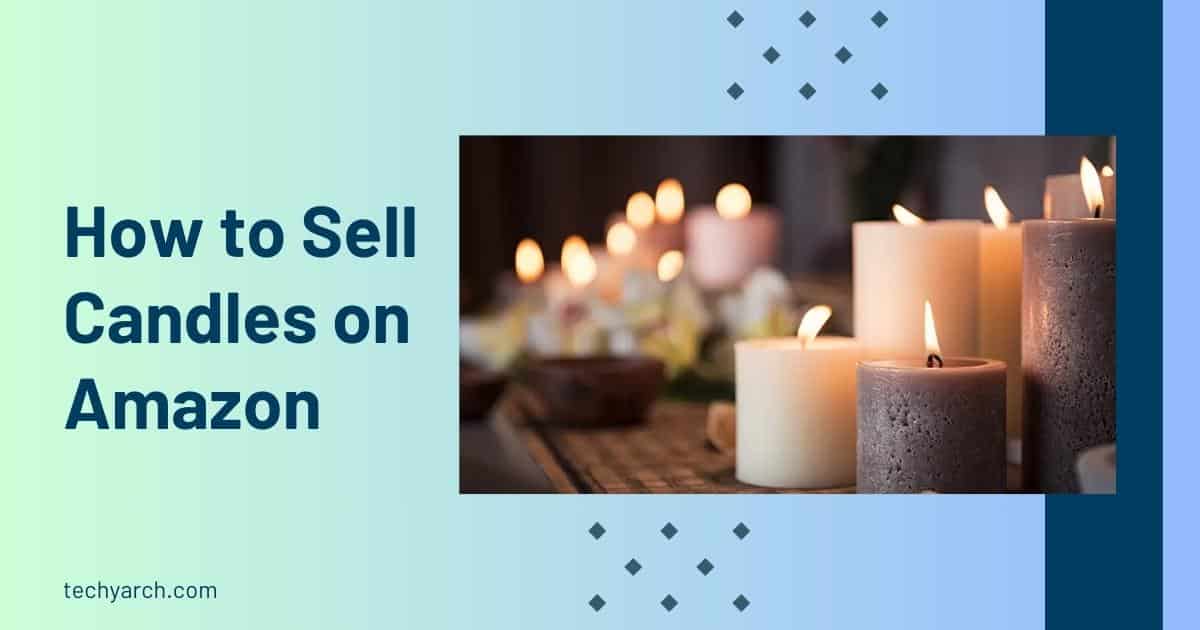Official firmware: The best Android smartphones available right now are Samsung Galaxy models. The Korean OEM is also performing admirably in terms of software updates, providing its typical customers with the most recent security patches on a regular basis. On Samsung Galaxy devices, the stock flashable firmware you can flash to either downgrade, upgrade, or restore your phone is one thing that isn’t always simple to find.
In this tutorial, we’ll show you how to find the appropriate update package manually for your Samsung Galaxy smartphone, download it to your computer, and then flash the target device with the new firmware.
Official firmware: Samsung firmware types
Samsung Galaxy smartphones and tablets lack a true fastboot interface for firmware flashing, in contrast to the majority of Android devices. The Korean OEM created their own Official firmware flashing tool called “Odin,” which was modeled after Norse mythology’s king of the gods. Odin communicates using a unique piece of software called “Loke,” which appears to be named after a significant figure from Norse mythology (often referred to as “Loki”). On Samsung devices, Loke runs in download mode and offers the features required to carry out a flashing operation.
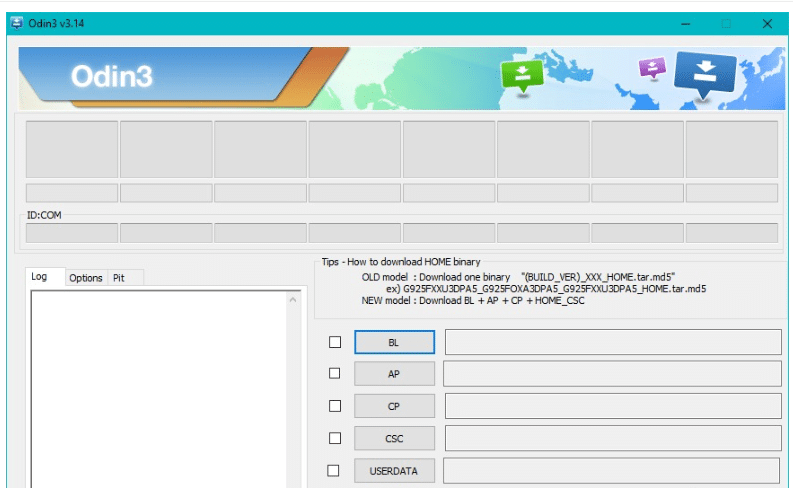
Similar to the factory images for the Google Pixel models, Odin firmware files are compressed into a single archive and made accessible through a GUI tool rather than a command-line tool like fast boot. The incremental and full OTA zip files offered by Samsung’s FUS (Firmware Update Server) are designed to be installed using the stock recovery environment.
Official firmware: Obtaining Samsung firmware
You should first check to see if the update has already been delivered over the air to your device before beginning the manual download. It’s very simple to download and install an OTA update. OTA updates are typically announced via a notification. If not, follow these instructions to see if your Samsung Galaxy device has the update:
- Access Settings.
- Click Install and download.
- Tap Software update after scrolling down.
- If there is an update available, install it by following the directions. It will show that your phone is up to date if it doesn’t.
Official firmware: The recovery-flashable package for downloading
On Samsung Galaxy devices, extracting the download URL requires setting up a packet sniffing tool in advance, which makes it difficult to capture the OTA package.
- Set up the packet sniffing software on your computer or phone.
- Don’t pause the update download once you’ve started it using your phone’s built-in updater.
- Activate the sniffing tool once more, find the URL that begins with fota-secure-dn.ospserver.net, and copy it.
- Download the.bin file using the extracted URL, then change the extension to.zip.
Official firmware: Get the Odin-flashable package now
Samsung keeps up a number of the carrier- and region-specific update channels. Therefore, before downloading the Odin firmware, you must ascertain the precise consumer software customization code, also known as the CSC value, of your device.Though explaining such modifications is outside the scope of this tutorial, keep in mind that it is possible to cross-flash a different firmware or alter the CSC of an existing device.
- Download Samsung Phone Info from the Google Play Store. This will show what your CSC is currently worth. If you already know what it is, you can skip ahead to step 3.
- Select the CSC Code tab in Samsung Phone Info after opening it. A selection that says Active CSC code ought to be available. Write down this three-character code; you’ll need it for the next step.
- You can also use the secret Samsung-specific Android code *#1234# to find the CSC code. The active CSC code is still discernible even after booting the stock recovery.
- Samsung Firmware Downloader can be downloaded. Zachary Wander, one of our own, developed this wonderful tool, which can download all Samsung Galaxy firmware files. Be aware that other tools exist with comparable features. The Samsung Firmware Downloader is more versatile than the competition because it is cross-platform and open-source..
- Enter your model number where it says “Model” after opening the downloader. SM- will be used to begin this. If you don’t include the SM-, your files won’t be downloaded. Next, enter the three-character CSC value you previously entered in the region section. Click Check for Updates after that. This will locate the most recent firmware for your gadget.
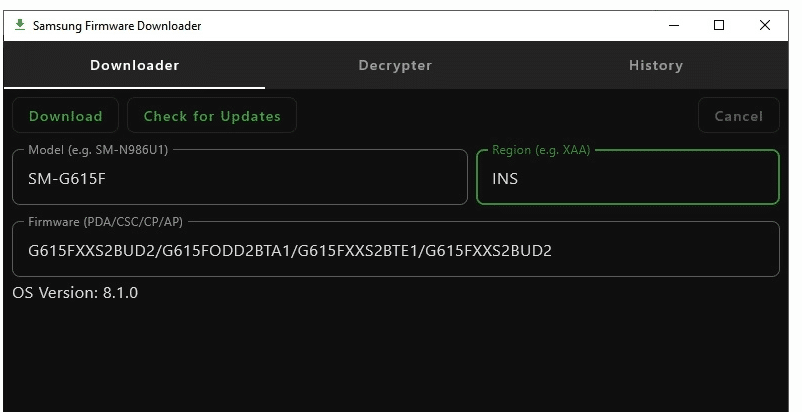
- If no update is displayed, it may be because your carrier does not use Samsung’s servers for updates and does not maintain any content that Samsung Official firmware Downloader can access. If this is the case, try looking for the firmware of your choice on the sub-forum for that particular device. Usually, it will be uploaded there.
- Click Download to choose a file location. The download and decryption will start at this point. Depending on the speed of your CPU and network, this could take some time. Samsung Firmware Downloader will let you know when the file is ready for flashing and the decryption procedure is finished.
Official firmware: Installing Samsung firmware: steps
Depending on the firmware type, a PC may need for the installation process. Keep in mind that Odin, for instance, needs Windows when attempting to update the firmware on any Samsung phone.
Official firmware: Utilizing Android Debug Bridge when sideloading through recovery (ADB)
- Make sure ADB is installed in the most recent version.
- Update.zip should be given to the downloaded.bin package.
- Rebooting now into recovery mode. You can use the volume buttons to scroll down and the Power button to select an entry inside the stock recovery environment.
- Using a functional USB cable, connect the phone to the PC and choose to apply an update from ADB.
- Use the Command Prompt/Terminal window to execute the following command.

- Watch to make sure the daemon has launched and that your device has been discovered. then execute the next command:

- You should see a percentage counting as the update process begins. The phone will reboot itself, update the apps, and log into your home screen once the procedure is finished.
Official firmware: Recovery via sideloading with an SD card
- The downloaded.bin package should rename to update.zip, and it should copie to the root directory of your SD card.
- Now restart in recovery mode, select the option to apply an update from an external storage device by pressing the Power button.
- Choose the upgrade. zip file after that similarly.
- It’s time to start revising. Wait until the process is complete because it takes a while.
- The new firmware will automatically load and the phone will reboot.
Official firmware: Via Odin, flashing
The first step is to grab the correct Odin. Samsung does not host the tool on a public download portal because it is never intended for use by consumers. Fortunately, verified versions of the Odin tool are kept in a repository by XDA Senior Member realbbb. Additionally, he provides “3B patched” versions of Odin that can cross-flash while getting around a number of stop conditions.
- Grab the most recent Odin package from the aforementioned thread, then unzip the file to a location you can recall.
- Ensure that the Samsung Android driver package is installed and current.
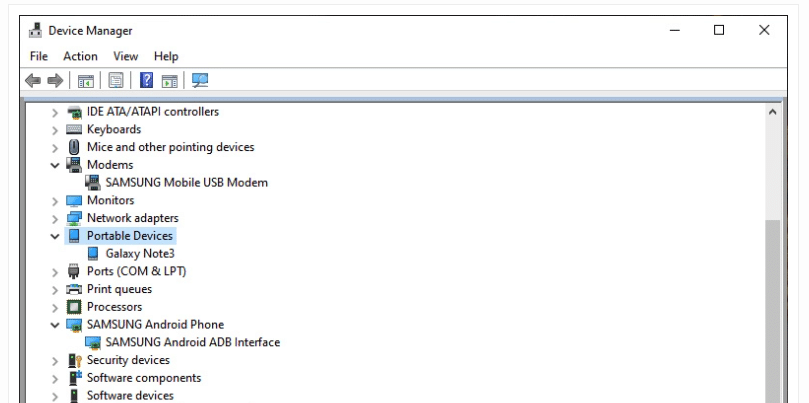
- Turn off your smartphone and enter download mode.
Press Power + Home + Volume Down for about 5 seconds on older Samsung Galaxy devices.
Press Power + Bixby + Volume down or Bixby + Volume down on a new Samsung Galaxy device for about five seconds.
- When the device is powered on and connected to a computer, you can also use the ADB command described below:

- A temporary Fastboot interface can be found on some Galaxy devices from the current generation. After using the aforementioned ADB command, if your phone enters the Fastboot mode, To get back to Android and choose the next command to start the download mode, you must hard reboot:
- A screen with a sizable download icon in the center and a binary flashing confirmation dialog should appear. To advance to the actual download mode, press the relevant button. A new device should appear in the Device Manager window if the correct drivers are installed.
- To start Odin on your computer, run the exe file as administrator. A teal box with the words “Added!” should be visible in the ID:COM section. Your computer is currently connected in download mode.
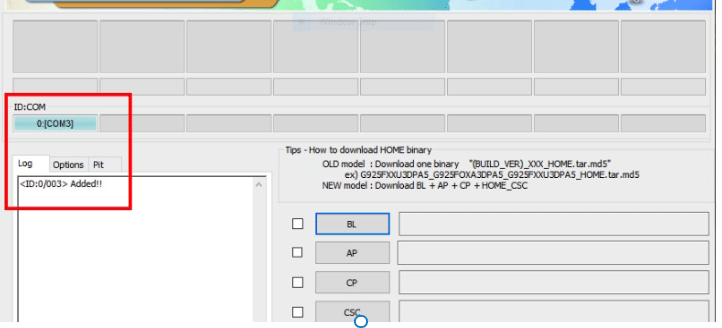
The BL, AP, CP, CSC, and USERDATA buttons are located in Odin’s main section. These denote related firmware files:
- According to AP Core Processor, bootloader (BL) Android system partitions or the modem firmware
- CSC: Consumer software made to order
- PRE-INSTALLED CARRIIER SERVICES AND APPLICATIONS: USERDATA
- All five of these files might not be required. It depends on the flashing object.
- Choose the single.tar.md5 file as the AP on older Samsung Galaxy devices.
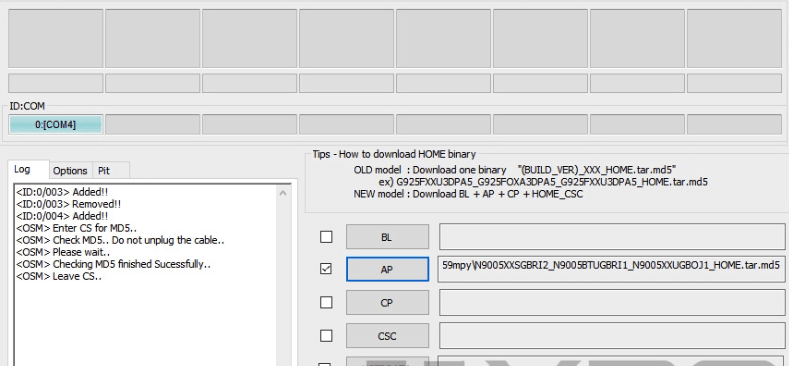
- Choose the correct binary for each slot on new Samsung Galaxy devices.
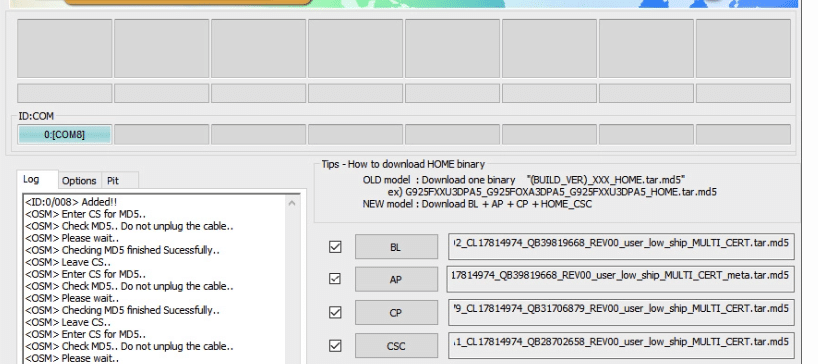
- You should be aware that flashing a HOME CSC binary as CSC does not erase your data. If you want to start over, pick the CSC binary from the CSC tab if you’ve already installed a custom recovery like TWRP and a custom ROM like LineageOS and want to return to stock firmware. The device’s internal storage and the /data partition will both be completely erased.
- After double-checking everything, click the Start button if everything appears to be in order. Both on the phone and in Odin, a progress bar will be visible.
- The procedure will take some time, and the phone might restart several times. Don’t unplug it until the procedure is finished. When the procedure is finished, a “PASS!” status will appear above the ID:COM section.
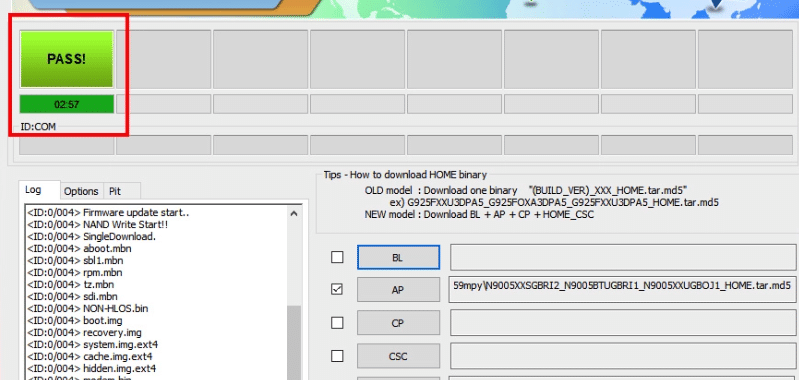
Official firmware: Verification
Open Settings from the app drawer or the gear icon in the Quick Settings menu once the phone has reached the home screen. Then, select About Phone and then Software information at the bottom of Settings. Next, locate the value for the Build number entry. The Odin firmware package you previously downloaded ought to be the same.
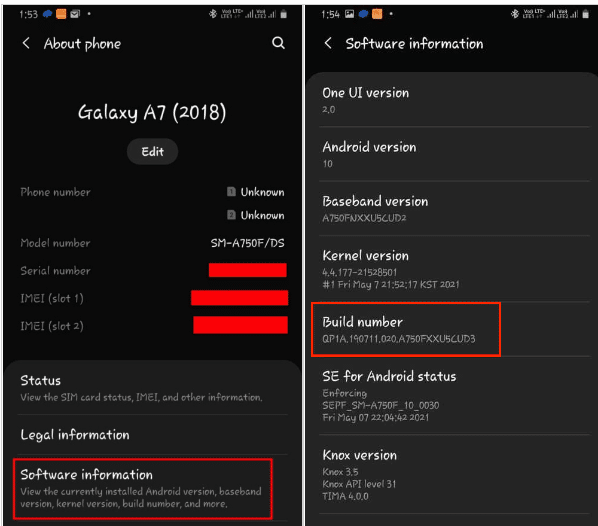
FAQ
Can I update my phone’s firmware?
Additionally, the only way to install more recent versions of Android on hardware that is no longer supported by the manufacturer is through custom firmware. I’m sure you already knew that, unless you own a device from the Nexus or Android One series.
Can firmware be reinstalled?
The most recent Official firmware update from HTC should be downloaded and installed if you want to reinstall the firmware on your Android EVO phone. HTC regularly publishes updates that enhance system performance and fix bugs with the device.
How can I make an Android update happen by force?
Here’s how to update Android by force. Go to About Phone in the Settings menu on your Android smartphone. Then click System Update or Software Update. Tap the Check for Update button after that.
Does Official firmware change happen?
Like any software,Official firmware can enhance by identifying bugs and fixing them as well as by adding new features. You can take one of the devices you own and update its firmware whenever a manufacturer releases a new version for it. It is known as a firmware update.
Can I manually update my Android version?
While using Wi-Fi and the Settings app to locate and initiate the update is the simplest method, you may also be able to force an update using the desktop software provided by the manufacturer of your Android device.
Read more: What Is com.samsung.android.app.telephonyui?: A Comprehensive Guide