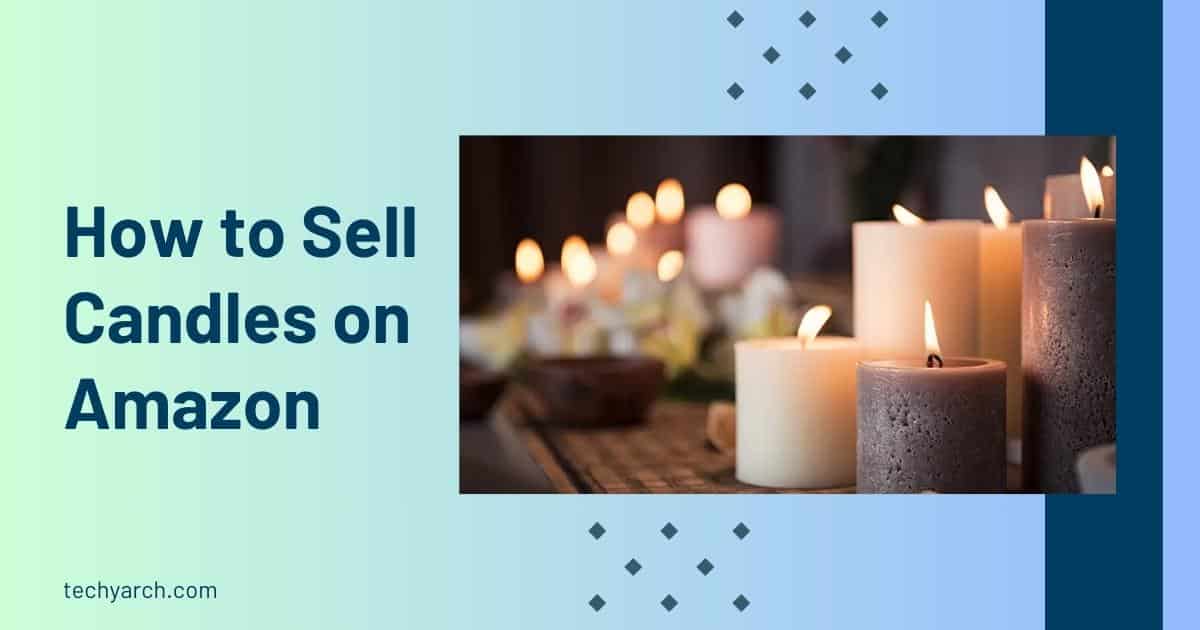Reset your Galaxy S, Note, or Tab to factory settings
Samsung device: You might experience issues with apps crashing or freezing, making odd noises or no noise at all, not syncing with other devices, or not receiving and/or making calls while using your Samsung Galaxy smartphone, Note, or Tab. In these circumstances, you can perform a factory data reset from the Settings screen to restore your device to its original settings.
If your screen is blank, frozen, or won’t accept any input from your fingers or S Pen, you may be in a more serious situation. Your only option in that situation is to perform a hard factory reset by accessing the firmware, which is the persistent software pre-installed in your device’s memory, using the buttons on the device.
Earlier Than Resetting Your Samsung device
The entire contents of your device, including all apps, settings, music, pictures, and videos, are erased during a factory reset. You must make a data backup before resetting. Here’s how to backup if you have a Samsung device running an Android version earlier than 7.0 (Nougat):
- Tap Apps on the Home screen.
- Swipe (if necessary) to the Settings icon’s page on the Apps screen, and then tap Settings.
- Tap Back Up and Reset on the Settings screen.
- Tap Back Up My Data under Backup and Restore.
Even if you back up your data, you still need to be prepared with your Google email address and password because your device will prompt you to sign in to your Google account after the reset. Additionally, in order to access the files stored on your SD card, you will also need to know the decryption key if you have one.
Manually revert
If you can still access your Samsung device and you didn’t set up automatic backup, you can back it up manually as follows:
- The Quick Settings menu should slide down.
- Tap the Settings icon (gear).
- If necessary, swipe up in the category list on the Settings screen until Accounts and backup appear.
- To backup and restore, tap.
- Tap Back Up My Data in the section for your Google Account.
- To enable backup, tap Off on the Back Up My Data screen. Your device will then automatically back up your data to Google.
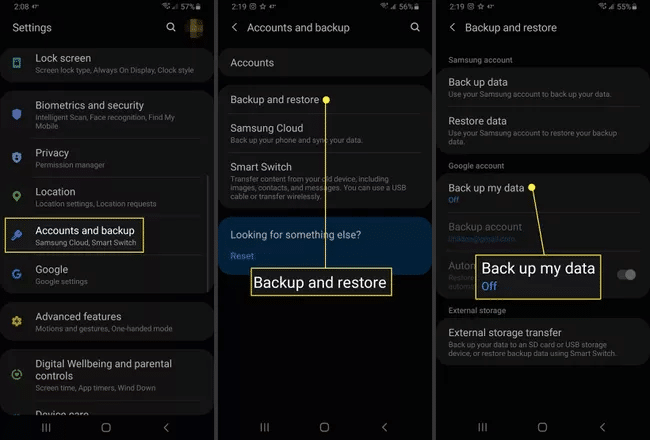
Resetting a Samsung tablet or phone to factory settings
Android informed you that it would automatically back up your data to your Google account when you first set up your device. You will therefore be able to restore your apps and data when you set up your device after the reset. Here’s how to reset all the data on your Samsung device to factory settings.
- The Quick Settings menu should slide down.
- Press the Settings button (gear).
- Swipe up in the category list on the Settings screen (if necessary), then tap General Management.
- Tap Reset on the General Management screen.
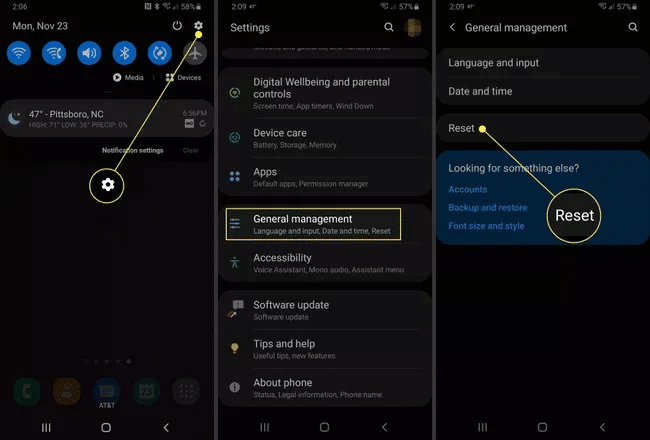
- Tap Factory Data Reset on the Reset screen.
- Tap Reset or Reset Device, depending on the type of device you have, in the Factory Data Reset screen.
- Click Delete All.
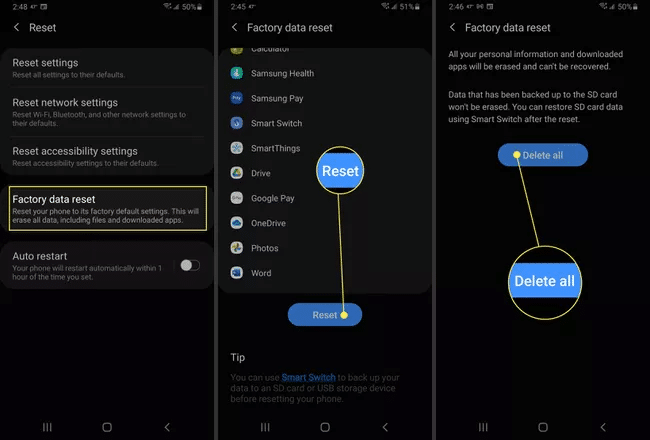
- You’ll see the Android Recovery screen after a short while. When the Wipe data/factory reset option appears, press the Volume Down button to select it.
- Switch on the power.
- Press the volume down button to highlight the Yes option on the warning screen.
- Activate the power button.
- The Android Recovery screen reappears a short while later with the Reboot System Now option selected. To restart your system, press the Power button.
Older Android Versions:
Here’s how to perform a factory data reset on a Samsung device running Android 6.0 (Marshmallow) or an earlier version:
- Tap Apps on the Home screen.
- Swipe (if necessary) to the Settings icon’s page on the Apps screen, and then tap Settings.
- Tap Back Up and Reset on the Settings screen.
- Tap Factory Data Reset on the Backup and Reset screen.
- Tap Reset Device on the Factory Data Reset screen.
- Click Delete All.
How to Carry Out a Hard Reset on the Majority of Samsung Devices
The Samsung deviceGalaxy S8 and later (including the S8+, 20, S21, and S22 series), as well as the Galaxy Note 8 and later, must follow these instructions (including the Note 10 and Note 20). For instructions on older Samsung models, see the section after this one.
By deactivating your device by pressing and holding the Power button for ten seconds, you can perform a hard reset. To perform a hard reset, proceed as follows:
- Up until the Samsung, the logo appears, simultaneously press the Power, Volume Up, and Bixby buttons.
- Press the Volume Down button on the Android Recovery screen until the Wipe data/factory reset option is chosen.
- Switch on the power.
- Press the Volume Down button on the Warning screen until the Yes checkbox is highlighted.
- Activate the power button.
- The Android Recovery screen reappears a short while later with the Reboot System Now option selected. To restart your device, press the Power button.
Old Galaxy Tab, Galaxy S, or Galaxy Note hard reset
Older Galaxy devices require slightly different steps than newer Galaxy devices to perform a hard reset. After shutting down your device by depressing and holding the Power button for 10 seconds, proceed as follows:
- At the same time, press the Power, Volume Up, and Home buttons. You may see messages like “Installing update” and “No command,” but you only need to wait for the Android Recovery screen to appear on these screens.
- Press the Volume Down button on the Android Recovery screen until the Wipe data/factory reset option is chosen.
- Switch on the power.
- Press the Volume Down button to highlight the Yes option on the warning screen.
- Switch on the power.
- The Android Recovery screen reappears a short while later with the Reboot System Now option selected. To restart your device, press the Power button.
If I can’t reset it, what happens?
If your device won’t boot, call Samsung at 1-800-SAMSUNG (1-800-726-7864) from 8 a.m. to 12 a.m. Eastern time, Monday through Friday, or from 9 a.m. to 11 p.m. Eastern time on weekends, for information or to engage in a live online chat. When testing your device to see if it needs to be sent to Samsung for repair, the support team may need your permission to access it.
FAQ
How do I reset my Samsung device?
Press and hold the Power/Bixby key, Volume Up key, and Power key while turning off your phone. When the Android mascot appears, let go of the keys. Use the Volume Down key to select “Wipe Data/Factory Reset” when the Android system recovery menu appears, and then press the Power/Bixby key to continue.
Does a factory reset remove all data?
Your data on the phone is deleted during a factory data reset. All apps and the data they contain will be uninstalled, but data stored in your Google Account can be restored. Make sure your data is in your Google Account so that you are prepared to restore it.
How do you factory reset an Android phone that is locked?
Hold the power and volume down buttons together while turning off your phone until the Sony screen appears. When you release the buttons, a screen for system recovery will appear. To navigate the menu, use the volume keys as up and down arrows. Utilize the power button to select “Factory Reset.”
What does Samsung device do when you reset all settings?
Resetting the device’s settings will restore them to their factory defaults without erasing any data. Your device will no longer have any customizations you have made, such as ringtones. Alternatively, you can learn more about how to reset your mobile device to factory settings.
Why can’t my Samsung device be factory reset?
You might have one or more apps on the device that are preventing the “Factory Reset” from working for you. Restart the device, then try the action once more. If that doesn’t work, you should probably back up any data you want to keep on the device before attempting a “Hard Reset.”
How do I reset my Samsung Galaxy S9 to factory settings?
Press and hold the Power/Lock, Bixby Key, and Volume Up buttons simultaneously while your device is off until the Android Recovery screen appears. 2. Press the Power/Lock button after the Wipe data/factory reset option is highlighted by holding down the Volume Down button.