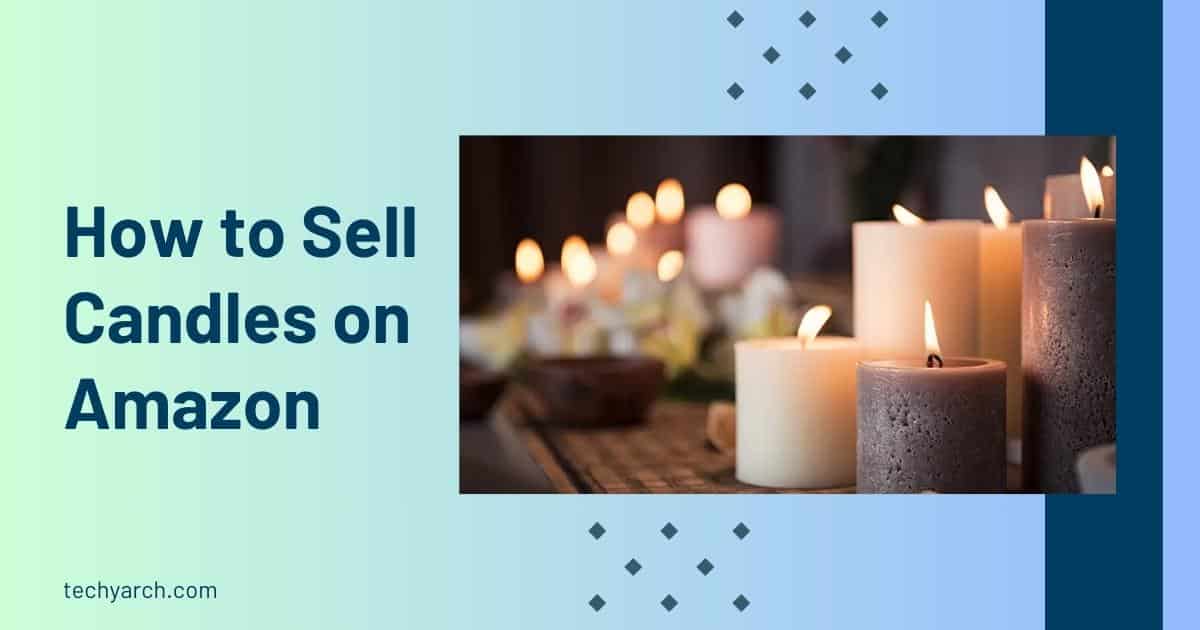Android’s safe mode: The majority of the time, app crashes are not a big deal. However, if you experience them more frequently than the majority of people, it could indicate a more serious issue. The last thing you need is a crash if you’re trying to process a crucial payment or share important documents with your team. Here’s how to boot your Android device into safe mode so you can hopefully identify the problem.
What does Android’s safe mode do?
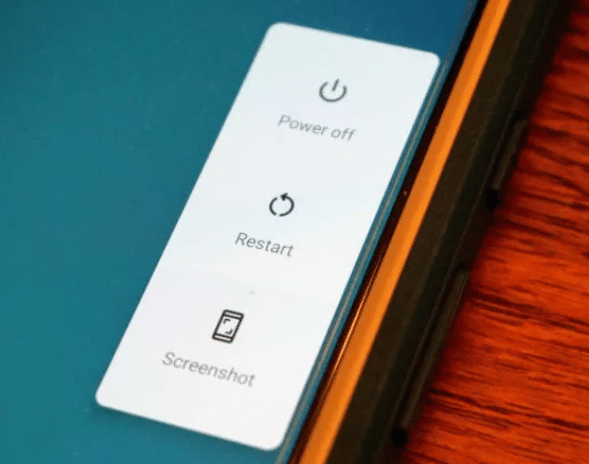
Because it stops third-party apps, safe mode is the simplest way to diagnose issues with your Android smartphone or tablet. There’s a good chance that one of your third-party apps is to blame if your performance significantly increases after starting your computer in safe mode.
Android’s safe mode: You might want to do some research to see if other users are experiencing the same problem before you jump in and restart in safe mode. Your research may allow you to delete the problematic app without having to test each one individually, which could save you some time and hassle. Of course, after exiting safe mode, you might need to check each of your third-party applications separately to identify the offender.
How does one activate Android’s safe mode?
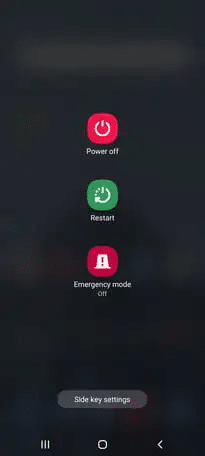
If you’ve made the decision that it’s time to try Android’s safe mode, you might concern that the procedure is challenging. In actuality, we could not make it any simpler. You must perform the following actions as long as your Android device is running version 6.0 or later:
- Hold down the power button while pressing it to bring up the power menu.
- Touch and hold Power Off.
- Hold on to the prompt until you see Reboot to safe mode, and then tap it.
Manufacturers may change the exact wording of the prompt, but the procedure should be the same. Wait until your phone restarts after you confirm the safe mode reboot. Apps and widgets should now be grayed out, and you will only have access to first-party content.
Using the device’s buttons, enter Android’s safe mode
You can restart in safe mode by pressing the hard buttons on your phone if your screen is lagging. You must take the following actions, which are equally simple to complete:
- Holding down the power button while selecting Power Off.
- Use the power button to restart your phone and hold it there until you see an animated logo.
- Once the animated logo appears, keep pressing the Volume Down button.
- Holding the Volume Down button continues until your device boots.
How can safe mode be disabled?
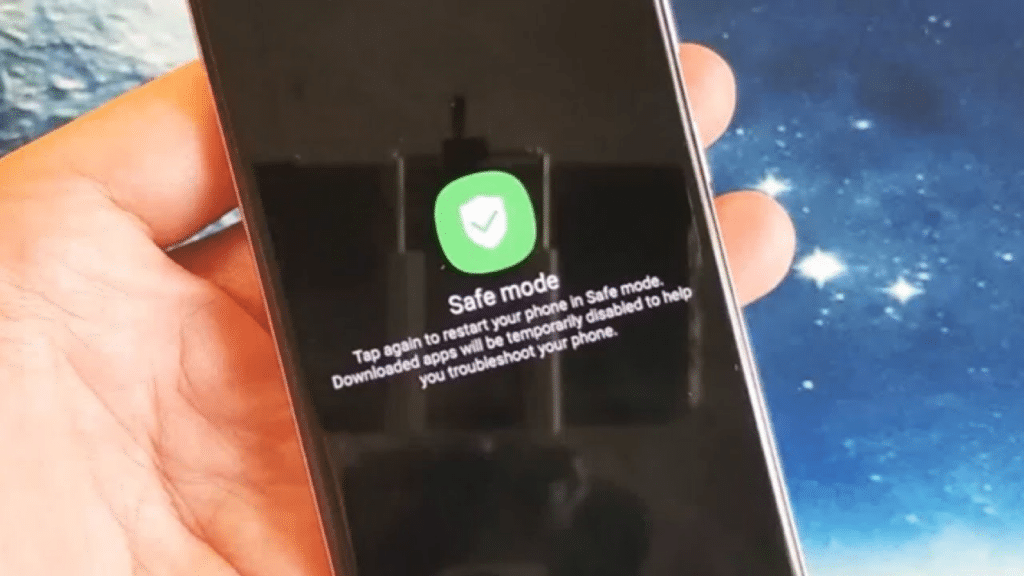
It’s time to fix your phone once you’ve finished your safe mode adventure. Rebooting out of safe mode should be your first priority. Although we’ve provided a link to our guide above, simply restarting your phone will allow you to exit safe mode. You can feel free to restart it using your preferred method because it should reboot as usual.
Additionally, some Android skins include a quicker exit from safe mode. The top menu may display a message that reads, “Safe mode is on Tap here to turn safe mode off.” When you tap that notification, your phone will exit safe mode and restart.
FAQ
What does Android’s safe mode entail?
The Android operating system’s Safe Mode feature can be used to fix configuration issues or app compatibility issues. The System’s core applications will be the only ones loaded when the device restarts in this mode. You can disable Safe Mode by encrypting your Android device, depending on the operating system and model of your device.
Is it safe to reboot a phone?
“Restarting your phone will fix most of these problems and improve its performance.” The good news is that while neglecting to restart your phone on a regular basis might drain memory and lead to crashes, it won’t actually drain your battery. Always rushing to recharge is what could kill your battery.
When the phone is in safe mode, what happens?
Your Android device is currently in safe mode. That is how your Android is trying to alert you to a problem. Your Android temporarily stops running any third-party applications while it is in safe mode. Your Android most likely experienced an app error, malware, or another operating system hiccup.
What happens when you switch to safe mode on your phone?
Safe mode disables some features of your phone while assisting you in identifying issues with your widgets and apps. Recovery mode is activated by holding down a few buttons while the computer is starting up. Visit the Devices page, choose your device, and find the steps there for assistance with any step on your device.
Will restarting my Android phone cause me to lose everything?
a look at the memory management interface for Android. Actually, it’s very easy: whenever you restart your phone, all of the RAM is cleared out. All remnants of previously used applications are deleted, and all open applications are killed.