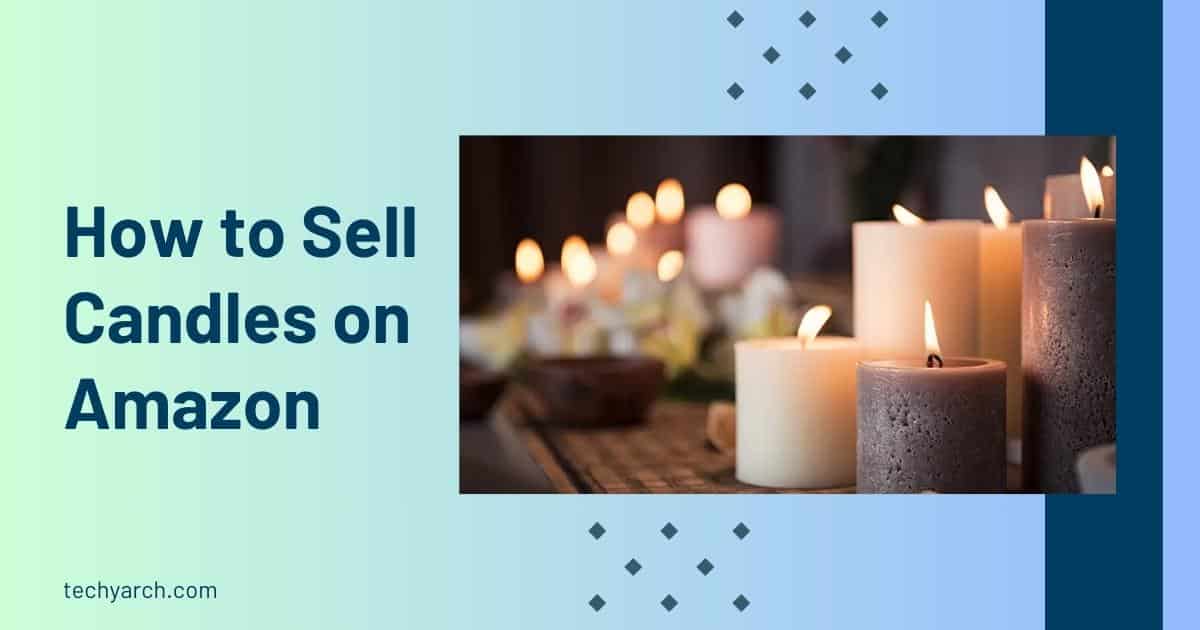Samsung is the smartphone brand that is most dependable globally, second only to Apple. Excellent in terms of design, usability, and security are Samsung phones. There are many options available if you want to reboot your Samsung phone but are unable to do so. There are several reasons why someone might be unable to restart their Samsung phone.
What transpires, though, if the smartphone power button stops working? Guys, don’t worry. In this post, we also discussed how to restart a Samsung phone without a power button.
The following are some of the common reasons why a person can’t reboot their smartphone:
The screen is malfunctioning or broken.
On a Samsung, the phone hangs up or becomes frozen.
The power button on your phone is either broken or inoperable.
The smartphone is in boot loop mode.
Samsung mobile device is broken.
A software update for Android has crashed.
Restarting Samsung phone: How to use the power button to restart a Samsung phone
There are three alternative methods for restarting your Samsung phone. The power button on a Samsung phone is the quickest and most popular way to restart it.
Restarting Samsung phone: How to restart a frozen Samsung phone
On occasion, any screen on your Samsung phone might freeze, making it impossible for you to perform any actions. The screen becomes unusable at this point, and the home, recent, and back buttons are also damaged. Now, the issue will be fixed by soft restarting your smartphone, which will clear the RAM and end any running background tasks.
You can soft restart your Samsung phone by following these simple steps when it freezes on any screen:
Hold the Volume Down and Power buttons down together for 10 seconds.
The screen of a Samsung phone will go blank.
- Let go of both keys.
- Hold off until the phone restarts on its own.
Note: You can manually turn on your smartphone by pressing and holding the power button for a brief period of time if it shuts down after completing this procedure and does not restart automatically.
Restarting Samsung phone: OFF and ON the power
Press and hold the power button for a few seconds after you see the power OFF icon on the screen. Tap on the Power OFF icon on the screen to turn off your Samsung phone.
Your phone has now been turned off, so to turn it back on, press and hold the power button.
Manually turning on and off performs the same task as an automatic restart.
- Hold the Volume Down and Power buttons down together for 10 seconds.
- A Samsung phone will experience a screen blackout.
- Release both keys.
- Hold off until the phone automatically restarts.
How to turn off your Samsung phone without the screen when restarting it
Periodically, your Samsung screen could stop working for any reason. The smartphone screen may stop working when a phone hangs up or when it sustains damage. Even though it’s now a little trickier to restart a Samsung phone without a screen, you still have the choice.
Simply follow these simple steps to restart a Samsung phone without using the screen.:
- Hold the Volume Down and Power buttons down together for 10 seconds.
- A Samsung phone will experience a screen blackout.
- Release both keys.
- Hold off until the phone automatically restarts.
Restarting Samsung phone: How to restart a Samsung phone in safe mode the best way
The safe mode on any smartphone can be used as a troubleshooting tool. You can restart your Samsung phone in safe mode to check if any third-party applications are posing problems or displaying advertisements.
All additional services, third-party apps, and optional programs are closed while the operating system is in safe mode.
You can restart your Samsung mobile device in safe mode by following the short instructions below:
- Put your Samsung phone to sleep.
- Press and hold the volume down and power buttons simultaneously to turn off your phone.
- Go ahead once your Samsung phone is off.
- holding both the power button and the volume down key at the same time.
- Release your grip on the power button once the Samsung logo appears on the screen.
- Hold down the volume down key until the safe mode is enabled on the phone.
- Your smartphone’s screen will have a safe mode watermark that is discernible in the corners.
Restarting Samsung phone: Samsung phone rebooting without the power button
You need to restart your Samsung mobile while using it right away, but when you press the power button, nothing happens. If so, you now have more choices in settings to restart your Samsung phone.
Use only the screen to Restarting Samsung phone
Your phone can be restarted by Samsung solely from the screen. means you are not required to press the power button to restart your Samsung mobile.
Simply follow these steps to restart your Samsung phone solely from the screen:
- the Samsung mobile notification center should be opened.
- Swipe twice down from the top of the Samsung phone screen to access the notification center.
- Find the turn-off icon in the notification center.
- Choose Restart from the Power Off menu at this point.
- Your Samsung phone will restart..
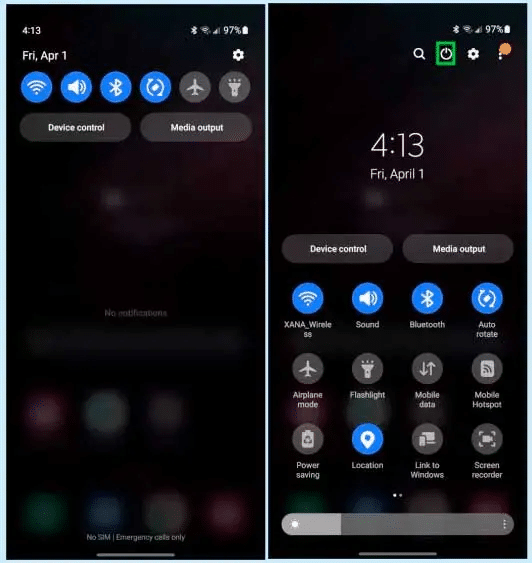
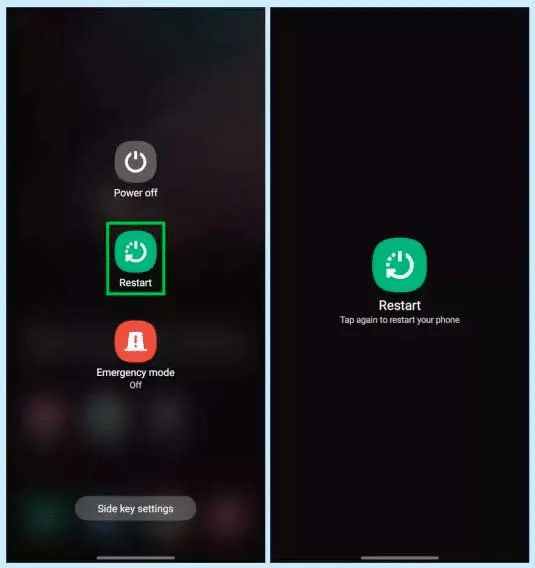
Restarting Samsung phone: How to factory reset a Samsung mobile device
This method of restarting your Samsung phone wipes everything off of it, making it very risky. Restarting a Samsung phone from the settings is known as a factory reset.
Remember: During this time-consuming process, everything on your smartphone will be deleted, including the system settings, pictures, videos, files, and installed apps. At your own risk alone.
So that you can restart your Samsung phone from settings, please follow these simple steps:
system settings, please.
Select General management by swiping down and tapping it.
- Then click Reset.
- By tapping, choose Factory data reset.
- Scroll down and click to restart.
- Select Delete All once you have accepted the terms.
- Press “Confirm” after entering your Samsung Account password.
Your Samsung smartphone won’t reboot right away. This procedure, also known as a factory reset or hard reset, will now reveal that everything on your smartphone has been erased.
Restarting Samsung phone: From the computer, Restarting Samsung phone
It’s easy to restart a Samsung phone from a computer. To restart a Samsung phone from the computer, your PC’s ADB drivers must be set up for your phone’s model..
You must repeat the entire process after setting everything up on your PC and Samsung phone the next time. Utilizing any PC, you can now reboot your Samsung phone by following the directions below:
- Using the Android SDK on the PC, install ADB.
- Additionally, install Samsung phone drivers on your computer.
- Enable USB debugging in the developer options on your phone.
- Connect your Samsung phone to your computer using a USB cable.
- Activate the command prompt.
- Type ADB devices to see if your phone is recognized.
- Press ADB to restart.
- Your Samsung phone will restart immediately.
Android app to Restarting Samsung phone
There are many apps that can quickly reboot or turn off your Samsung phone on the Google Play Store. Download and install the Quick Reboot app from the download link provided below to restart your smartphone. This includes smartphones made by Samsung. You might find this trick helpful if your Samsung phone’s power button isn’t working.
| App | Quick Boot Reboot |
| File type | Apk |
| File Size | 01MB |
| App Version | 4.8 |
| Link | Google Drive |
FAQ
How can a Samsung phone be made to restart forcibly?
You might need to force restart or perform a soft reset on the Galaxy mobile device if it has become frozen and unresponsive. Press and hold the Power and Volume Down keys simultaneously for longer than seven seconds to restart the device.
Without the power button, how do I restart?
Only Android devices can be used with this technique, so make sure your Android phone is off before using it. Simply connect your USB cable, then press and hold the volume up/down buttons to launch recovery mode. When the menus appear here, just select “exit” to restart the device.
If the power button on my phone is broken, how do I turn it on?
Connect your phone to your PC using a USB cable while holding down the volume down key. Up until you see a boot menu, keep holding down the volume button. Using the volume keys, select “Start,” and your phone will turn on.
Will my phone restart if I don’t press the power button?
You must turn off your Android phone in order to use this method, which only functions on Android devices. Simply plug in your USB cord and hold down the volume up and down buttons to launch recovery mode. Simply tap exit when the menus appear, and the device will restart.
How can I make my Android phone turn on forcibly?
Restarting Samsung phone: For a few seconds, hold down the Volume Down and Power buttons until the Android logo appears on the screen. (With some manufacturers, this key combination is different.) To access Recovery Mode, press the Volume Up and Volume Down keys simultaneously. Switch on the power.
How can a frozen Samsung phone be restarted?
Press and hold the Power and Volume Down buttons down simultaneously for longer than seven seconds to restart a frozen or unresponsive device.
How do I use buttons to factory reset my Samsung Galaxy s8?
Restarting Samsung phone: Press and hold the Power/Lock, Bixby Key, and Volume Up buttons simultaneously while the device is off to bring up the Android Recovery screen. When Wipe data/factory reset is highlighted, press the Volume down button before pressing the Power/Lock button.
Read more: A Comprehensive Guide of Samsung Flip 3 Screen Replacement