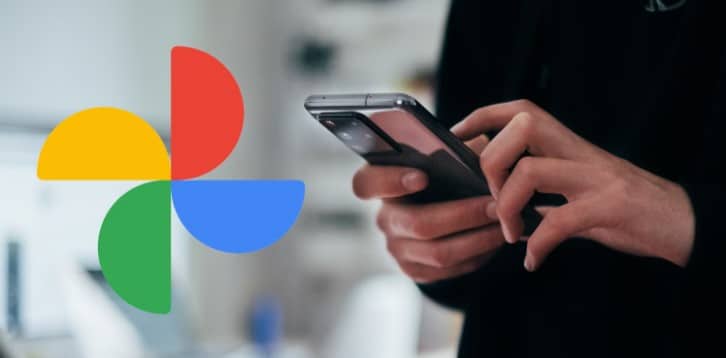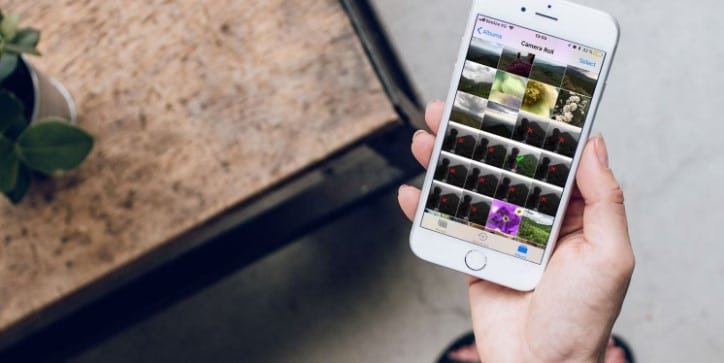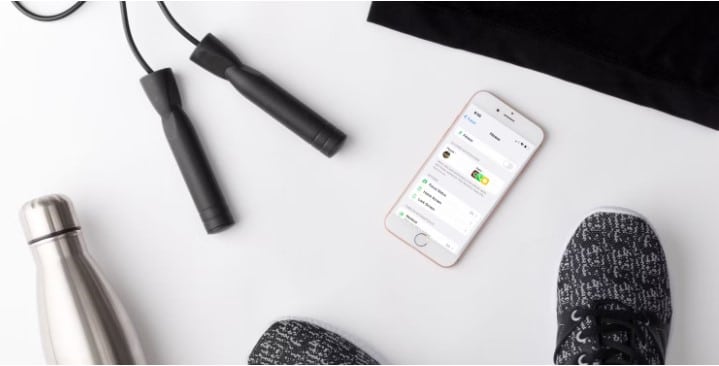How to Change the Cover of Your Google Photos Album
You don’t need to have the default image as the cover in the Google Photos album. Here is the method to change the Google Photos album on Android and iPhones.
Using the Google photos album feature you can group the same kinds of images. After creating an album, the album cover will be automatically selected by Google.
Anyhow it does not need to be the same. If the given album cover for each Google photo album does not fit you, you have the possibility to change it. In this article, we are guiding you to customize the covers of the Google Photos album.
How to Set a Custom Album Cover in Google Photos
Google Photos album feature is a superb method to organize your images on the cloud storage platform. Both Google photo album covers for Android and iOS can be changed. It is a very easy process because both of the methods are very similar.
Follow the below given steps to use custom pictures for your album cover.
- Click the Library tab located at the bottom right.
- Get any album that you need to change the cover photo to and select it. The album will be opened by Google Photos, and you will be able to see the pictures inside the album.
- Next, get any image inside the album that you need to set as the new album cover.
- Click the three-dot menu in the top right. On the other hand, swipe up the middle of the picture. There will appear different options at the bottom of the image.
- Click on Use as album cover to set the picture as the cover of the album. A message will pop up as “Album cover changed” at the bottom of your screen. This is the message of confirming the changes that you have made.
If you need to set an image that is not inside the album as the cover photo, you first have to add the image to the album. Do it by following the below steps.
- First of all, go to the image that you need to choose on Google Photos.
- Click the three-dot menu in the top right of your picture. Then a list of options will appear.
- Select Add to the album and select the album that you are interested in.
- Then Google photos will immediately add the image to the album. Next, click the Library tab and follow the given steps to set the image as the album cover.
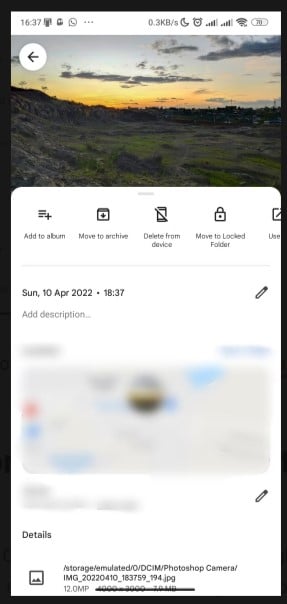
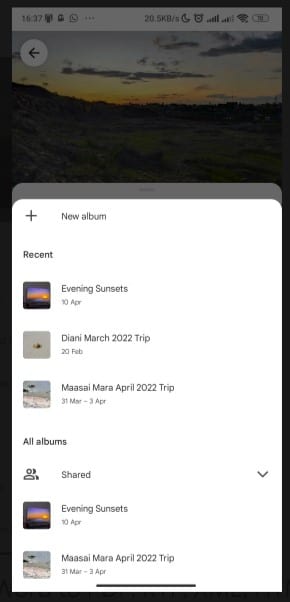
If you are using Apple’s photo-storage service, iCloud, there are some other steps available to change the album covers in the photos.
Using a Custom Cover for the Google Photos Album
The album covers are very important to quickly recognize the Google Photos album. As Google photos let you have custom album covers, you should try only to set the best images for your covers. We think that this article gives you the best option to set your cover images decently. Use any picture for your Google Photos Album cover.
Frequently Asked Questions
How do I make a Slideshow in my Google photo album?
if you want to use the images from that album to create a slideshow, go to the album on Google Photo. Click the three dots in the top-right corner of the album page. To begin playing your photos as a slideshow, select “Slideshow” from the three-dot menu. The slideshow can be stopped By using the Esc key.
Recommendations:
Best methods to enable and Use Picture-in-Picture on iPhone or iPad