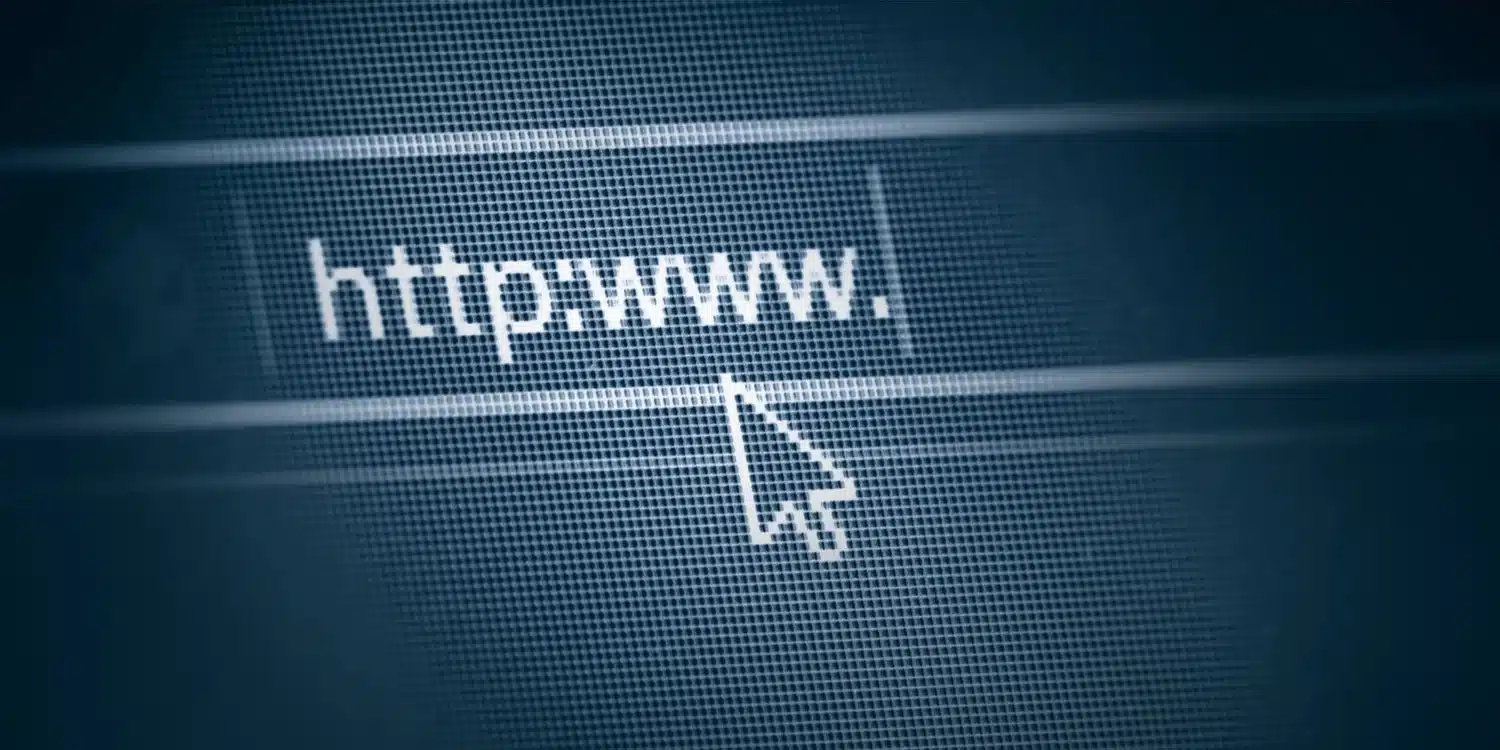The recovery drive, for example external source DVD or USB drive stores a copy of the windows 10 or windows 11 environment. Below mentioned how to revive Windows with a recovery drive or create a recovery drive before it breaks down.
Windows 10 computer or windows 11 computer cannot start and cannot repair by own self. Most of the time, you may be unlucky unless you have made a recovery drive that stores a copy of your Windows environment on another source, for example a DVD or USB drive. Then, you can restore it from that drive if windows fail.
The disadvantage is that personal files and desktop applications will not come with the ride, but you should have backed up your personal files separately. At a minimum, restoring the drive will restore windows 10 or 11 to a working state and bootable. Here’s how to work it out.
Set Up a Recovery Drive
First, set up the recovery drive. You need to set up the recovery drive while windows are still active and working in order to capture it in the best state. Insert a DVD into your computer or connect a USB drive to your computer. Insert word recovery drive in the windows search field, and then choose recovery drive. If not, open the control panel in icon view and choose option restore and then create restore drive.
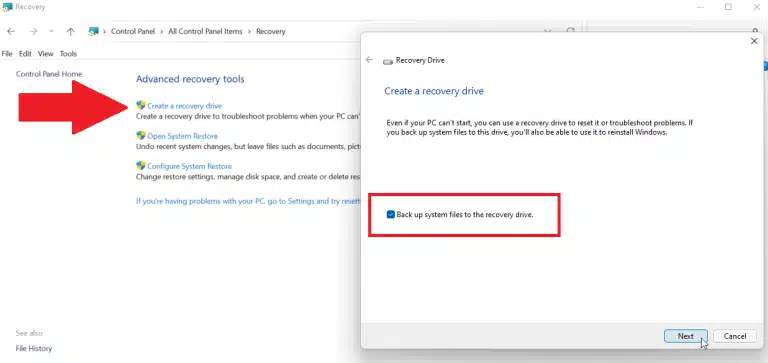
Give the answer yes if windows ask whether user want to allow this application to change your device. Select the check box next to backup system files to the recovery drive, when the create recovery drive window appears.
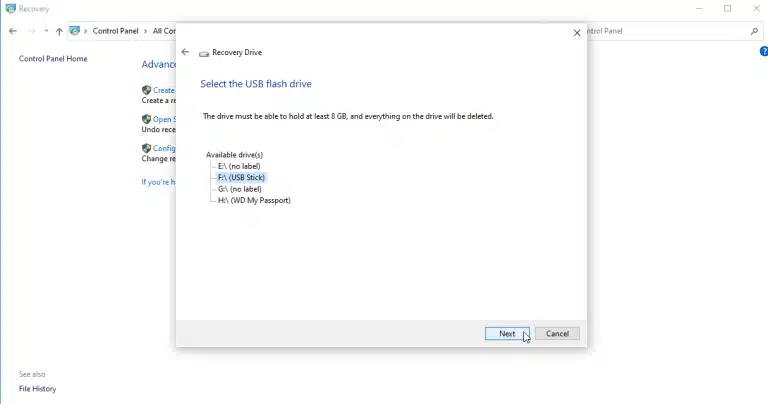
Wait till windows choose the USB drive or recovery device. If more than one drive appears, select the drive you want to use. Click next. It will remove everything on the recovery drive, therefore be sure there are no required files on the USB drive or DVD.
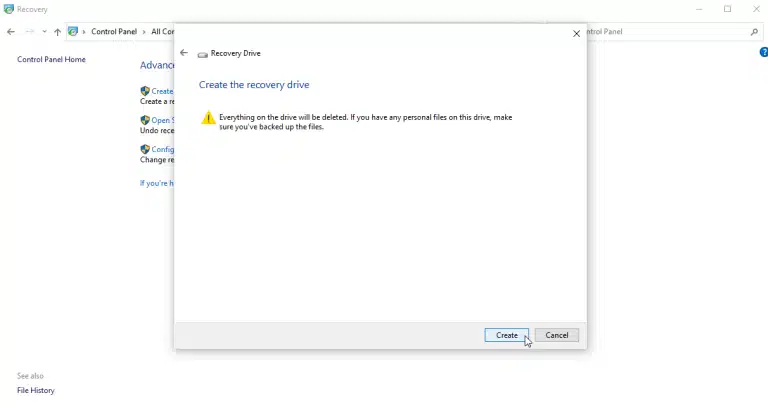
Select option create to make the recovery drive. The procedure will take a long time, so better to wait. Click finish after creating the drive.
How to Use the Recovery Drive?
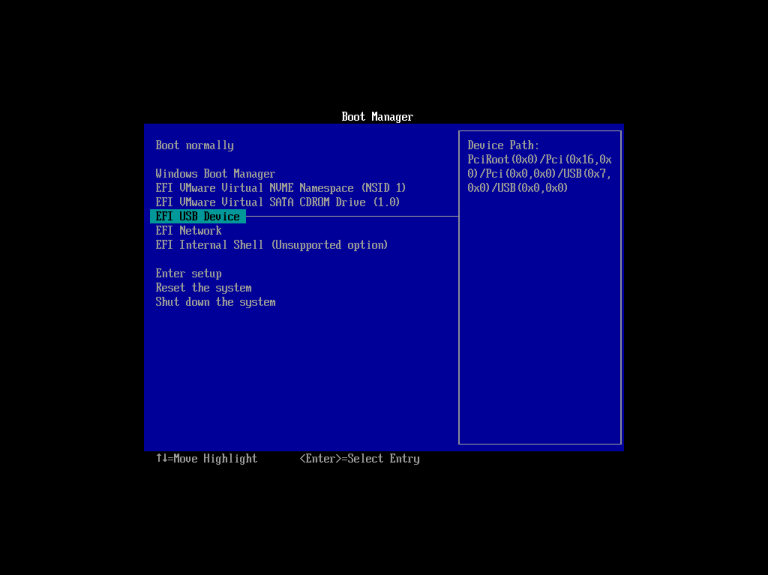
When considering a situation where windows is so damaged that it can’t load or repair itself. Insert the recovery USB drive or device into the computer. After startup, press the corresponding key to start from USB drive or DVD instead of hard disk.
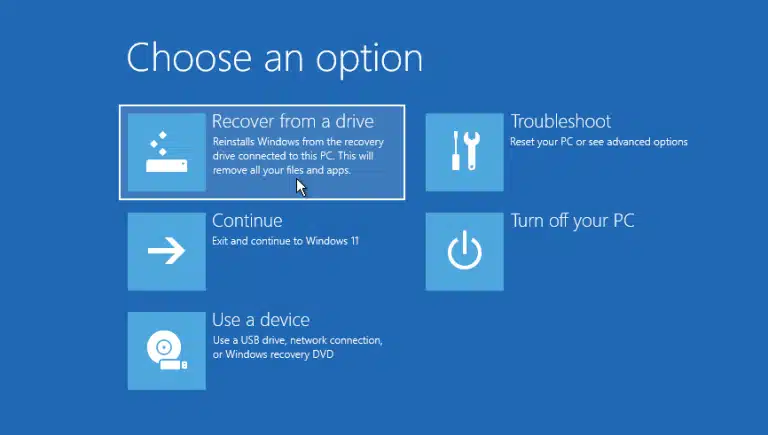
Choose the keyboard for required language or country and press enter. To tell the computer to use the Windows version on a USB drive or DVD, select recover from a drive. Again, this define that after reinstalling the operating system, all your files and applications will be deleted.
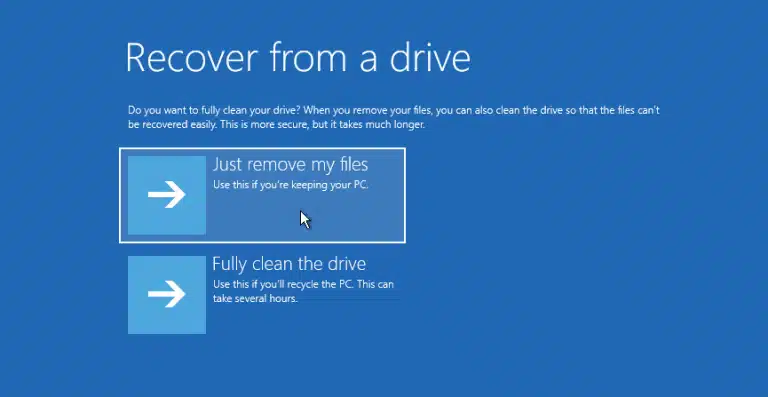
You can choose to erase the operating system by deleting files or completely cleaning the drive. If you plan to discard or recycle your computer, you can choose to completely clean the drive. If user want to keep this computer and hoping to restore it, choose option “Just remove my files”.
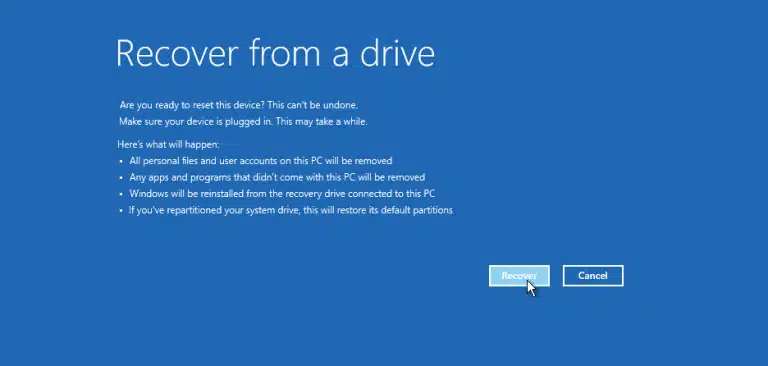
The last step is to choose restore and click it. The computer again will warn that all personal files will be deleted and any applications that are not included with the operating system will be deleted. In addition, if you partition a drive, it will return it to its original state, which means you must reset the partition.
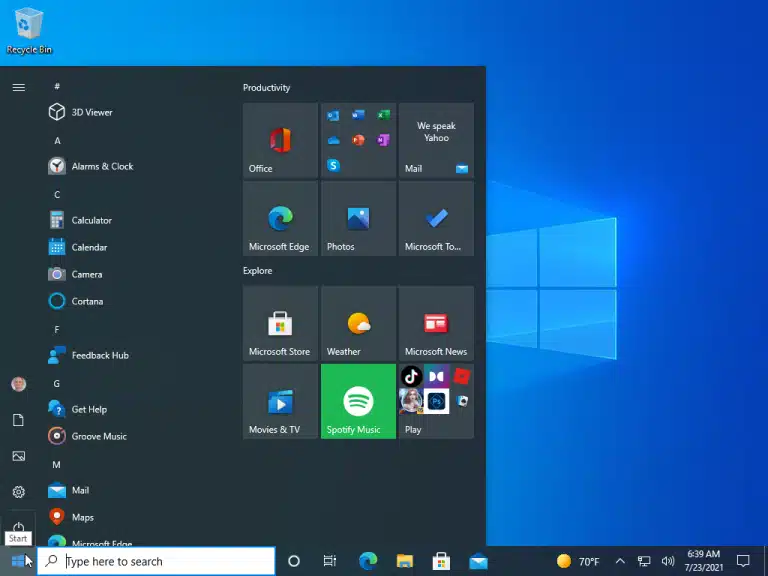
Then Windows will inform, it is restoring your PC. After completion, the operating system will be formally reinstalled. You will then complete the installation process and apply any updates. After installation is complete, you can log in to windows.
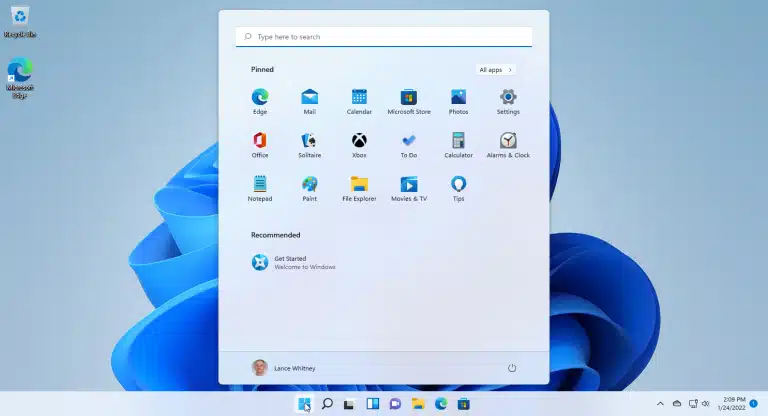
Moreover, user personal files won’t be here, but I hope you’ve backed them up elsewhere so that you can restore them now. Also need to reinstall the desktop application.
System Image Backup
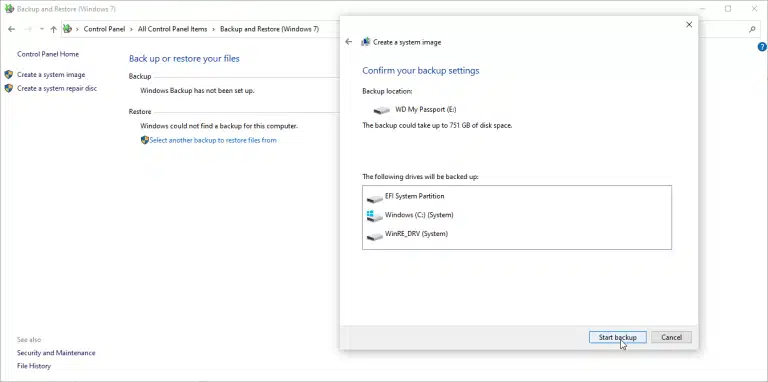
However, system image backup is another recovery option, if it is absolutely necessary to save your personal files. This allows users to create an image of the whole Windows environment, which includes user’s personal files and applications.
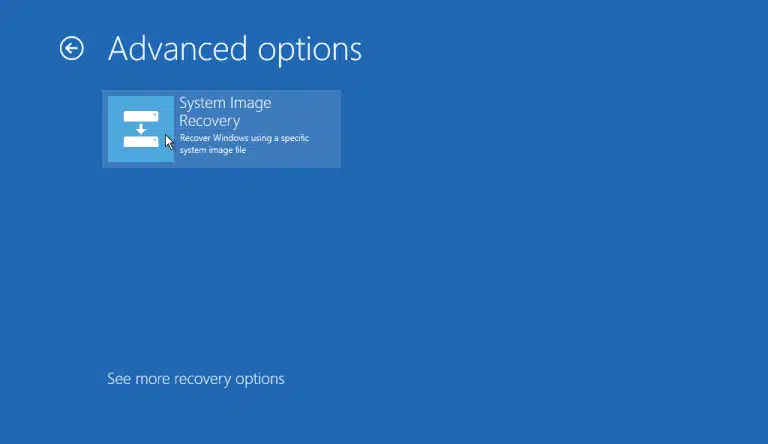
However, you need to create this image on a regular basis to ensure that it remains up-to-date. If windows cannot start, you can also make a system repair CD to start the computer. By having both the recovery drive and the system image, you can ensure that you can recover when Windows 10 or 11 cannot recover itself.
We would like to hear about your problems, questions, and suggestions. so feel free to contact us.