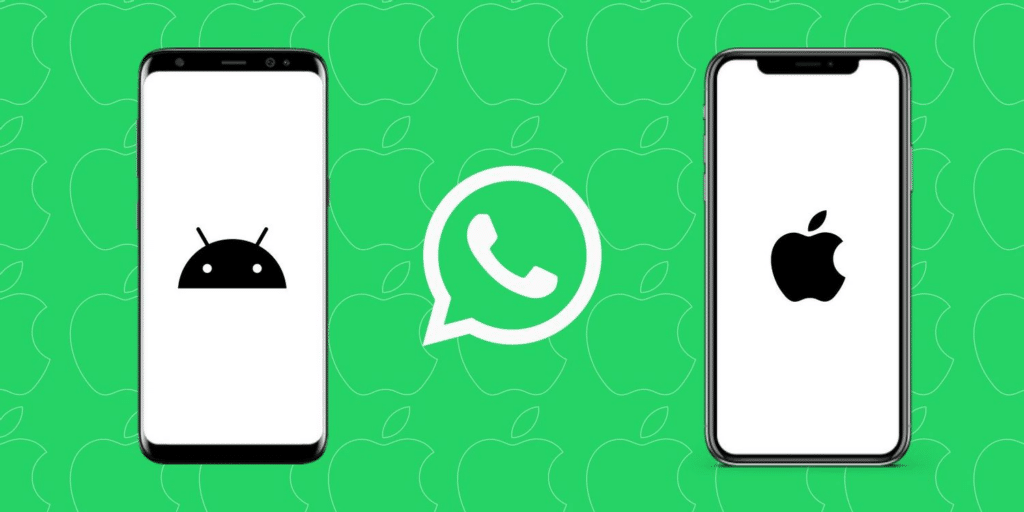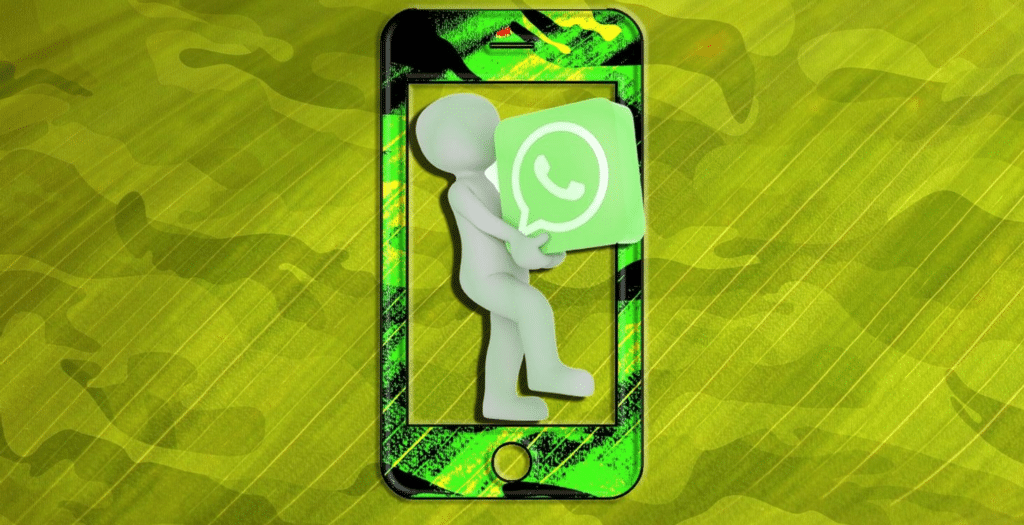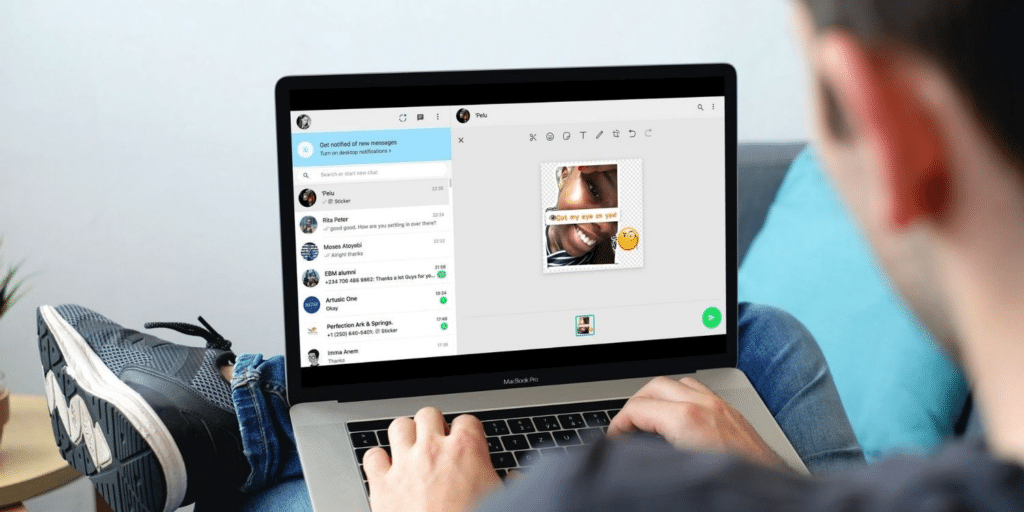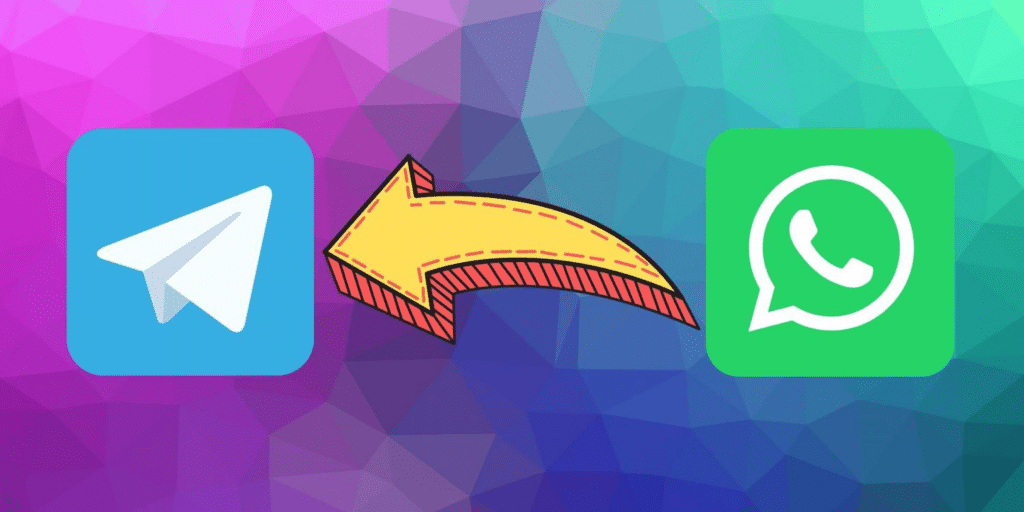Many people say that it is a hassle to move WhatsApp data from Android to iPhone or iPhone to Android. Here’s how to do it quickly and easily using AnyTrans!
Android is currently the most widely used smartphone provider in the world, with many different phone manufacturers using it. Only Apple devices, such as the iPhone, run iOS.
When it comes to staying in touch with friends and family, WhatsApp is a fantastic tool. Android and iOS, on the other hand, have never been on the same page when it comes to backup. Google Drive is used for backup on Android, while iCloud Drive is used on iOS. As a result, migrating chat backups from iOS to Android is painful.
The way you used to move WhatsApp data from Android to iPhone is one of the essential things when moving from an Android to an iPhone. Because Android and iPhone use different operating systems, transferring WhatsApp chat history from an iPhone to a new Samsung smartphone is now the only option.
WhatsApp has revealed that you may now transfer your WhatsApp chat history from your iPhone to another Android 12. Regardless, you won’t be able to transfer your WhatsApp conversations from an Android to an iPhone. Right now, the best way to do so is to use AnyTrans. Now, It is easy to move WhatsApp data from Android to iPhone using AnyTrans. Let’s find out how to do it correctly.
Using AnyTrans – Move WhatsApp data from Android to iPhone.
You may quickly move WhatsApp data from Android to iPhone with AnyTrans. But it’s not only about moving WhatsApp from Android to iPhone.
Chat backups can be easily transferred from Android to iPhone or from iPhone to Android. Furthermore, if you utilize AnyTrans, you won’t have to reset your iPhone or Android.
It copies everything your information, including files, movies, and texts. The most admirable aspect is that the format of the conversation history hasn’t changed. It is also compatible with all Android devices. To top it off, the entire procedure is simple, quick, and painless.
On that subject, here’s how to use AnyTrans to move your WhatsApp conversation from an Android to an iPhone.
1.AnyTrans can be downloaded to your PC. For your convenience, the app is accessible on both macOS and Windows.
2. Choose WhatsApp to Device from the list of options under the Social Messages Manager tab on the sidebar. AnyTrans has a component called Social Messages Manager.
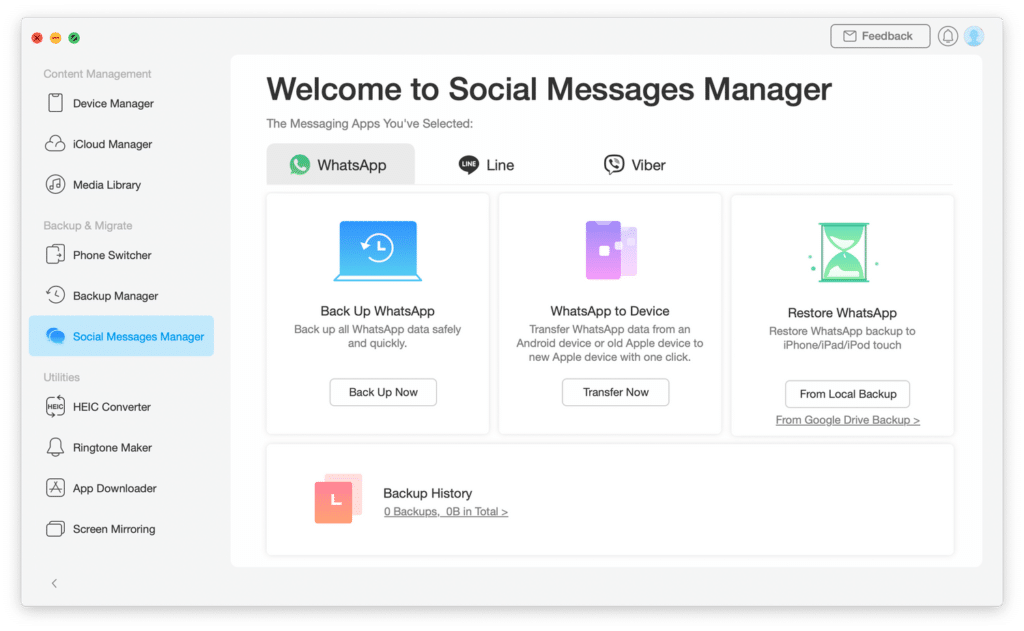
3. Select “Android” as the Source Device and “iPhone” as the Target Device. You can see the on-screen instructions, just to follow them by clicking Next.
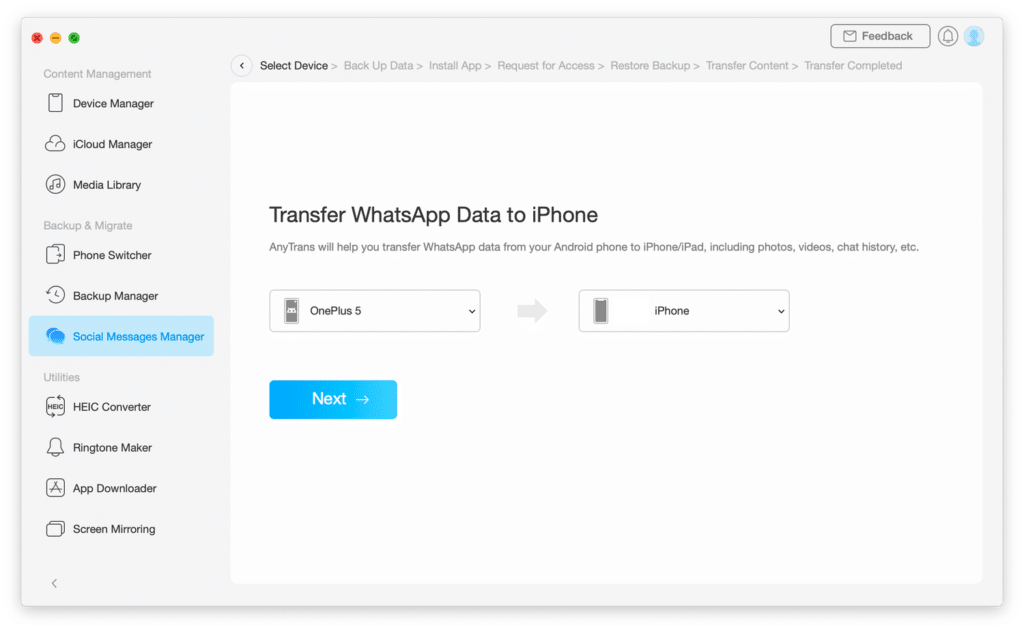
4.Make sure your Android device’s WhatsApp data is backed up. After that, click Next. Also, on your iPhone, switch off Find My iPhone.
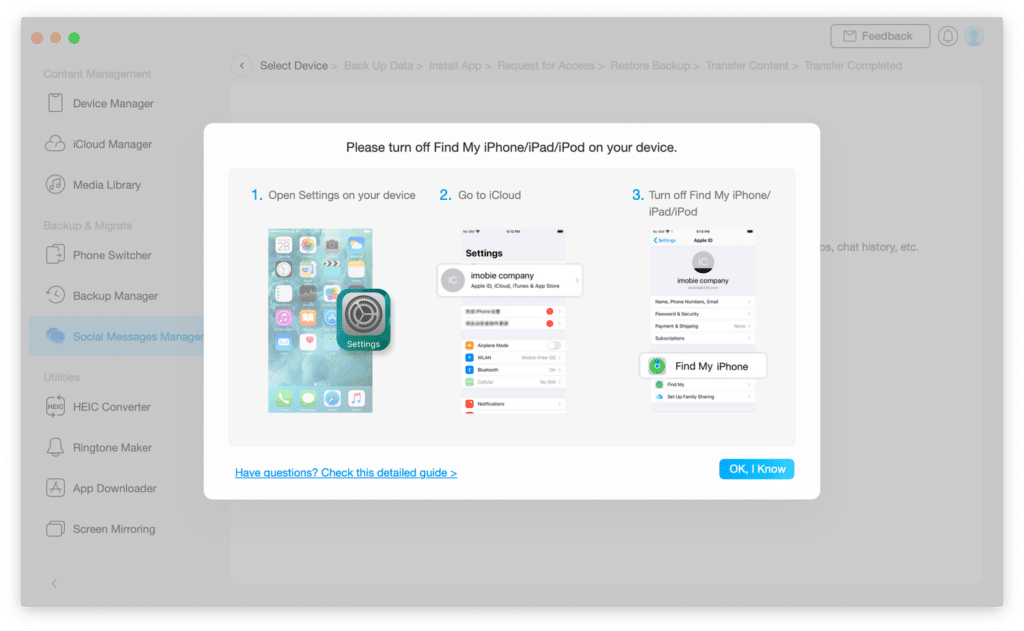
5.You’ll be requested to install the WhatsApp improved version on your phone. For installation, make sure it has storage permission.
6.On your phone, press Install, then Next on AnyTrans. Moving your data from WhatsApp will take some time. As a result, wait until the entire data transmission process is finished.
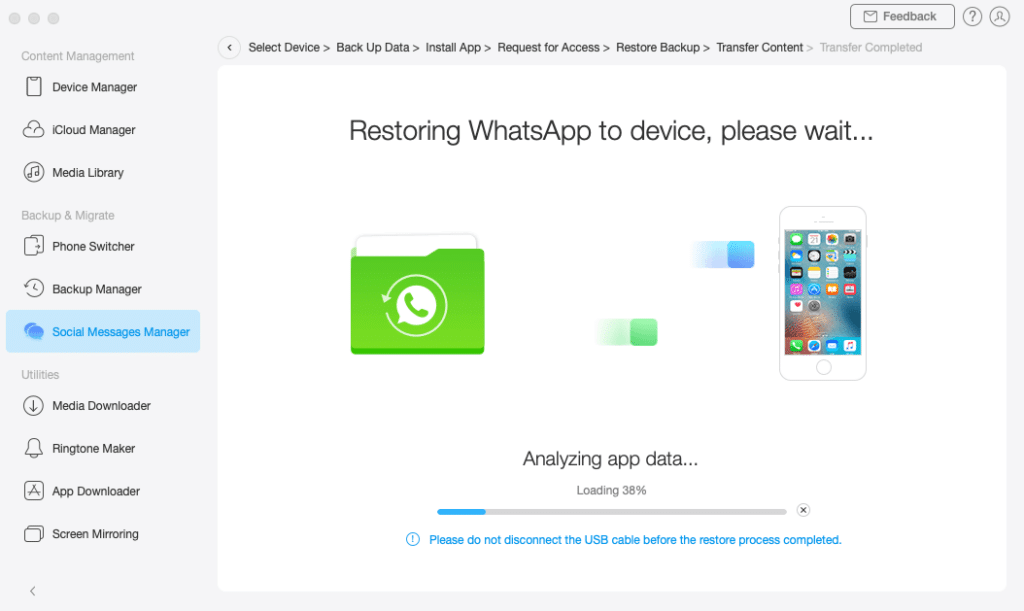
After that, all of your WhatsApp data will be transferred from Android to iPhone. You wouldn’t be able to miss a single message. however, you have to carefully follow all of above discussed steps, even though it seems hard for you, but just follow it carefully, then you can move WhatsApp data from Android to iPhone easily.
AnyTrans Isn’t Just a Transfer Tool for WhatsApp Messages.
AnyTrans is particularly good at transferring chat backup from Android to iPhone and vice versa. AnyTrans’s capabilities aren’t restricted to moving backups between Android and iOS; it can also do more.
From Android to iPhone, AnyTrans can transfer photographs, messages, contacts, ringtones, call logs, etc. Now, it does not take a long time compared with Apple’s “Move to iOS” option. AnyTrans provides more data transfer possibilities while still providing flexibility.
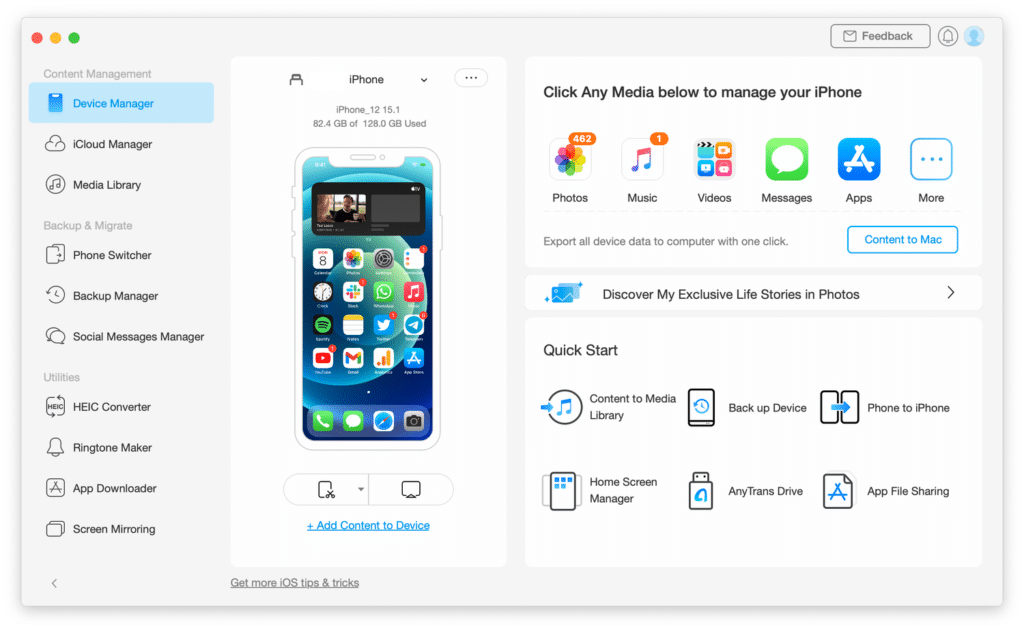
AnyTrans isn’t only a data transfer tool, either. It’s a full-featured iPhone management application that helps you save time and effort in a variety of ways. AnyTrans will assist you with backing up your iPhone data, making custom iPhone ringtones, managing iPhone apps, and screen mirroring your iPhone to a PC.
AnyTrans, on the other hand, can save you a lot of time and trouble if you’re transferring from Android to iOS.
Now, You know that it is possible to move WhatsApp data from Android to iPhone. It’s tough and time-consuming to transfer data from Android to iPhone. In every scenario, you can easily bypass this by utilizing AnyTrans. We hope this article will help you know how to move WhatsApp data from Android to iPhone. so, still this is not a big issue for you to move WhatsApp data from Android to iPhone.
Do you need to Know how to Use Whatsapp on Linux, Click Here to know the way to do.