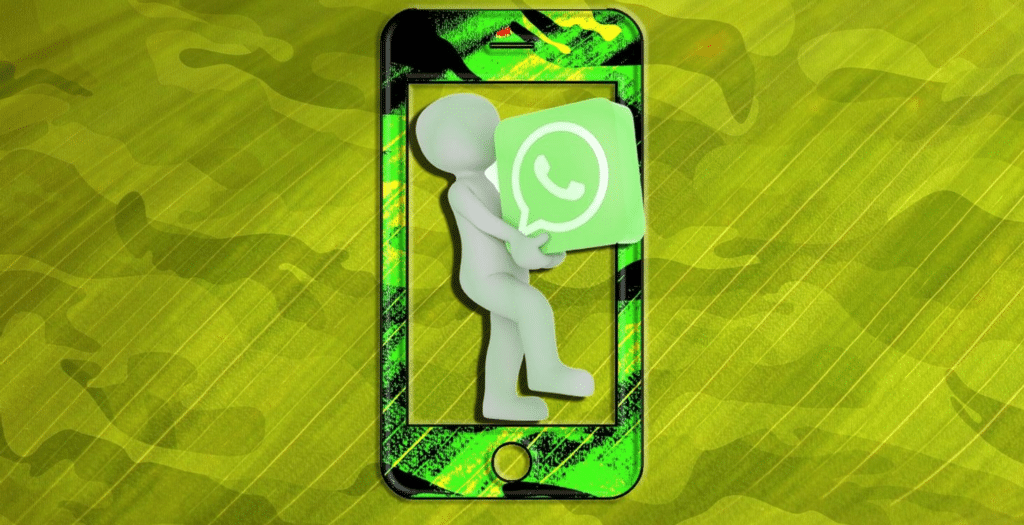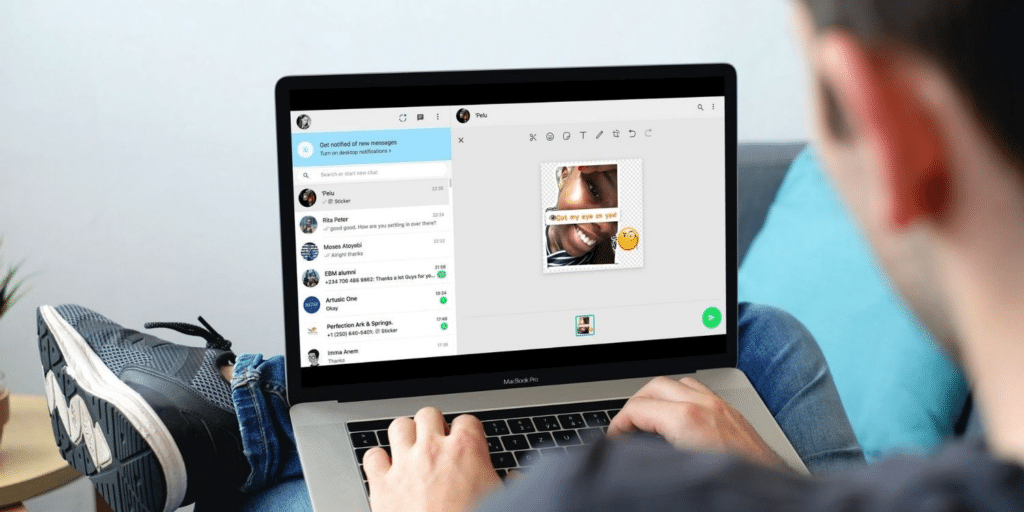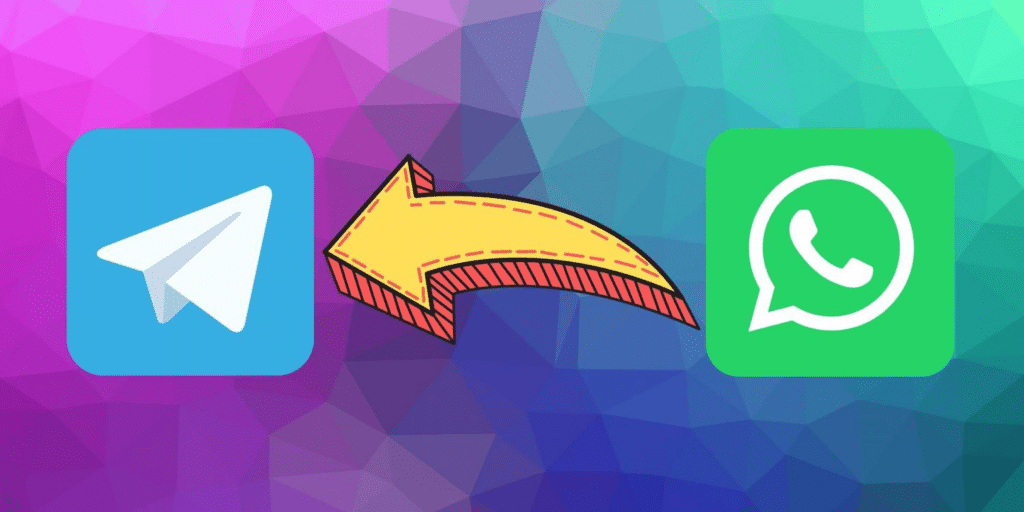WhatsApp’s photo quality setting does it all, whether preserving image quality or saving space. Learn how to rapidly change the resolution of your photograph. Read this article and get to know the way for Setting Up Photo Upload Quality on WhatsApp.
Have you ever tried to share a photograph with your family or friends via WhatsApp only to discover that it is hazy or somewhat pixelated? This explanation is that WhatsApp shrinks the image before delivering it to the receiver. As a result, the image’s quality will be loose.
Is WhatsApp lowering the quality of your photos? Is this a significant concern? Before transmitting an image to a contact, WhatsApp compresses it. The image quality of the image being shared suffers as a result. To retain the image’s quality, you can save it as a document in one way. Also, you have to know the way of setting up photo quality on Whatsapp.
When transmitting photos, WhatsApp now allows you to specify a quality option. WhatsApp had a reputation for lowering photo quality before adding this function. However, you can directly send photos in more excellent resolution. You can also decrease the resolution to conserve data or utilize the default compression option if you wish to.
This is how you can Setting Up Photo Upload Quality on WhatsApp to activate this function.
Changing Photo Quality Setting
When it comes to choosing the quality of your media uploads, WhatsApp gives you three alternatives. They are as follows:
- WhatsApp’s default quality is the Auto setting. However, the uploaded photograph remains compressed.
- Best Quality: With this option, you can send a picture with the greatest possible resolution.
- Data Saver option: Reduces data usage by using a greater compression rate.
Open WhatsApp on your smartphone and follow these directions from the most screen to use a unique transfer quality:
- On Android, Pick Settings from the three dots in the top-right corner. Click on Settings next.
- Go to the Storage and Data section.
- Tap Photo upload quality at the bottom.
- Auto is the default option. To always use the best media quality, select the Best quality. If you don’t mind a lower image quality and need to save space, go for Data saver.
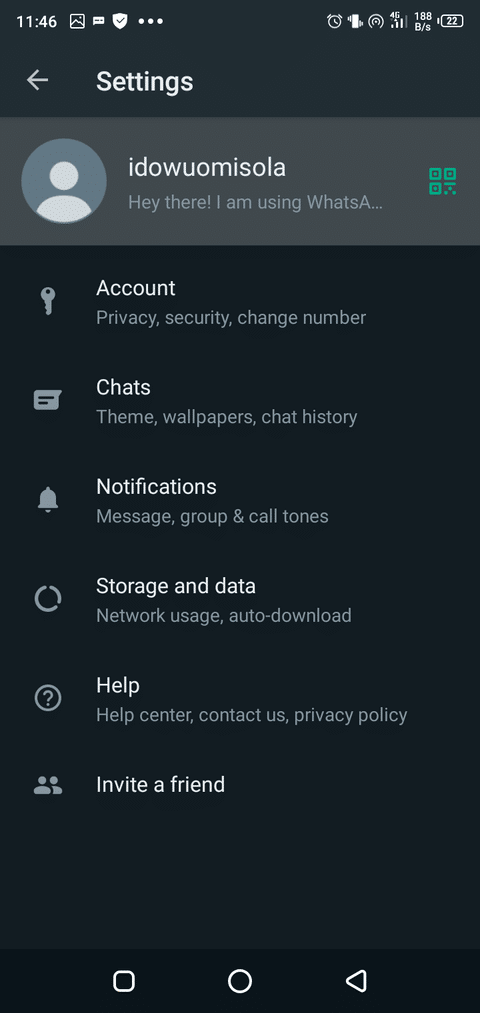
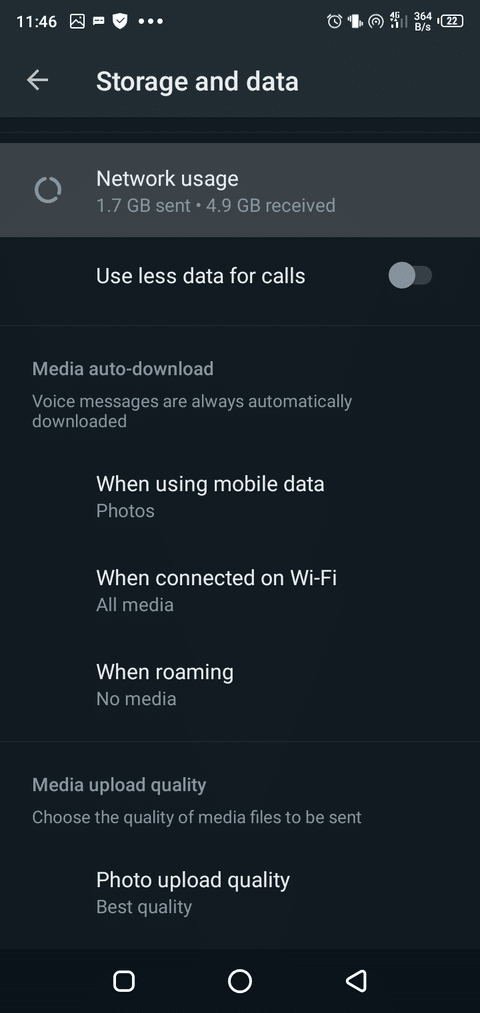
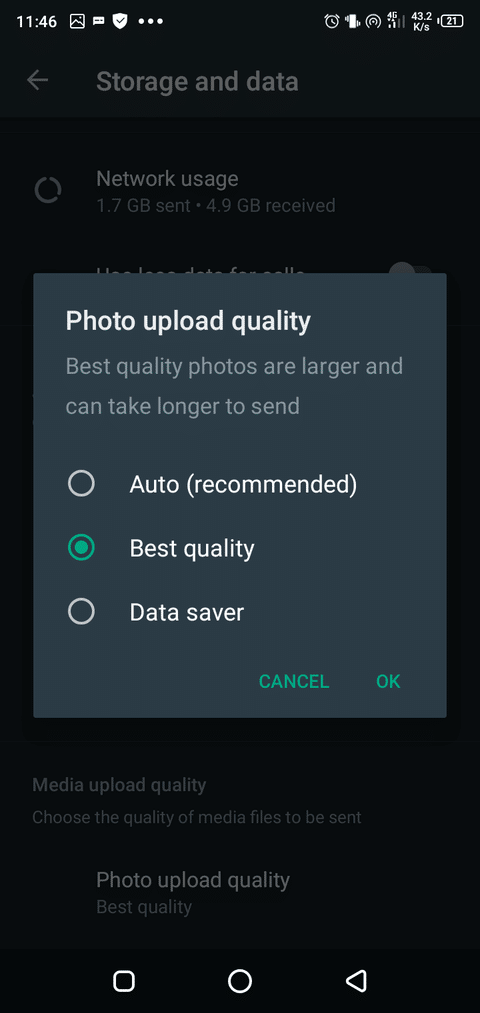
What Is the Importance of High Quality?
Imagine you run a business through WhatsApp; it impacts this quality issue. Humans are primarily visual beings. And, as much as we don’t want to accept it, looks do matter. The design and general mood of your message can be made or broken by the quality of your photographs. A beautiful photo prominently displayed on a chat can inspire contacts to look at your statement for extended periods, have a better overall brand experience, and be more likely to purchase. Others evaluate your book by its cover when it comes to your message.
Quality images are critical to the presentation of your message; they highlight your professionalism while also increasing your company’s reputation. In contrast, a poor-quality photo might make your company appear disorganized and unprofessional.
So, now you know how much the quality of the photo you send is essential for you. When you set WhatsApp to send the best quality, you’ll be able to expect to stay image resolution. Even with this setting, however, there are resolution and size limitations.
Setting the highest quality does not imply sending the full resolution of the source image. Instead, you’ll be limited to sending messages at the highest quality that WhatsApp allows.
Surprisingly, there isn’t much difference between resolution and size, regardless of the setting.
You may currently send higher-quality pictures exploitation WhatsApp’s new practicality. However, the most straightforward choice to keep image quality once you transmittal them via WhatsApp is to send them as documents.
Can’t also seem to find that feature on WhatsApp?
If your WhatsApp is out of date, you may not see the option to change the media quality. The most straightforward approach to fixing this problem is seeing if WhatsApp is outdated and then upgrading it.
Open the Play Store on Android or the App Store on iPhone to determine if WhatsApp is up to date. Look for WhatsApp on the internet. If it’s not up to date, you’ll be prompted to do so. Then you can Setting Up Photo Upload Quality on WhatsApp
The way for Setting Up Photo Upload Quality on WhatsApp
When users first noticed this WhatsApp feature in July 2021, there was a lot of excitement. However, WhatsApp did not reveal the specifics of each setting until the part was released.
Even the highest quality level, as you can see, is subject to compression. Nonetheless, one of the most incredible aspects of this tool is that you have complete control over the quality setting. You can preserve data if you like, but you can also send higher-quality photographs if needed.
Finally, make sure you only share high-quality photographs with your clientele. If you don’t accomplish any of these things, your brand will suffer. And you can’t achieve your end objective. Even when you are not sending quality photos to your friend, it frustrates them more. So make sure to do the correct way of Setting Up Photo Upload Quality on WhatsApp.
Do you need to know how to make your own custom stickers on WhatsApp, Find it Here.