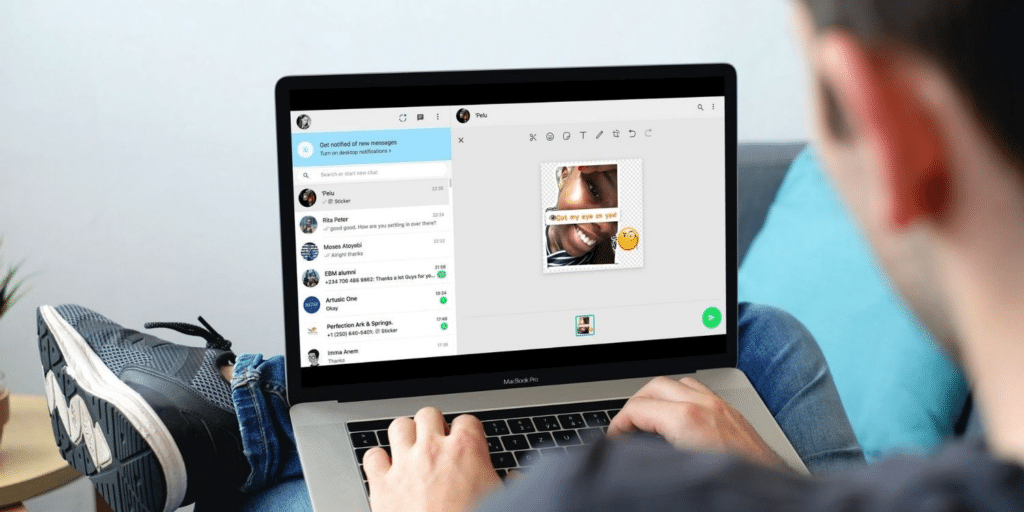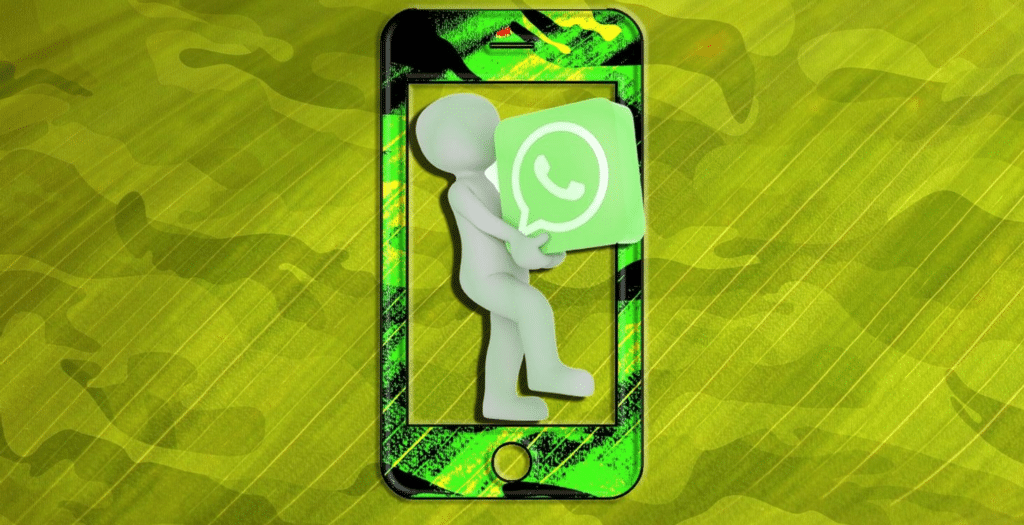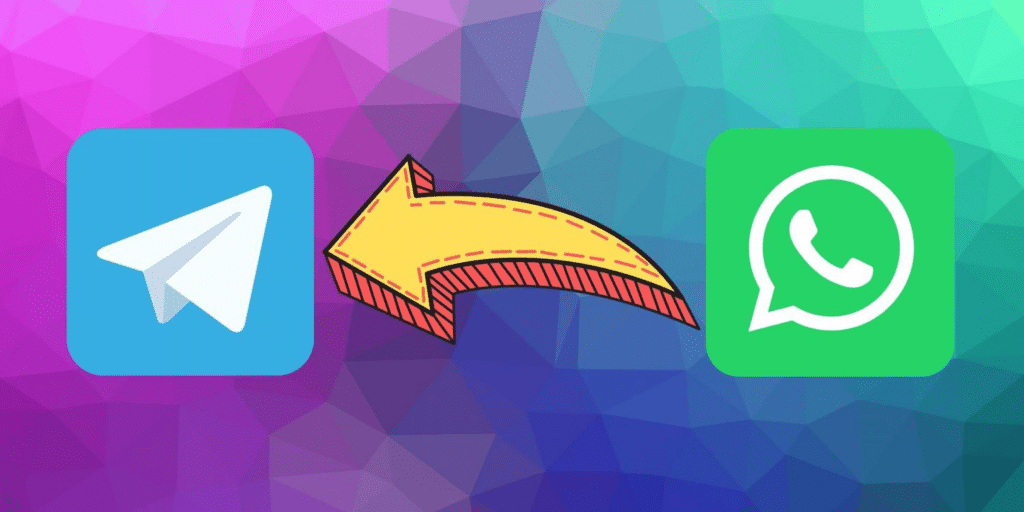Making Your Own Custom Stickers Using WhatsApp’s Sticker Maker is very interesting. Here’s how to make your own funny Custom WhatsApp stickers to excite your friends while chatting.
A sticker is a detailed depiction of a character that expresses an emotion or action, combining cartoons and Japanese smiley-like “emojis.” They have a more comprehensive range of expressions than emoticons. Their origins may be traced back to the internet’s “response face” culture, based on their capacity to convey body language through a facial reaction.
WhatsApp offers a sticker function that allows users to send different stickers to their friends and family. Users can transmit these stickers in the same way they can in other instant messaging apps while chatting. This option is available in the app’s emoji section.
You can make your stickers and publish them on the Google Play Store or the Apple App Store as an app. Once your app has been released, you can use it. Making Custom Stickers Using WhatsApp’s Sticker Maker is now easy.
Using WhatsApp’s web client, you may use the fun custom Sticker Maker feature. You may use this to make funny, customized stickers to share with your friends online.
Let’s look at how to make your own Custom Stickers Using WhatsApp’s Sticker Maker
How to Make Custom Stickers Using WhatsApp’s Sticker Maker
Before you get started, keep in mind that the Sticker Maker is now only available on WhatsApp’s web version. It’s likely to come out in the future for the desktop client, but WhatsApp hasn’t said whether it’d be available on mobile.
WhatsApp’s Sticker Maker is available on the web version of WhatsApp. First of all, You have to open WhatsApp Web in Your desktop browser. Then you can Custom Stickers Using WhatsApp’s Sticker.
1. Open a conversation and select the left-hand Paperclip icon.
2. Select the Sticker symbol from the pop-up menu.
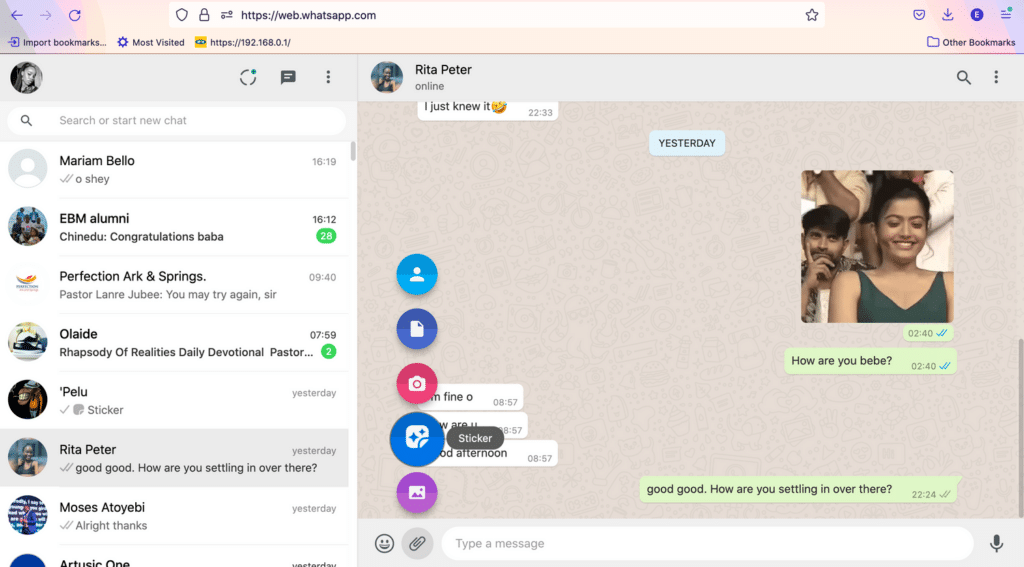
3. Click Open after selecting a picture from the Files menu that appears.
4. You’ll now see an editing dashboard with options for creating a custom sticker. To begin, click the Scissors button to trim and chop your image. The scissors tool has two modes: Smooth and Straight. Trimming curves and delicate trimming are both accessible with the Smooth tool. The Straight tool is sufficient for cutting straight lines. As mentioned, You can use the Trim tool for WhatsApp Sticker Maker.
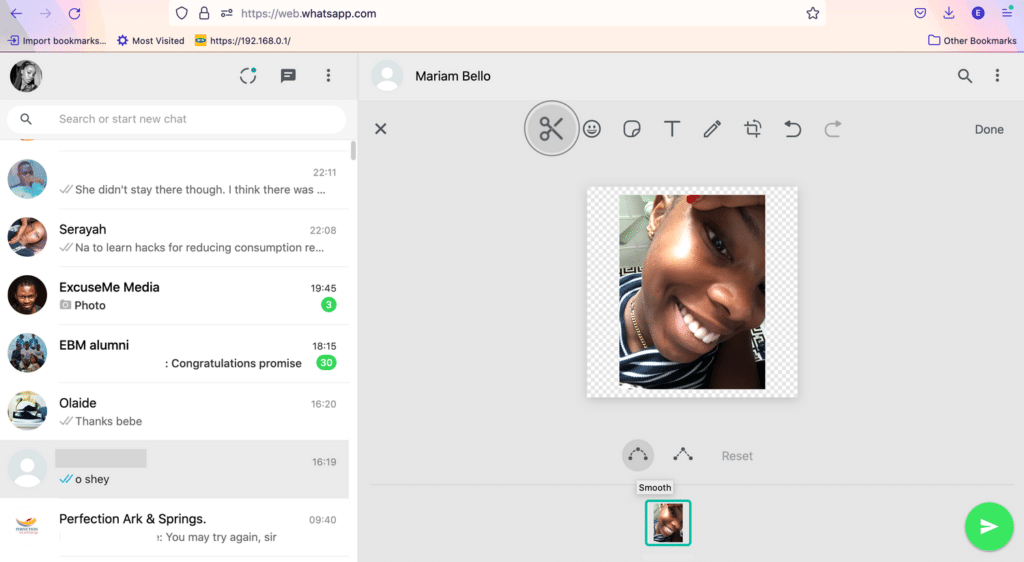
5. To add an emoji to the image, click the Emoji icon. You’ll get access to the whole Emoji library on WhatsApp, allowing you to add as many as you wish. After choosing an emoji, drag it around with your cursor to change its size and placement.
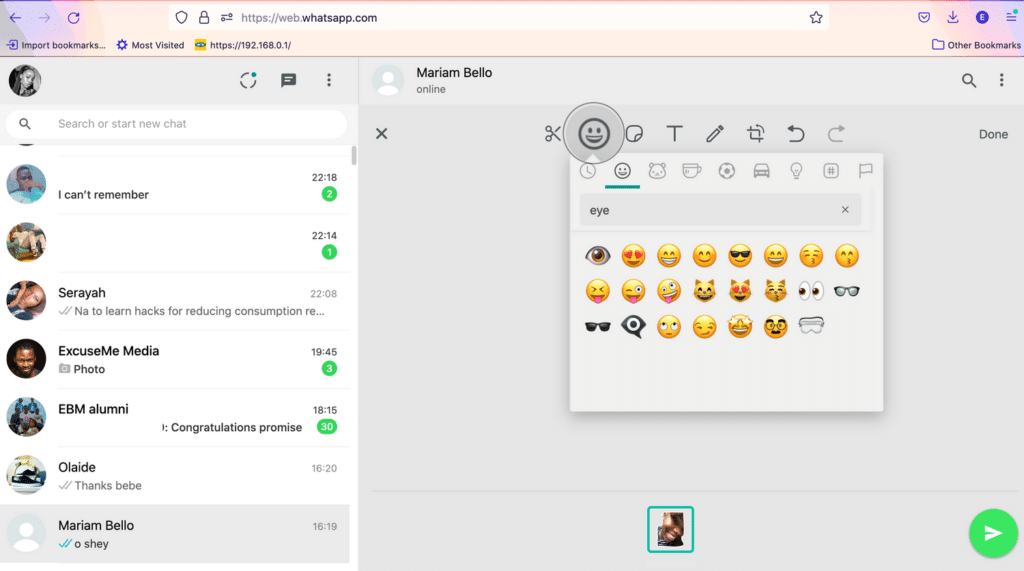
6. Overlay an existing Sticker by clicking the Sticker icon. You’ll get access to your whole Sticker collection here once more.
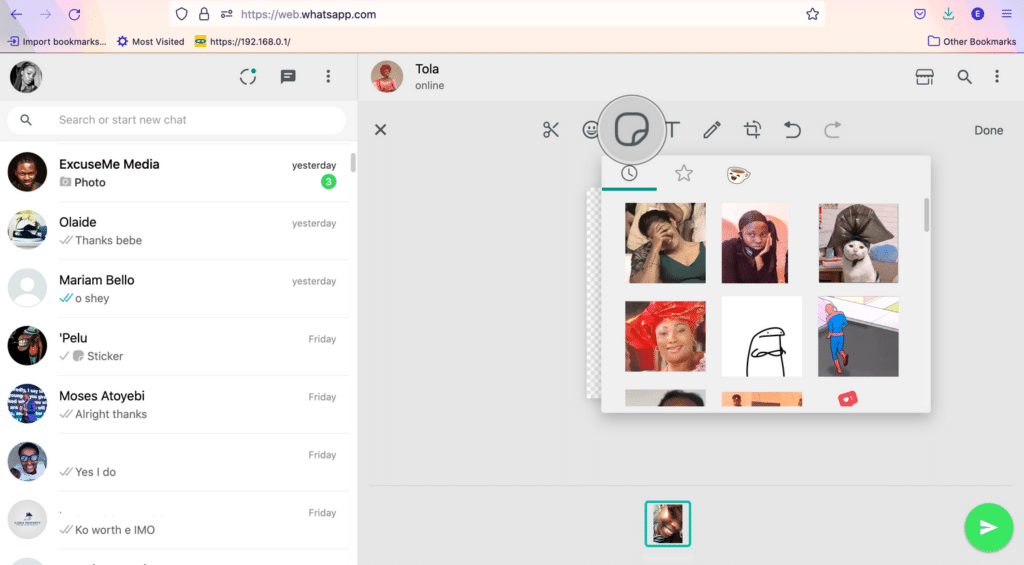
7. Sticker Maker for WhatsApp is a tool that allows you to create stickers for WhatsApp. Then, to add text to your sticker, click the T icon. You can adjust the color of the text, choose from a few font selections, and insert emojis. You can also change the size of the text box and add or remove an opaque background. Simply drag the current text box to the Bin at the bottom of the screen if you wish to start again with a new text box.
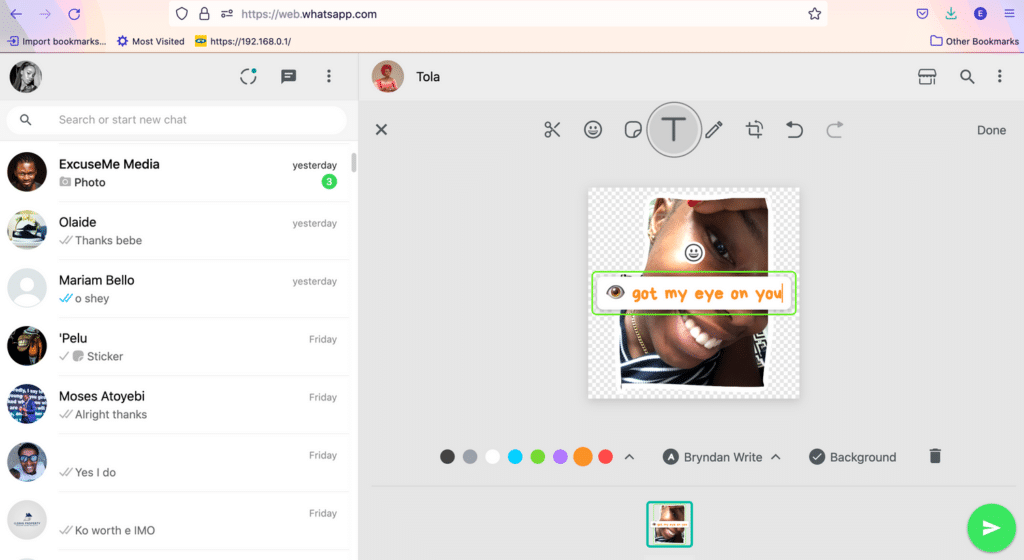
8. To create creative designs or images on your sticker, use the Pencil icon or the Paint tool. You can choose from a library of primary colors or create your bespoke paint hue.
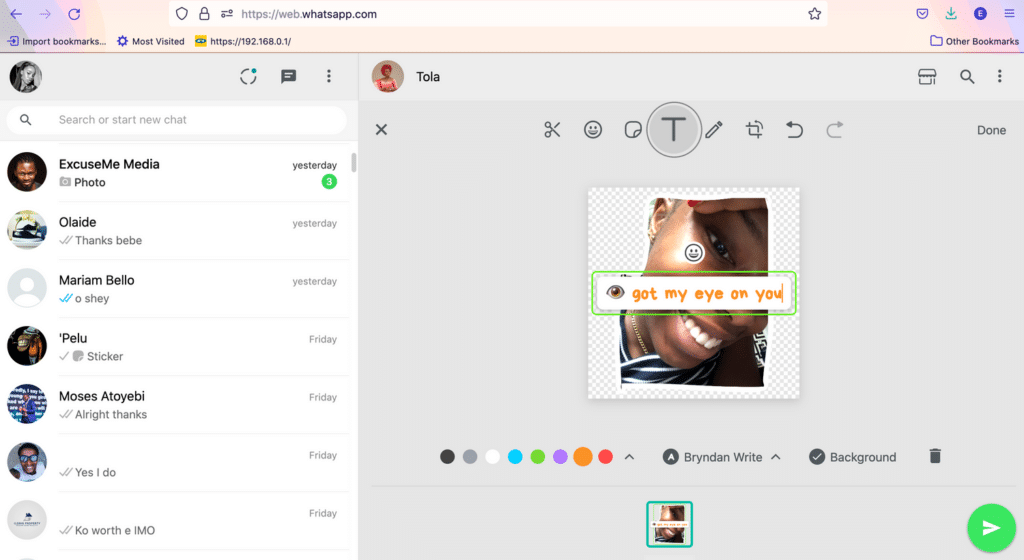
9. Finally, click the Crop icon if you want to resize the sticker’s transparent backdrop. Less white space and a zoomed-out image result from a bit of background. Select one of the two rotate choices at the bottom of the edit page if you wish to turn the uploaded image.
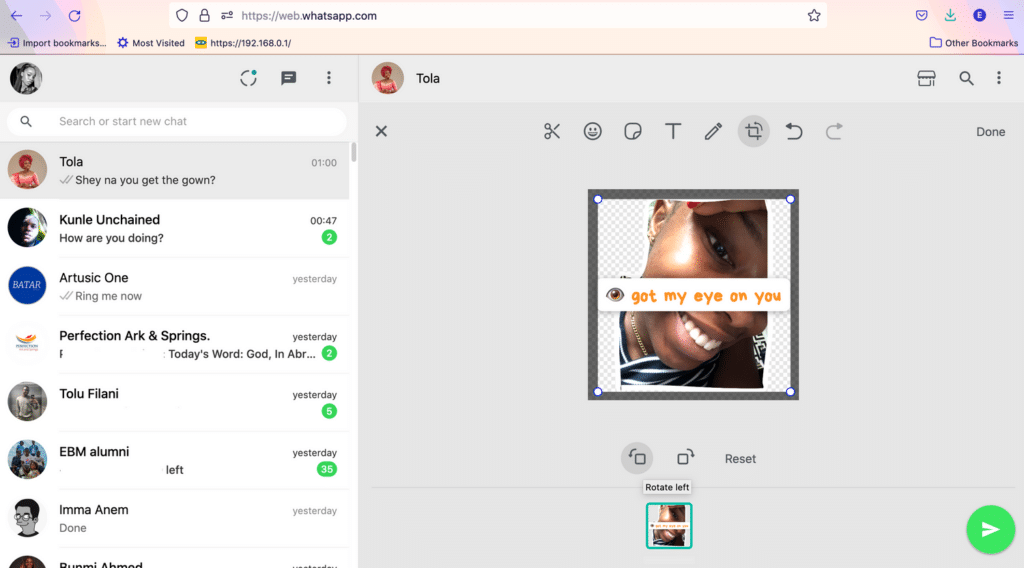
As mentioned above, you can use the Crop Tool for WhatsApp Stickers properly.
When you’re finished, click on that sticker to Send it to friends, and you’re done! Your very own WhatsApp sticker has been released into the wild. It can be added to your friends’ sticker collections and shared with their contacts.
At any point during the creation of your sticker, you can use the undo/redo icons to remove or re-add a step.
What Is the Best Way to Save a Custom WhatsApp Sticker?
Of course, you’ll want to save your customized sticker to your collection so you can use it again and again. You can’t save the sticker to your Sticker Library through WhatsApp’s web app right now; you’ll have to pull out your phone.
Open WhatsApp and search for the friend with whom you shared the unique sticker. To add a sticker to your favorites, open the conversation, tap it, and then choose to Add to Favorites. The sticker will be added to the rest of your collection, and you’ll be able to access it directly from your phone.
You can skip the preceding steps if you typically use WhatsApp through the web. Simply pass the sticker along to new acquaintances as you go. Save the sticker to your Files instead. Alternatively, you can save the sticker to your Files and access it whenever you want. To do so, simply right-click on the image and select Save Image As from the menu that appears. So, now you know that an incredible and exciting feature on how to create Custom Stickers Using WhatsApp’s Sticker Maker when can use for our chats to make it more funny and exciting.
Is WhatsApp an exciting way to communicate with friends?
WhatsApp is constantly adding new features to enhance its customers’ communication experience, and this one is particularly entertaining. The messaging app has a lot more to offer than you might think, so understanding some secret features can make texting much more enjoyable than you ever guessed before.
So, this is the one feature we have discussed to create Custom Stickers Using WhatsApp’s, Sticker Maker. There are more cool features with Whatsapp.
Wanna know how to use two WhatsApp on the same phone? Find it Here.