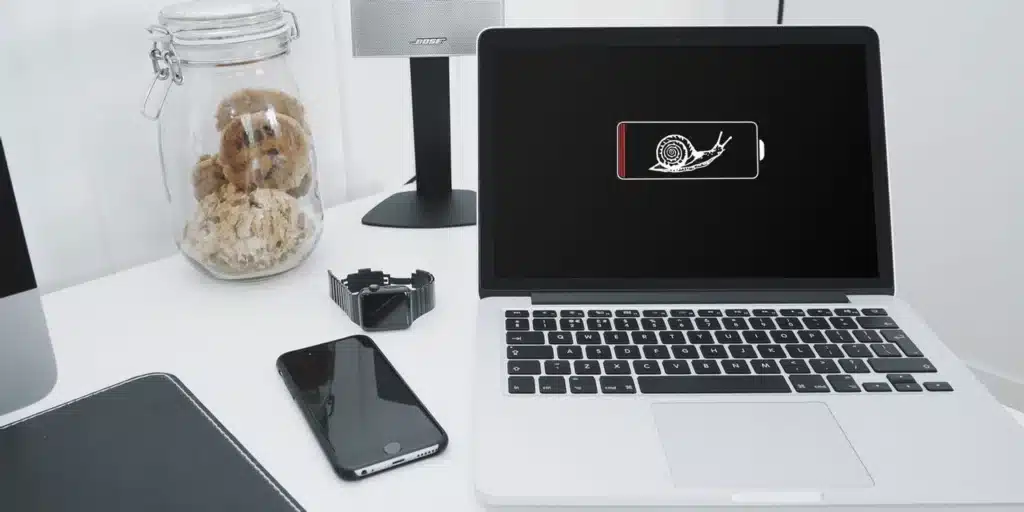Is your Mac Is the Mac restarting for no apparent reason? Returning to your Mac to find it has shut down and rebooted apparently when you were away is inconvenient. If restarting troubles get severe enough, you may be unable to use your MacBook at all – finding a solution is a major priority! The most prevalent reasons of looping restart difficulties, as well as what users should do to repair them, are listed below. Read this article until the end and know 5 reasons your MacBook keeps restarting and how to fix the issue.
When you run into this persistent starting problem, attempt to back up your MacOS settings and essential data on an external hard drive if at all feasible. Sometimes the only answer is to wipe your Mac or take additional steps that will erase any locally saved data. Make sure your data is protected before you start troubleshooting in depth.
Also, double-check that any third-party RAM you inserted is compatible. Mac-specific RAM is available from some manufacturers, such as Crucial, to guarantee hardware stability, as mismatched memory might cause major problems.
MacOS hasn’t been updated in a long time
A missing MacOS update or an update bug can sometimes cause problems with your Mac’s settings and update process. This might cause your Mac to get confused, resulting in many restarts.
Installing all new updates that seem to be compatible with the Mac is the simplest method to resolve these difficulties. If you’re behind on updates, you may have to restart many times – that’s fine! It’s simply your Mac going through all of the necessary software updates in order.
If your Mac can’t run the newest MacOS software because it’s too old, you should consider upgrading for greater speed and stability.
Your software is causing an error

Apps you install can occasionally create issues. The code requests that the operating system and/or underlying hardware don’t expect, causing MacOS to reboot & resolve the problem.
This is known as “kernel panic,” and it causes your computer to restart with a notification that states, “Your machine was rebooted because of a problem. Kernel panics don’t usually indicate that something is permanently wrong with your Mac, but they really do indicate that you may need to make modifications. This is especially true if the problem is caused by current software.
First, check to see whether there’s a More Info button on the popup message. Update every third-party software manually, since this may be all that’s needed to fix an issue. Try removing and installing recent third-party software if that doesn’t work. If removing the software resolves the issue, do not reinstall it until the author issues an update. Uninstalling superfluous programs, on the other hand, may make your Mac operate quicker. This doesn’t often provide much information to the normal user, but it does occasionally provide the name of the software that’s creating the issue, so you know where to search.
On the bright side, uninstalling unnecessary apps might help your Mac run faster.
Your peripheral devices are producing a problem with your computer

Another typical reason of kernel panic is a malfunctioning adapter or peripheral. It may trigger kernel panic on startup or a few minutes after you’ve booted your Mac.
Luckily, this is a simple issue to identify. Simply disconnect everything from your Mac, including mouse, keyboards, disks, and other peripherals. If you can successfully restart your Mac and it continues to function normally, one of the peripherals is most likely to blame. Replace every peripheral one by one until the repeat offender is found.
It’s time to reset your settings

There isn’t always anything wrong with your Mac, however a recent modification triggered starting issues that resulted in a kernel panic. If this happens, your Mac might attempt to reboot while it is loading. It’s possible that you won’t be able to go past the login page.
Often, restarting your Mac’s hardware settings will solve the problem. Any modifications you’ve made, like the screen , battery behavior, will be undone. It can, however, help you solve your difficulty.
Reset your NVRAM / PRAM first. The simplest method to achieve this is to hold down the Option + Command + P + R keys at the same time while your Mac restarts. Keep these keys pressed for about 20 seconds.
Reset the System Management Controller, or SMC, in the second step. Take a look at the exact instructions for each scenario since there are a few various methods to achieve this depending on your Mac model.
If these steps resolve your issue, your Mac should be up and running again.
MacOS has a bug, and you’ll need to reinstall it

Minor resets aren’t always enough to solve the problem. Kernel panic is based in a native operating system issue in certain circumstances, and may even be linked to defective hardware.
The remedy is to reinstall MacOS. The great news is that any native MacOS bug that produces a kernel panic should be resolved as a result of this. The sad fact is that your information may be lost. It also won’t fix any hardware problems, such as a broken fan which leads your Mac to overheat & restart.
Reinstalling MacOS is a good place to start. Double-check that almost all of your papers, photographs, & personal information are fully backed up before you do anything. If the problem remains after the restoration, it’s possible that you’ll have to erase the disk. We don’t want you to lose any vital data, so ensure you back up your system.
Apple should be contacted
Fortunately, authorized Apple suppliers, like as the Apple Store or Best Buy, are ready to assist you if you’re having problems getting your device to work correctly. To get help with your Mac’s specific issue, just schedule an appointment or contact Apple Support directly. They can help you with things like backing up your smartphone and restoring it to factory settings, among other things. If you have any questions, contact a professional to guarantee that the matter is handled properly and fast.
However, there are situations when there are no viable options for a laptop. If that’s the case, take a look at our best MacBook offers to see if you can locate a new computer within your budget.