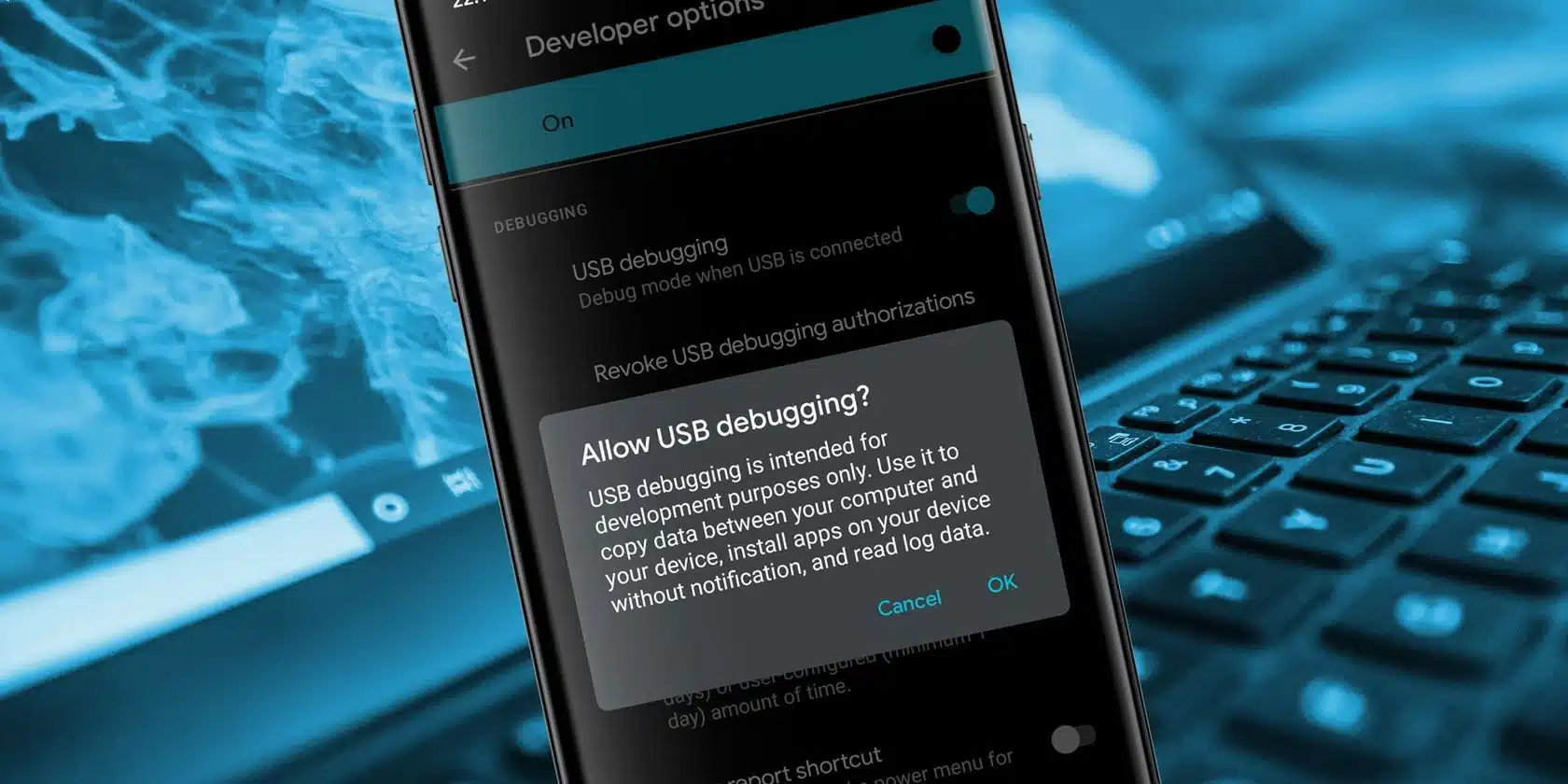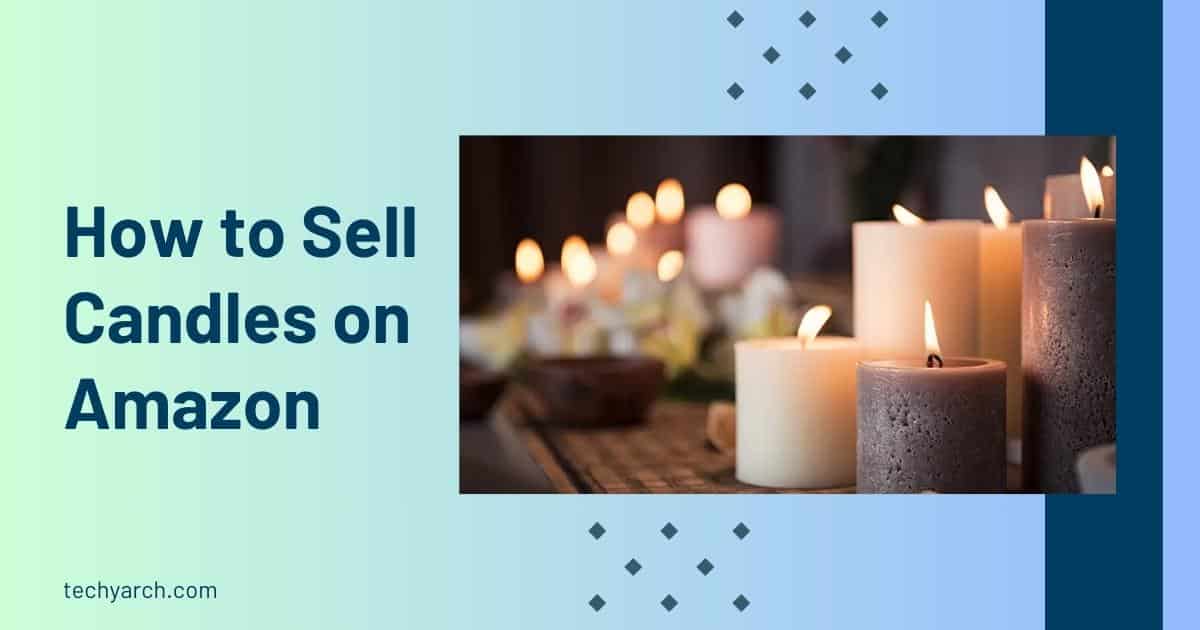A USB cable is typically used to connect to ADB on Android. However, ADB can be set up and used wirelessly. This is how to Set Up and Use ADB on Android Wirelessly.
ADB is a command-line tool that allows you to communicate with your Android smartphone from a computer. The utility is commonly used for rooting Android and flashing Android ROMs, although it has numerous more applications (more on this later).
Establishing a USB connection between your Android device and the PC is the normal approach for using ADB. However, you will discover how to use ADB wirelessly in this article.
How to Install ADB on Android
When you go to Set Up and Use ADB on Android Wirelessly, First of all you need to Install ADB on your Android Device.
You can skip this step if you already have ADB installed on your Android and PC. If you haven’t already, remember that everything has a first time!
To get started using ADB, go to the Android developer website and download and unzip the Android SDK Platform Tools.
The command brew install homebrew/cask/android-platform-tools can be used by Mac users to install ADB.
Before you may connect your Android smartphone using ADB, you must first enable USB debugging in the developer settings.
Go to Settings > About phone and repeatedly touch on the Build number. Toggle on USB debugging in Settings > Developer settings once more.
Connect the Android device to your PC with a USB cord after that. Allow the USB debugging prompt that appears on your Android smartphone at all times.
Navigate to the Platform Tools folder using the command line or Terminal.
If you’re using Windows, you may open the PowerShell window by hitting Shift and right-clicking anywhere in the Platform Tools folder, then selecting Open PowerShell Window here.
In the command prompt, type adb devices and hit Enter. If everything goes as planned to Set Up and Use ADB on Android Wirelessly, your device’s serial number will appear in the list of attached devices.
Using Android ADB Without a USB
Now we’ll get to the heart of the matter: setting up a wireless ADB connection with your Android. Follow the instructions below to utilize ADB after you’ve set up ADB and connected your Android smartphone to your PC.
- You can type in the command line or Terminal as adb tcpip 5555. Then you need to click Enter.
- By using the below command, you can find your phone’s IP address in Settings > About Phone > Status > IP Address.
- Then again Go Back in the command line or Terminal, type as adb connect [your Android’s IP address].
- As the last step, Again Click Enter.
ADB should now be connected to the Android smartphone through a wireless connection. The USB cable can be safely removed.
Is ADB for Android not working?
When you go to Set Up and Use ADB on Android Wirelessly, you may face these difficulties.
If you’re having trouble connecting your Android device to Windows through ADB (e.g., you’re getting errors at the command line), try installing Minimal ADB and Fastboot from xda-developers. This package installs the required Android drivers and may assist you in resolving any command line issues.
You can also utilize WebADB, which delivers all of the ADB features to your internet browser. You can also use the online tool to run ADB over Wi-Fi. In other words, you can completely avoid installing the ADB.
What Can ADB Be Used For?
What are the purpose of you to Set Up and Use ADB on Android Wirelessly. Let’s see them.
It’s a common misperception that Android ADB is only useful when rooting the device. However, the Android Debug Bridge can be used for a variety of purposes.
With an ADB command, you can, for example, delete pre-installed apps from a non-rooted Android. Uninstalling undesirable apps on some Android devices is impossible, but ADB can assist.
Without rooting, you can use the command line utility to mirror your Android screen to a PC. Scrcpy, a free utility, can help you accomplish this. With a wireless ADB connection, the utility works flawlessly.
If you have an Android TV, you can use ADB to sideload apps. However, because connecting your PC to an Android TV is not possible, you can use the wireless ADB instead. The steps will be the same as they were before.
Is it Secure to Set Up and Use ADB on Android Wirelessly?
Using the utility will not be difficult if you are familiar with ADB commands. However, there are risks to using ADB if you are fresh to this domain. If you’re trying to root your phone, using the wrong commands could cause problems or, in the worst-case scenario, brick it.
Although , Set Up and Use ADB on Android Wirelessly devices won’t cause any problems, you should always back up your data to the cloud or external storage as a safety precaution.
Hope this article will help you to Set Up and Use ADB on Android Wirelessly. Try and Enjoy it wisely!
Need to know more , click below links and get the knowledge:
Unlocking the bootloader is an important aspect of the Android modification process. Let’s see How.
If you’re not sure about how to install a custom ROM on Android. Click Here.
If you need to know more about the Run Linux on Your Android Devices. Read here.
Do you need to find the Difference between GSI on Android and a Custom Rom? Find Here.
Your phone is bricked? Try these 4 Methods to Unbrick Your Android Phone. Read Here.
Do you need to know about the most popular Android ROM : LineageOS. Click Here.
Wanna know about CopperheadOS: The Secure, Private, Google-Free Android ROM. Read Here.