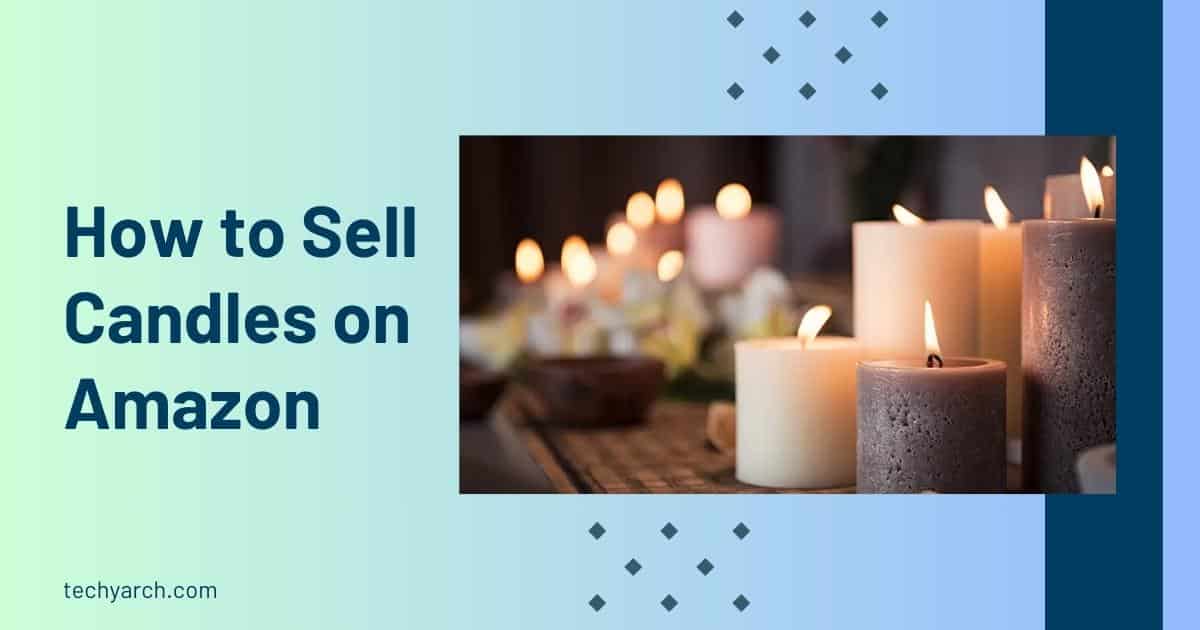No worries about the Desktop experience now! Here we will guide you how to use new WhatsApp apps on Your Desktop to have a better experience. Let’s find out how can we do that using new WhatsApp apps on your desktop to increase your chat experience.
How to use new WhatsApp Native app for Windows 10 and 11
When you’re using your desktop, Is WhatsApp Web making you down? No worries! Try the new WhatsApp native app for Windows 10 and 11 and enjoy your chatting experience on your desktop. Use new Whatsapp apps on your desktop and enjoy the chatting experience.
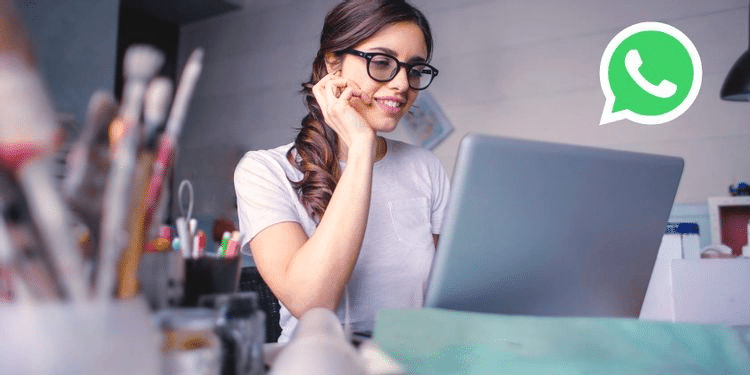
With the purpose of connecting with your family and friends, you may use the Whatsapp web client or the desktop app. It’s a very convenient way to be in touch with your loved ones. Sadly, both these Whatsapp versions using the desktop had crazy restrictions. As an example, it is required that your phone be connected while you are using Whatsapp Web, it’s not working as a standalone app.
Did you know that without those crazy restrictions, you can enjoy Whatsapp on your desktop without connecting to your phone. It’s called the new WhatsApp Beta app. So, those news apps are designed to make the Whatsapp experience even better.
How to use the New WhatsApp Beta App
Whatsapp is more popular for messaging. It has released this Whatsapp beta version which will be working on a standalone even more popular among messaging apps due to this Whatsapp beta. This app is based on UWP (Universal Windows Platform), which is mainly designed for improving the Whatsapp desktop experience.
Now, This Whatsapp Beta app is available for downloading for Windows 10 (version 18632.0 or higher) and 11 users. To get it ;
- You can download the WhatsApp Beta app from Microsoft Store which will be working on your desktop to have a better desktop experience.
- To download the WhatsApp beta app just click Get again. Then click Open.
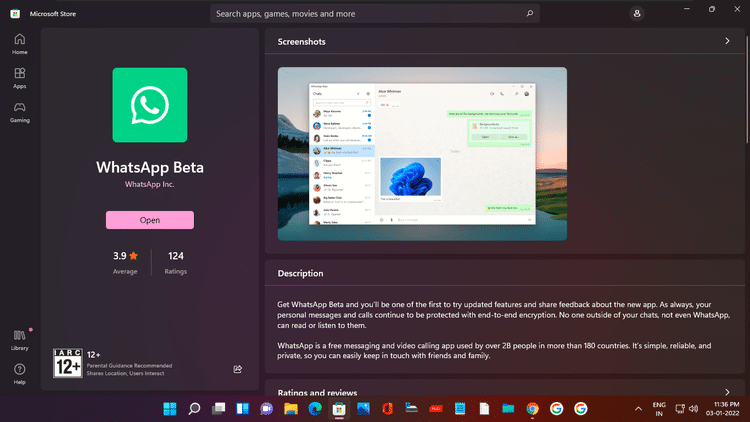
- Click Get started on the next window.
I
Then the WhatsApp Beta set up screen will be opened with a QR code that you need to scan with your smartphone. As such, You are required to join the multi-device beta on your smartphone before you continue.
I
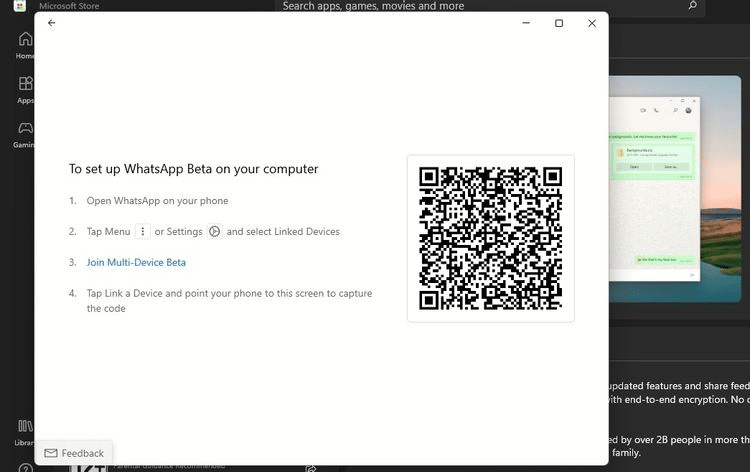
Open WhatApp on your Android or iPhone to join the multi-device WhatsApp beta. Then, if you’re using an Android device, tap the three–dots icon. On iOS, go to WhatsApp’s Settings.
After that, steps are similar for boths the OS;
Click Linked devices > Multi-device beta > JOIN BETA. Now click on LINK A DEVICE on the “linked devices” screen to open your camera and scan the WhatsApp Beta QR code from your desktop ( same as when logging into WhatsApp Web).
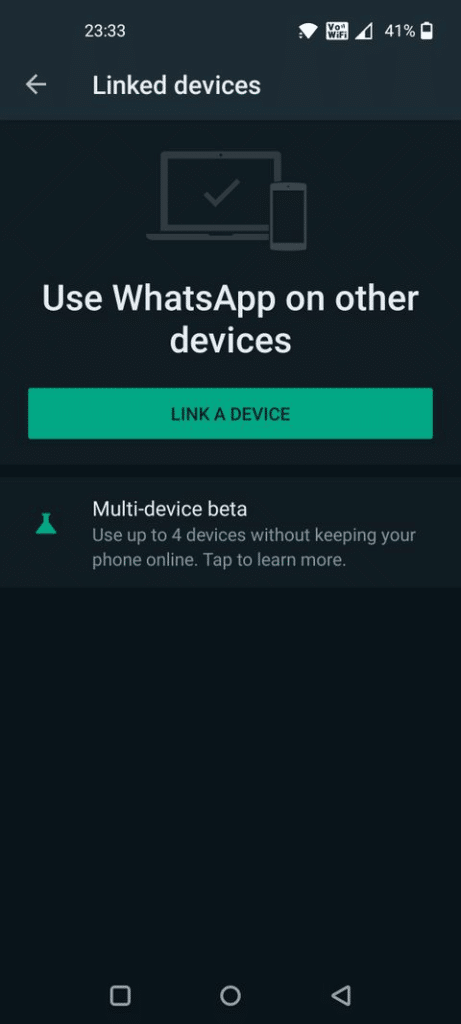
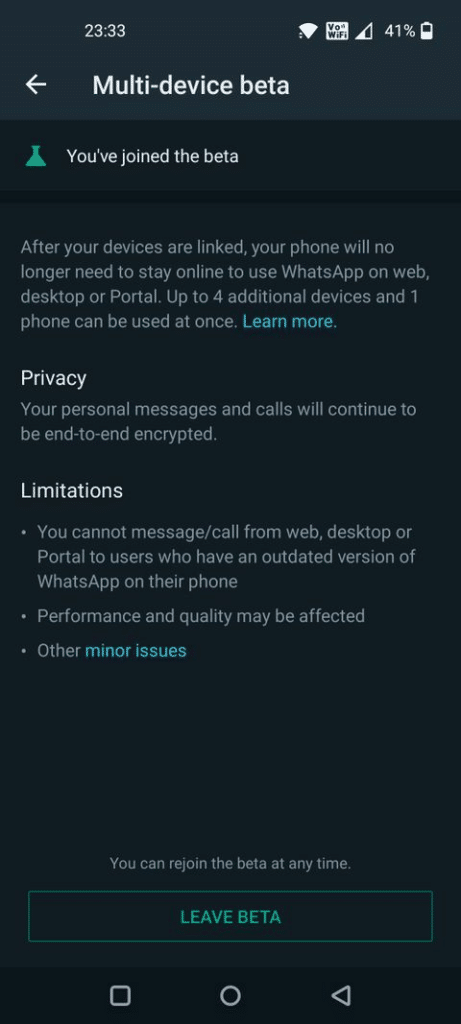
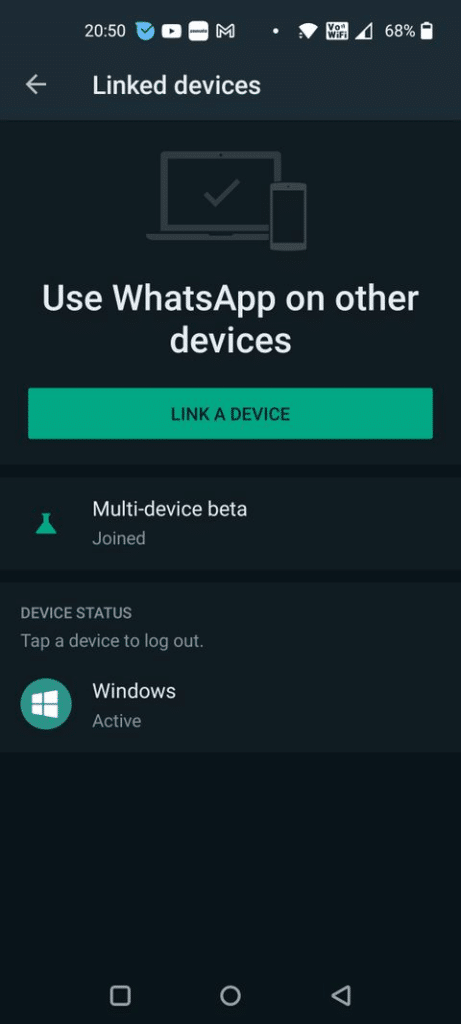
After you have done the previous steps, you can open the WhatsApp Beta on your Windows desktop for you to use and enjoy Whatsapp experience.
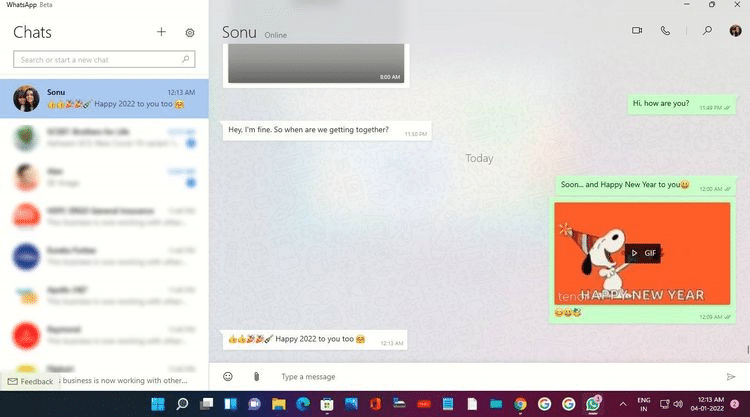
Your phone will send a copy of your most recent message history via end-to-end encryption to your newly joined device, where it is stored locally, on this multi-device beta platform. It is very amazing.
Without Connecting to Your phone, How to Use WhatsApp Beta
WhatsApp’s multi-device beta is an opt-in app that allows you to try out a new version of WhatsApp for Web, Desktop, and Portal before it is released to the public. It also eliminates one of the most common user annoyances: keeping the phone connected to the internet at all times.
If you have the latest version of WhatsApp or the WhatsApp Business app on Android or iPhone, you can utilize the multi-device beta. It allows you to connect companion devices without having to keep your phone connected. Furthermore, all of your messages, media, and calls are end-to-end encrypted.
Fortunately, you only need your WhatsApp account and phone to attach additional devices; you won’t be able to use the WhatsApp Beta until you have both. I tested it by turning off the phone’s Wi-Fi first, then turning off the phone. So,WhatsApp Beta works perfectly. This proved that use new WhatsApp apps on Your Desktop will increase flexibility.
You can use WhatsApp on up to four devices at once, but only one phone can be connected to your WhatsApp account at any given moment. Your linked devices will be disconnected if you don’t use your phone for more than 14 days. If do so, you have link it again.
I
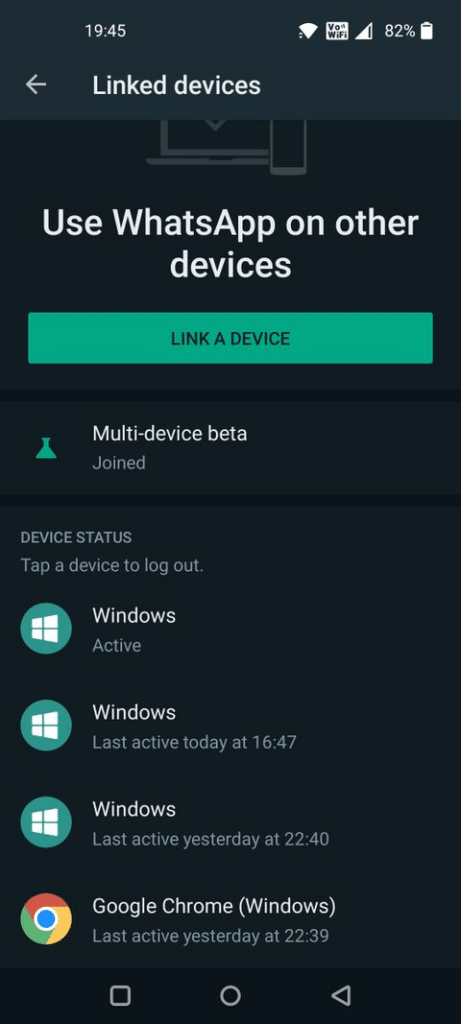
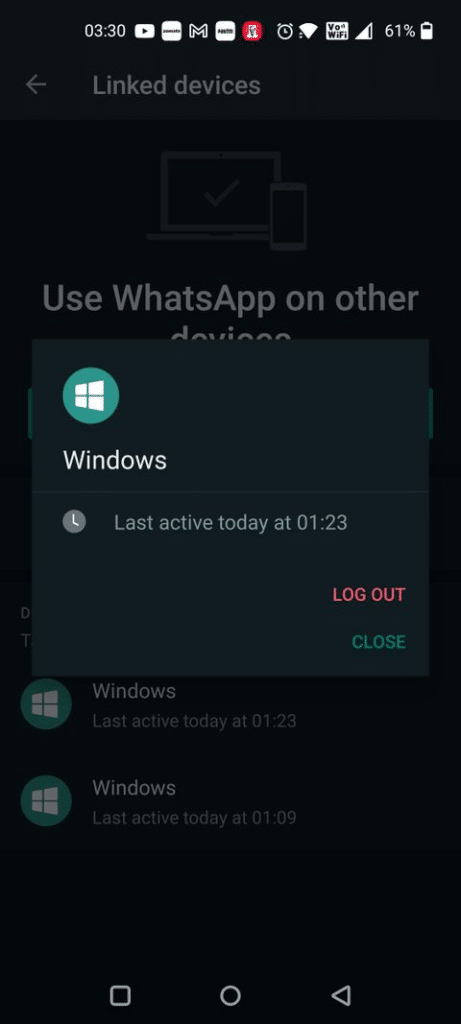
Let’s have a look at some of the fantastic features available in WhatsApp Beta now that you know how cool it is. Those new features make the chat experience even more better and easier.
Connect and Enjoy with WhatsApp Beta
WhatsApp Beta allows you to connect and have fun. WhatsApp Beta is still in beta, but you can perform a lot of the same things you do on the WhatsApp desktop version. Emojis and gifs can be used in chats, as well as video and audio files, documents, and photos.
You may also make voice and video calls, which I tested and found that it works well. The video call window can also be resized and moved to any location on the screen.
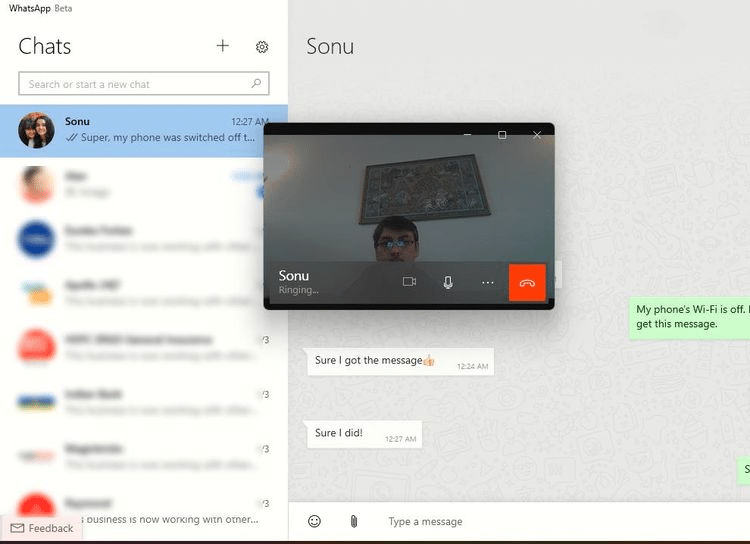
The ability to get WhatsApp message notifications even when the app is closed is a new feature. You can read the notifications without having to open the app because they appear on your desktop. To keep you informed, notifications also include the amount of unread messages. Simply click on the notification, and the WhatsApp Beta app will open in a shot. So, this reflect that use new WhatsApp apps on Your Desktop will make your work easier.
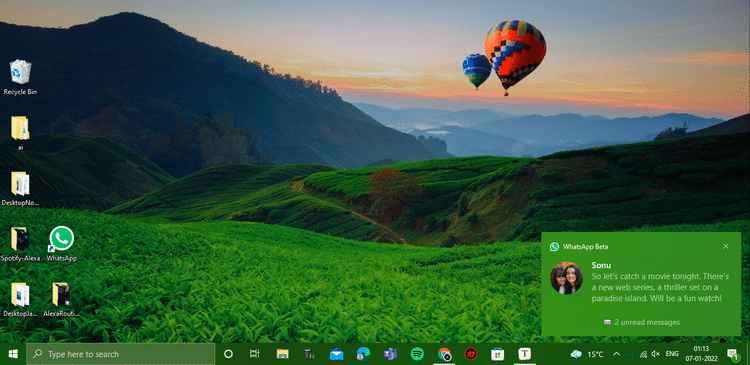
Also, even if your desktop is shut down or restarted, the program does not need to be reconnected to the phone. You’ll have to link it again just if you log out. In addition, you can have the app start up in the background when you log in to your Windows desktop. Simply enable the Start WhatsApp at login toggle from General settings by clicking on the Settings wheel icon.
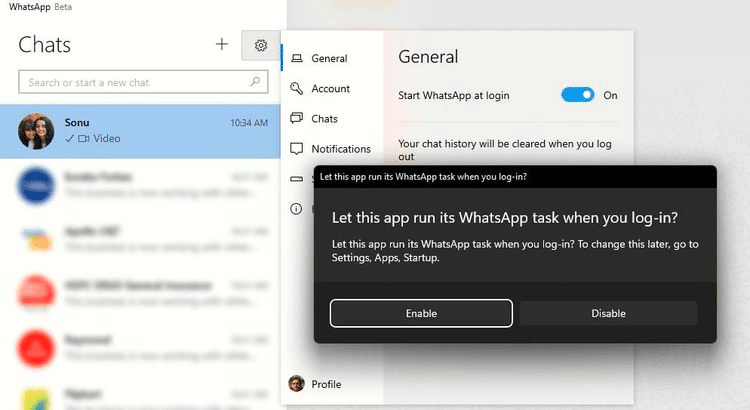
Yes.Unfortunately,Some functions are missing, such as the ability to send audio messages, add stickers, and check your friend’s status. Tablets are also not currently supported. But, ideally, these, as well as other WhatsApp Desktop app features, will be available when the final version is released.
Draw and Share What You Feel on WhatsApp Beta
The Drawing tool is an interesting new feature that could be a sign of things to come. Yes, you can express yourself or complement your message by drawing and sending a nice drawing to others. Alternatively, a handwritten note might be used to give a personal touch. So, you this new Whatsapp apps on your desktop to have a better experience.
To use the drawing tool, select Drawing from the attachment icon. Draw with a ballpoint pen, a pencil, or a highlighter in the drawing pane that appears. You can use emojis to add a message to your drawing, and then click the Send icon when you’re done. The drawing is delivered in the form of an image file.
As an example , I just made a crazy drawing of a smiling TV and overflowing popcorn to share how my weekend will look like. You can see it below.
Im
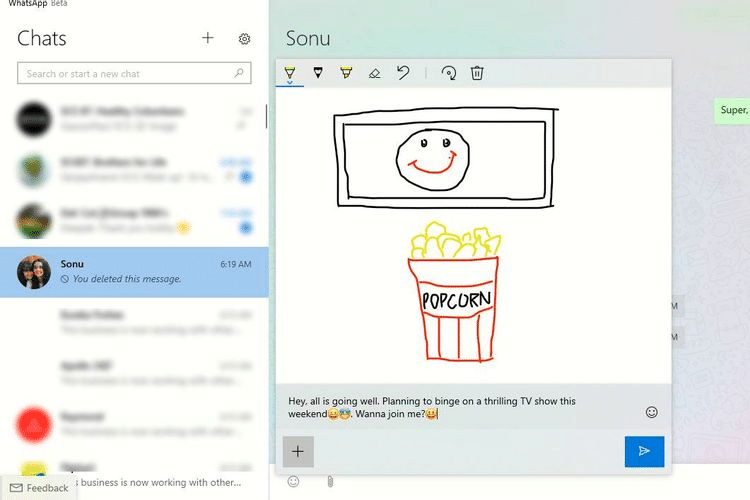
Now use WhatsApp on the web and on your desktop without having to use your phone.
You can use WhatsApp Web and WhatsApp Desktop without keeping your phone connected if you don’t want to try WhatsApp Beta yet. It’s feasible because these two versions are now included in the multi-device beta.
When you open WhatsApp Web in your browser and connect it to your phone, the screen that pops up now says: send and receive messages without connecting your phone. You can use WhatsApp on up to four different devices at the same time.
Furthermore, you don’t need to link WhatsApp Web with your phone again until you clear your browsing history. You just need to type web.whatsapp.com into your browser, and WhatsApp Web will come up with your chats. However, Just to remember, this only works in standard Chrome and Edge browsers, not in Incognito or In Private modes.
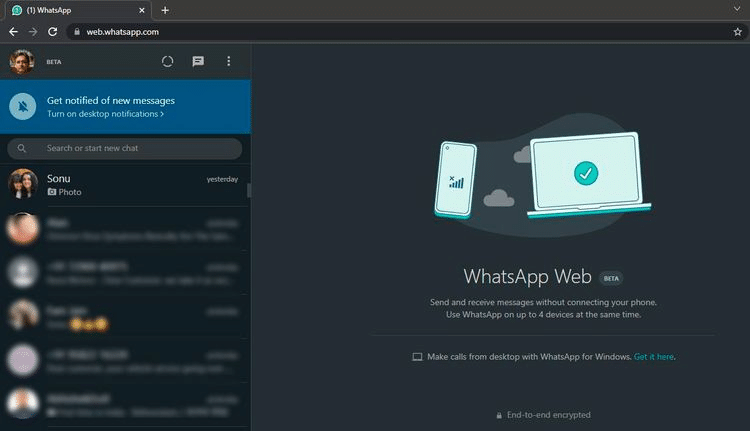
Yes, WhatsApp Web does not allow you to make calls; however, WhatsApp Desktop does. To get it, simply go to the WhatsApp Web home screen and click the Get it here link.
Unless you check out from your phone or the desktop, the WhatsApp Desktop software will keep you connected to your messages and chats, just like the WhatsApp Beta. This showed that use new WhatsApp apps on Your Desktop will increase your experience.
Use new Whatsapp apps on your Desktop to Enjoy WhatsApp Like Never Before
The Multi-device beta is changing the way you use WhatsApp. WhatsApp Beta and its final release may be just what you’ve been looking for in a desktop chat app.
So go ahead and use WhatsApp Beta, WhatsApp Web, or WhatsApp Desktop without having to keep your phone connected to you.So, use new WhatsApp apps on Your Desktop to have a good chat experience.
Read more: