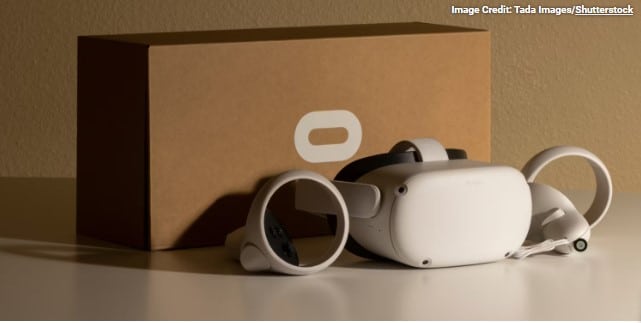How to use Oculus Quest controllers Hand Tracking
You are let to use your hands in place of the Oculus Quest controllers. There are methods to enable and use the feature.
We use the Oculus Quest controllers not only to control the games but also to go through the menus of the Quest or the Quest 2 headset. But what will you do if it cannot be used for any reason.?
There is a very useful feature called Hand Tracking on Quest which is helpful to use the hands instead of the controllers. Here are the methods to use it and the method of controlling it.
What Is Oculus Hand Tracking?
This is a function in Oculus Quest 2 or the Quest headset that makes us use our hands to control the basic functions in the menu. Using the cameras on your headset you can detect the hands and fingers for the use of input.
This does not mean taking place of Oculus Quest controllers, as using the hands is not easy as using the controllers. Anyhow, using the hands is very useful on some occasions. Think that, if the controllers are in another room and you need to check something as soon as possible on the headset. In that time you can use your hands to go through them.
Till you get a joystick and multiple buttons in your hand, It is not related to many games. In spite of this, there are some more games that are supporting to this function. As an example, Cubism can be taken. Search for Hand tracking inside the Supported Controllers part of the games storage page. So you can confirm it. You can search and find more details on this.
How to Enable Hand Tracking on Oculus Quest
The feature should be enabled to use the Hand tracking on the Quest. Open the right control menu by pressing the Oculus button and checking it. There is a clock icon on the left side select it and go to the Quick Settings panel.
In this panel, select the settings and open the full options menu. Next, go to Device > Hands and Controllers. There under the Hands, enable the Hand Tracking or check whether it is on.
If you keep the Auto switch on in the settings, Quest automatically decides to use the hands or the controllers for the input. When the controllers are down, hands will be used. Next, when the control is backed up, it will switch again.
By disabling the settings, you can manually toggle the hand tracking settings when needed. For that use the Hand Tracking icon in the Quick settings mentioned earlier.
How to Use Oculus Quest controllers Hand Tracking
After turning on the Hand tracking put the controllers down and take the hands in front of your face as seeing the headset. There will come a notification that the Quest has moved to Hand Tracking, and will see the hands in VR similar to the controllers appearing.
By following the below motions you can go through them.
- To select anything, point your hand at the item that you need to be related to. Pinch the thumb and the index finger altogether to select. It is equal to hitting the trigger on the controller.
- For scrolling on the menu, point anywhere that is not with a selected button on the page. Next, pinch the thumb and the index finders altogether. Keeping them together move the hand up or down scrolling vertically or left to right vertically. To stop the scrolling release the fingers.
- To see the main menu, take the palm to the face near eye level. Next, take the thumb and the index fingers close to each other. If you follow this correctly you will see the Oculus icon. Release the pinched fingers when the main menu is displayed.
- To get the menu using shortcuts. The tasks like muting the microphone, recording the video and calling the voice assistant, and doing the gestures keeping the thumb and finger together. When holding them, move the menu item you need and release it.
It is said that in Oculus there is an additional Hand tracking movements that can be used while watching Oculus TV. Anyhow, we could not test this on performing. Keep the palm up and see the laser light. When the control menu displays, pinch and select the controls that you need.
However, these gestures do not perform in third apps like Netflix. It is valid for the Oculus TV app.
Get a Grip With Oculus Hand Tracking
We know how to enable Hand tracking and Use it like other Oculus Quest controllers. It is not one of the best features, but it is a suitable alternative for quickly going through it if you are not willing to break out the controllers.
If you like it, search for the other Hand tracking games developed by clever developers. Anyhow, if you are new to Oculus Quest controllers, you have to be in search of everything about the device.
Frequently Asked Questions
Is there oculus quest controllers hand-tracking gloves?
The gloves are mainly made for Windows VR and AR headsets. And also you are able to work with oculus quest controllers headsets. Anyhow it is strange to use the gloves in VR right now. It gives you a lightning-fast response, pinpoints accuracy, and plug-and-play benefits.
Recommendation: