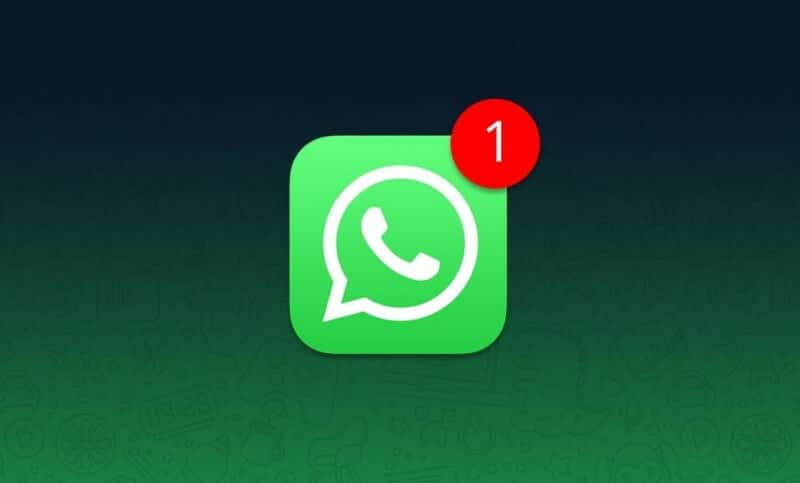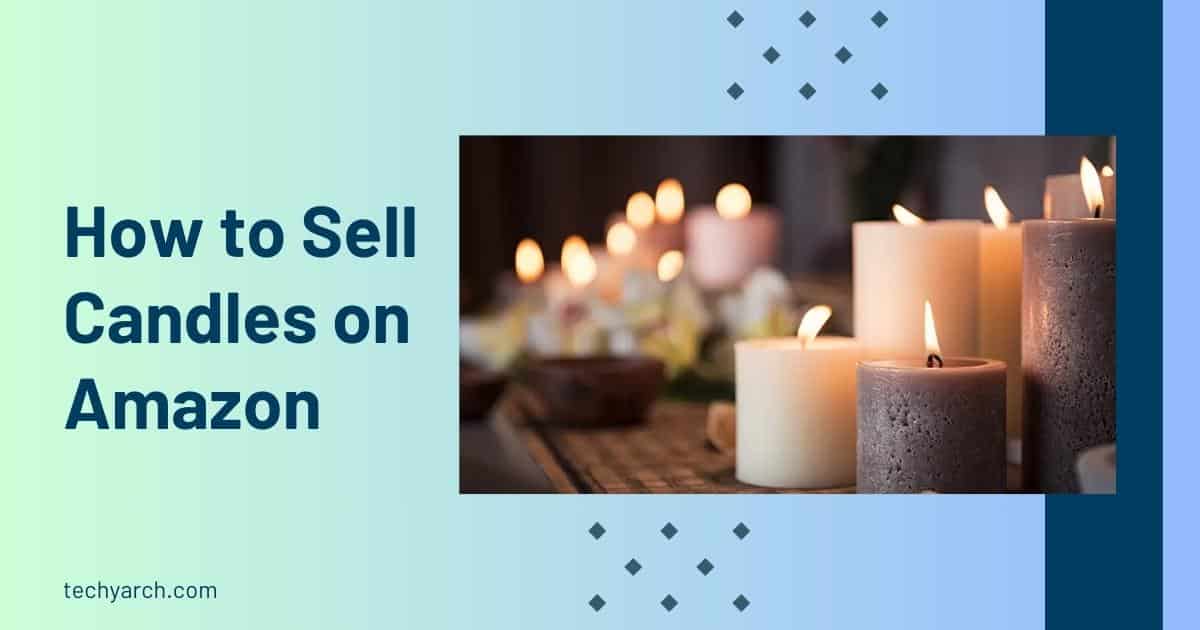You may be struggling with WhatsApp Notifications. Is it not working correctly? No worries! Here we will talk about 8 Steps to fix the WhatsApp Notification Problem.
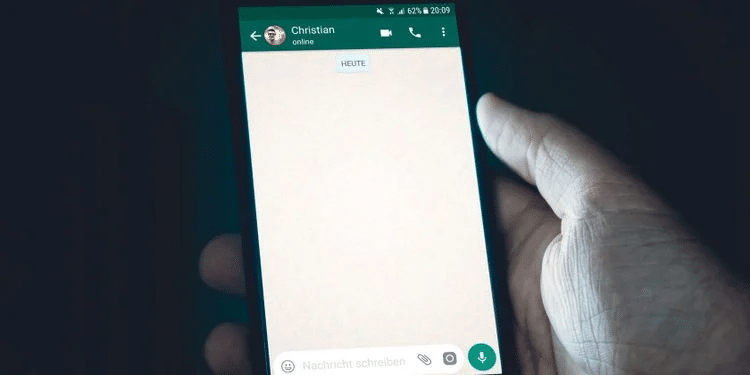
WhatsApp is more prevalent among people for messaging, and it’s free and fast. Also, it facilitates many sharing options. It’s rare to run into issues with WhatsApp. But we should care about those issues.
Many people struggle with the WhatsApp notification problem even though all other features are working correctly.
A pop-up notification is a message that shows in the phone top bar or browser or on your users’ desktop. Those notifications grab your attention and inform you that you have received a new message from this person or this group chat. Then you may touch it and open the conversion. Some use the silent notification system, which will not vibrate or hear sound when they get notifications on WhatsApp, while others use some pop-up sounds to notify them.
You may be frustrated due to the notification problem, and you may not hear the notification sound or show the notification message preview.
If you can’t fix the Whatsapp notification problems, you will miss many important and urgent notifications.
Fix the WhatsApp Notification Problem
Let’s see steps to fix the WhatsApp Notification problem to start receiving notifications again.
1. Updating WhatsApp
If you don’t update WhatsApp regularly, you may experience problems with the app’s functionality. This could include not receiving WhatsApp notifications, experiencing issues storing up your data, or having difficulty making audio and video calls.
Check the Play Store or App Store for a fresh update to fix this notification problem.
After updating the app, switch on your auto-update options to avoid this problem. This enables your phone to download and install updates whenever a new version of the app is released.
You may enable auto-updates in the Play Store by following these steps:
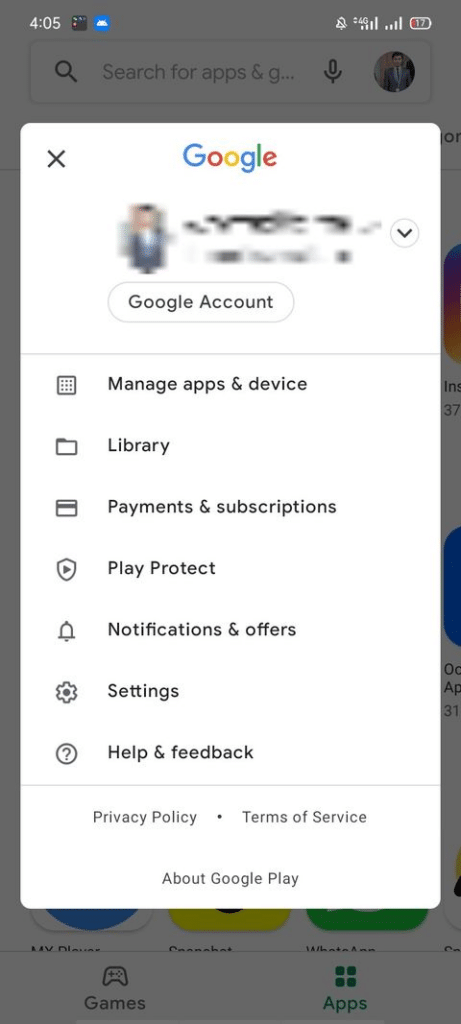
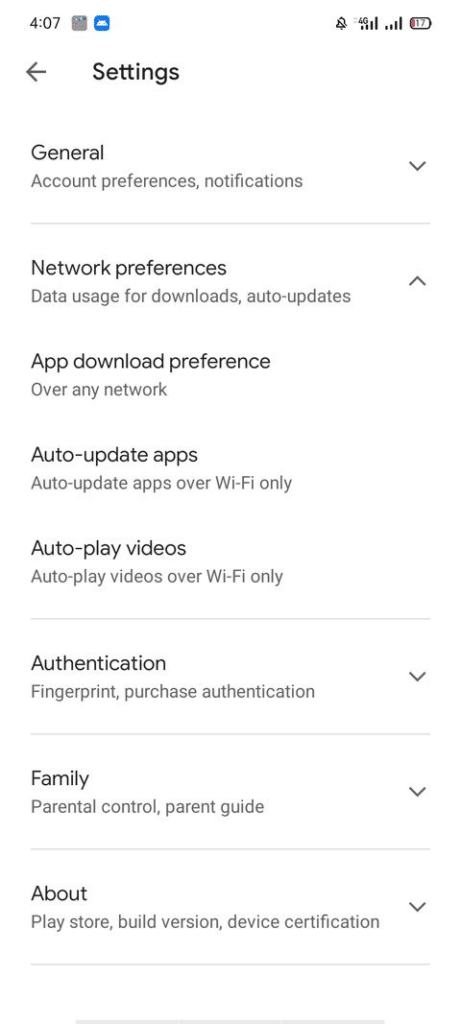
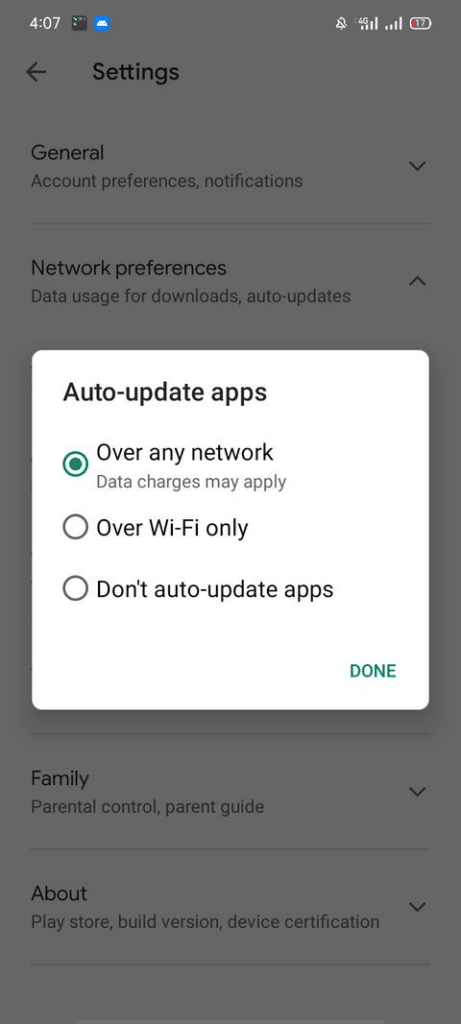
You have to Go to the Play Store and click on the account icon in the top right.
- Choose Play Store Settings in the Menu.
- Go to Network Preferences and choose Auto-update apps.
- Google Playstore will update automatically. For that, you have to choose Over any network or Wi-Fi only.
You have to make sure this is the first step to properly fix the Whatsapp notification problem.
2. Turn On WhatsApp Notifications in Settings
If you feel disturbed, you may turn off notifications for any app on Android. If you’ve been receiving notifications from all other apps except WhatsApp, it may be you’ve blocked WhatsApp’s in-app notifications.
To check the that, follow the below steps:
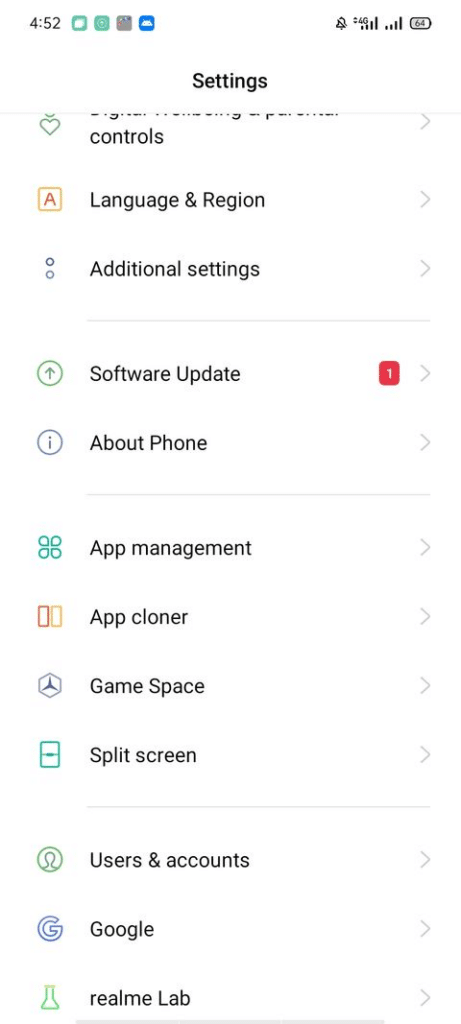
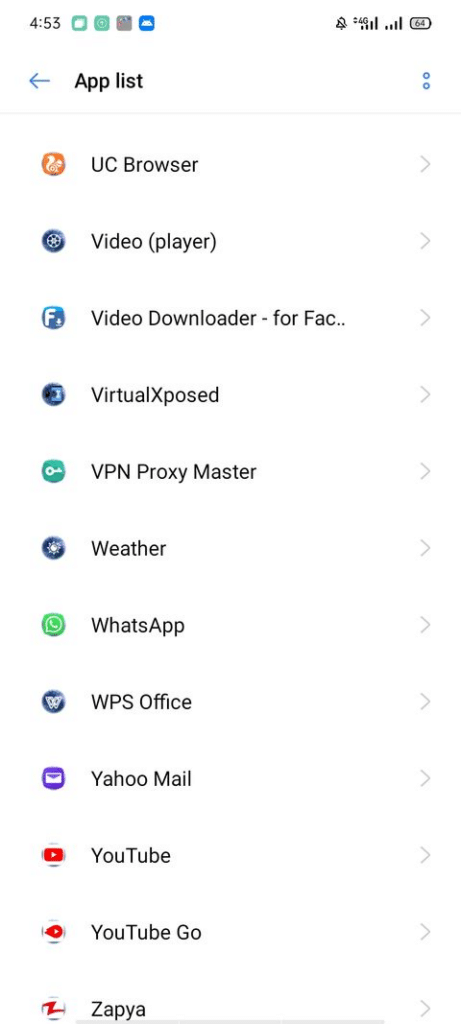
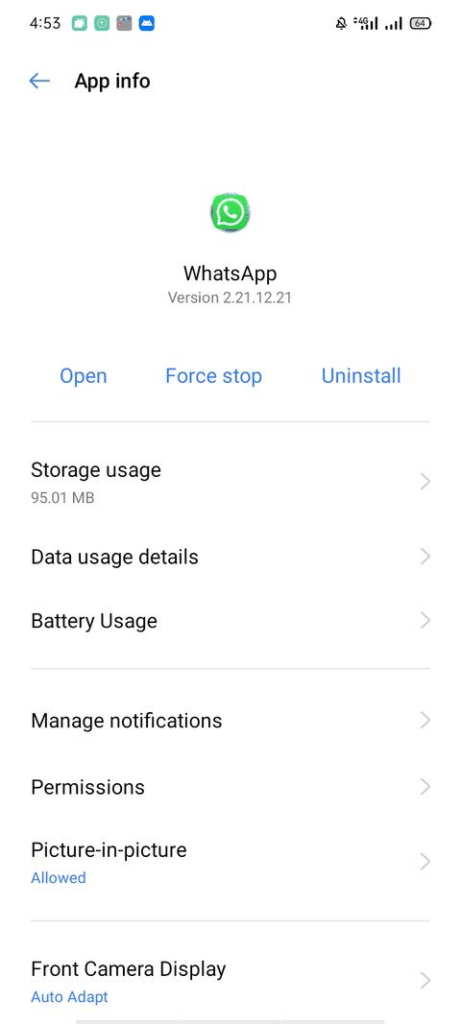
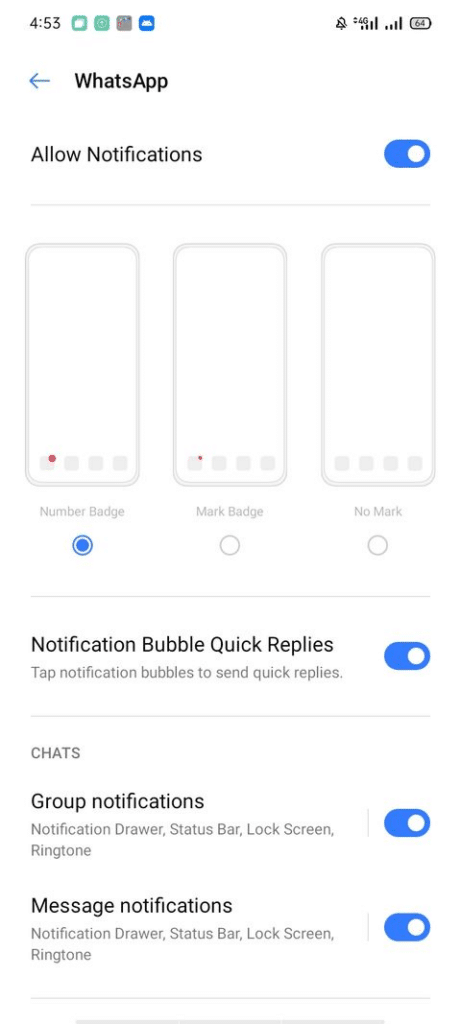
Go to your phone’s settings.
- Navigate to the App Management section.
- Go to the App List. (Based on the phone, this named differently)
- Choose WhatsApp from the list of apps.
- Click on Manage notifications.
Pop-up notifications might be bothersome while communicating or contacting someone. Still, you’re mistaken if you think the only way to get rid of them is to disable them entirely from the Android status bar. By extending Android’s notification shade, you can “minimize” notifications while keeping them displayed.
You may choose which types of WhatsApp alerts you want to receive in the future from this menu. If you’ve already enabled all of the notifications, it’s time to clean the cache.
3. Clear Cache and Force Stop
WhatsApp, like other apps, uses a cache to store temporary data, which speeds up processing and minimizes loading times. However, if a large amount of data is accumulated over time, it may pose problems.
If the cache is not cleared for a lengthy time, you may suffer annoyances such as not receiving notifications.
To remove your WhatsApp cache, follow these steps:
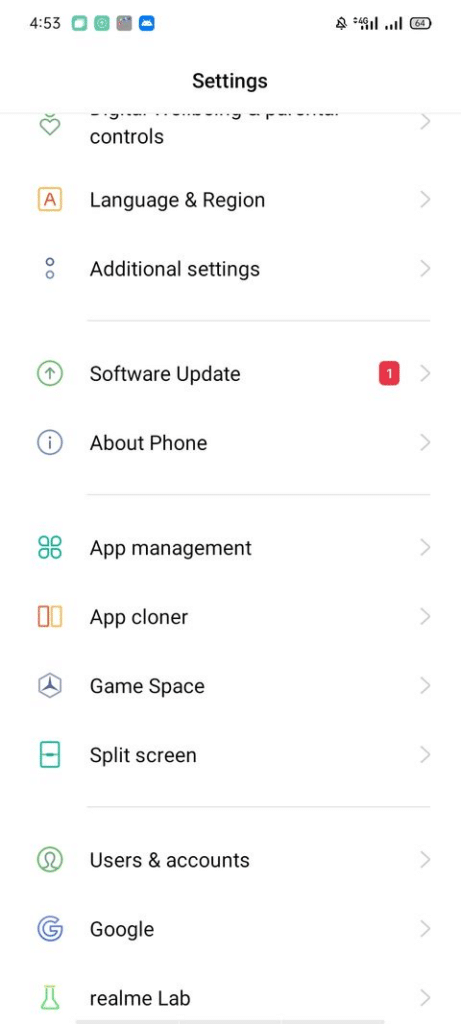
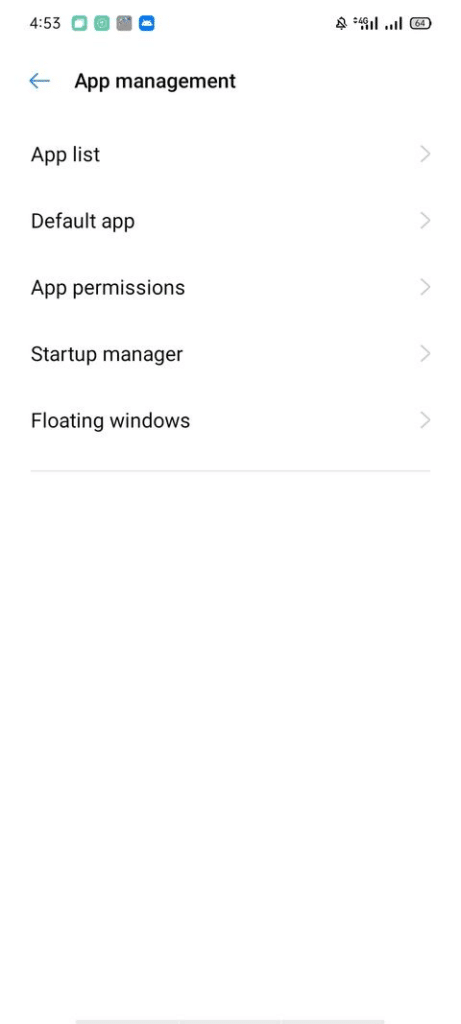
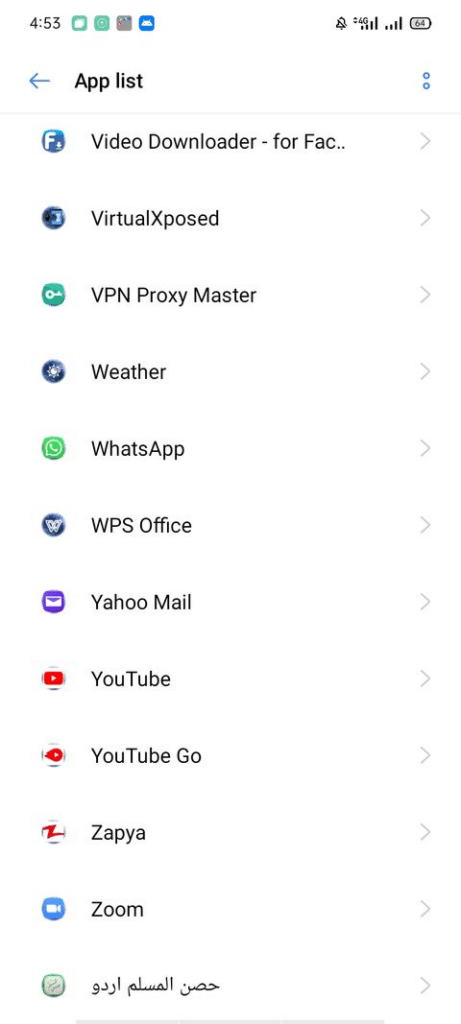
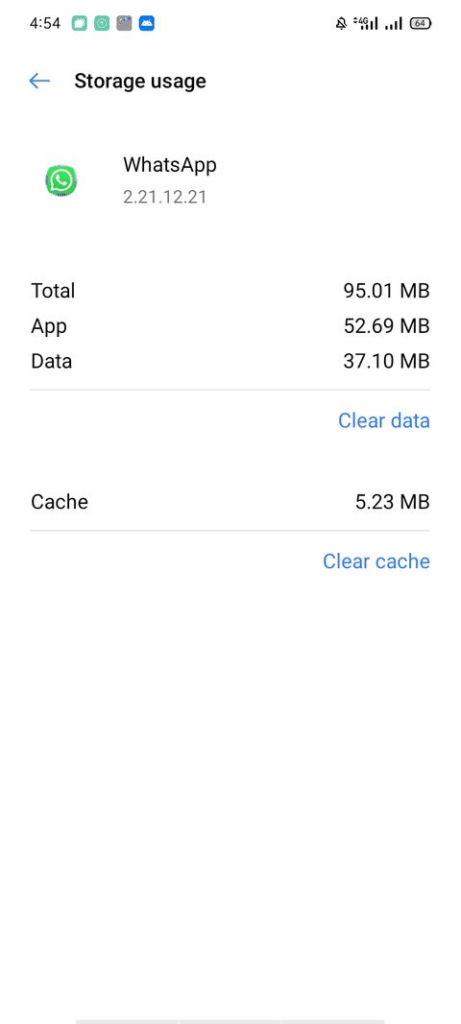
- Navigate to your phone’s settings.
- Click on App Management.
- Open WhatsApp settings from the App list.
- Go to Storage usage.
- Clear cache data and app data.
Most issues can be resolved by clearing the cache; however, in that case also, if you can’t fix the whatsapp notification problem, you can try other solutions.
4. Start making Some Storage Space
WhatsApp uses a lot of storage space while downloading and saving multimedia content. Due to a lack of space, WhatsApp may not receive incoming files and thus will not notify you.
This could also be why you aren’t getting any notifications.
If you’re running low on storage, Android will notify you, but if you want to check and remove some space directly, follow these steps:
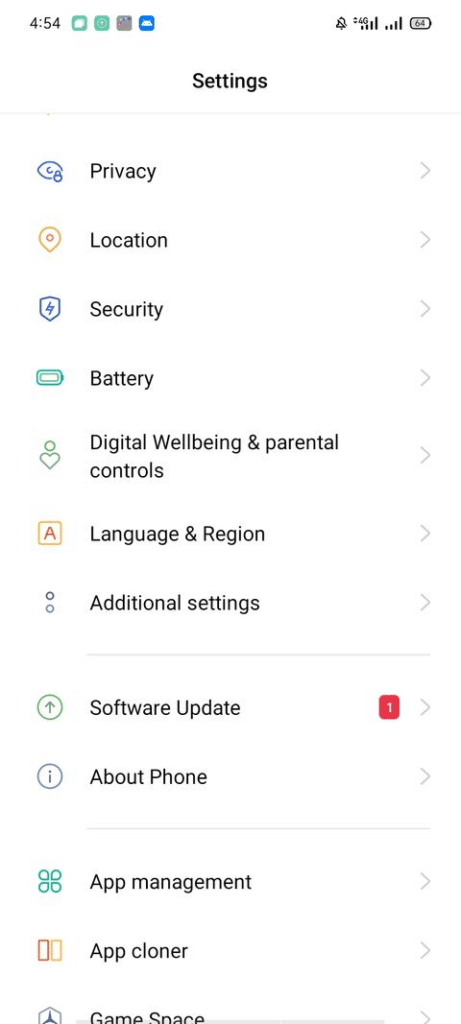
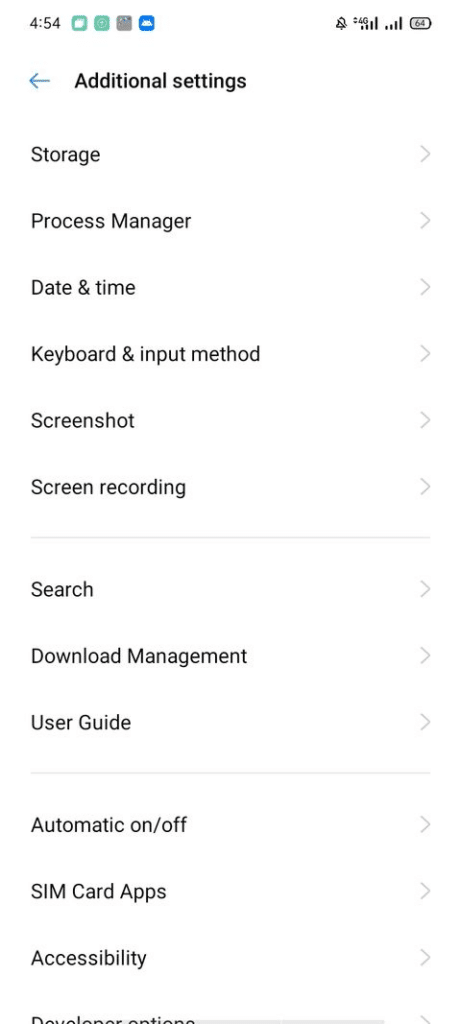
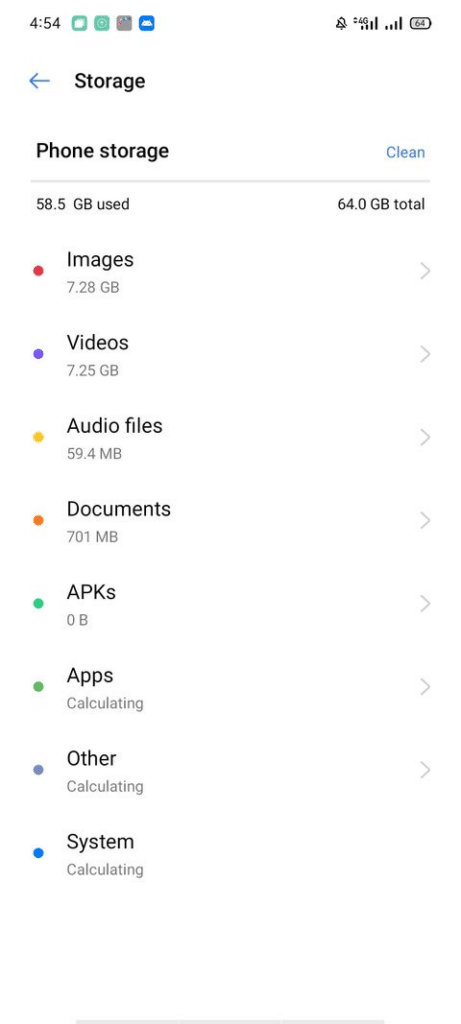
- Navigate to your phone’s settings.
- Go to Additional settings.
- Tap on Storage.
Remove old videos, docs, and applications rarely used to free up some space. WhatsApp will start receiving multimedia files with notifications once there is enough capacity.
Check whether you’ve blocked background data if this solution doesn’t fix the WhatsApp notifications problem.
5. Disable Power Saving Mode and Data Restrictions in the Background.
If your phone is in power-saving mode, the app’s background actions are automatically limited, and you may not receive WhatsApp alerts. In the meantime, restricting background data can help you save battery life while also interfering with some program capabilities.
To switch off the power saving mode, follow the steps below:
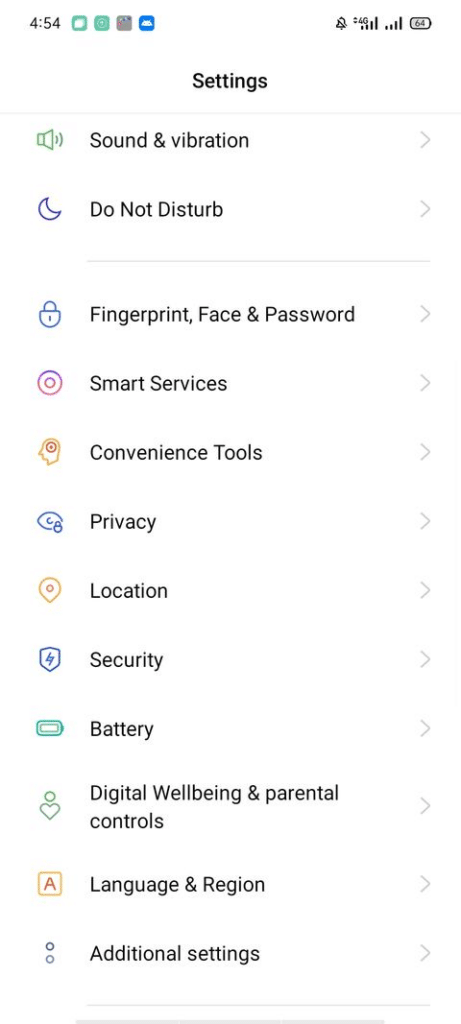
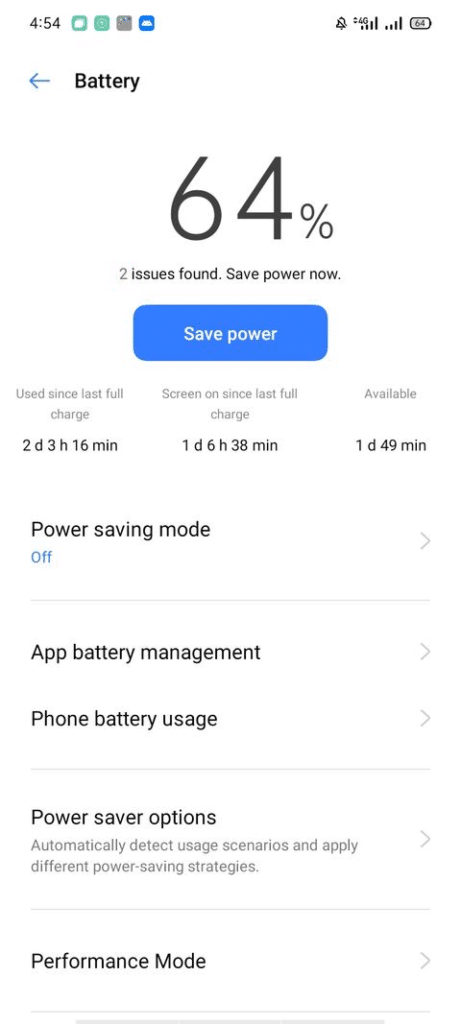
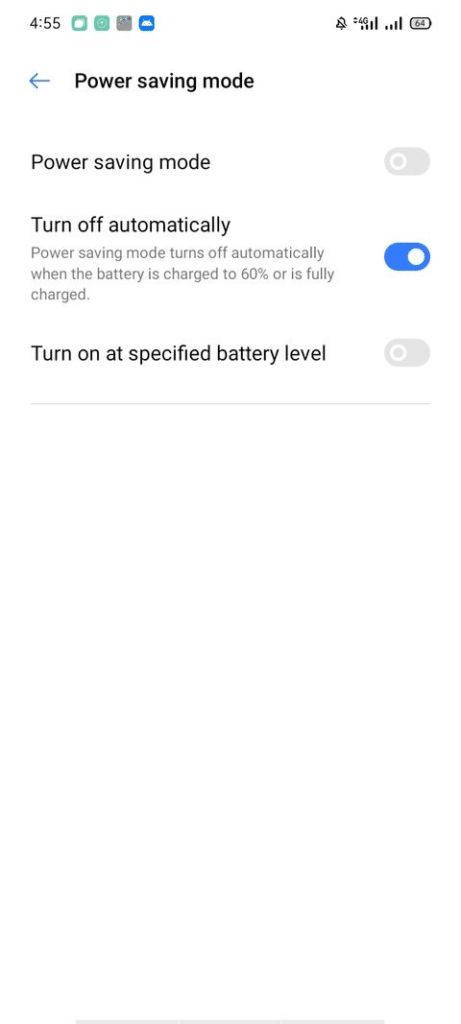
- Navigate to the phone’s settings.
- Tap on the battery.
- By sliding the slider will turn off power-saving mode.
When the battery level drops below a particular percentage, your phone may automatically switch to power-saving mode.
The mobile data limitation function on some Android smartphones allows you to control the amount of data used by apps. Despite having your mobile data turned on, you may not receive a notification if the app has no network connection.
Also, if your phone has an Airplane or Do Not Disturb mode, make sure it isn’t on. Those can fix the Whatsapp notification problem quickly.
6. Log out of your WhatsApp Web account
Instead of using the Android app, you can use your WhatsApp account on WhatsApp Web or the desktop program to receive all alerts immediately on your machine. To fix this issue, log out of your account from there. Here’s how to do it:
3 Im
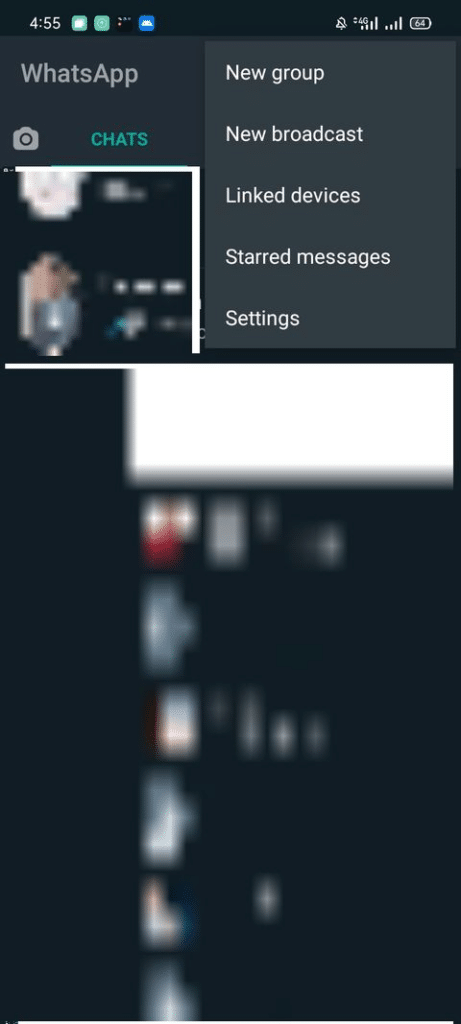
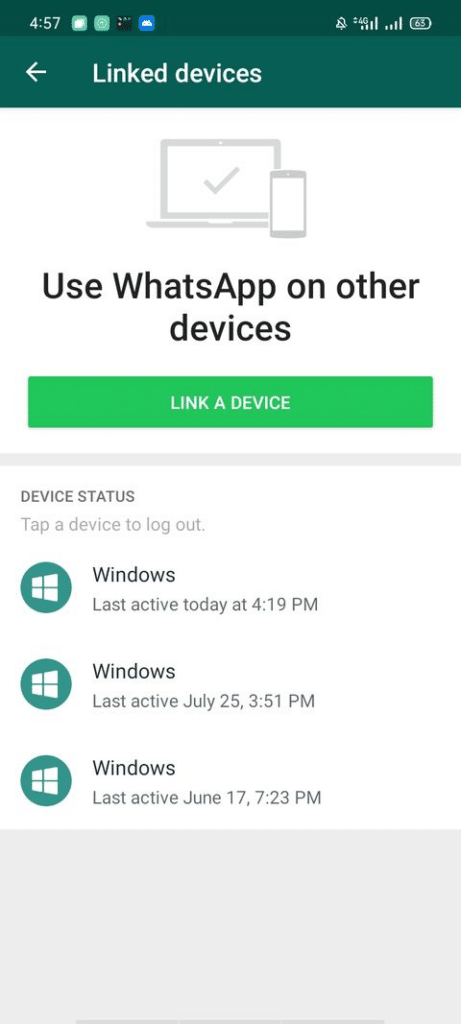
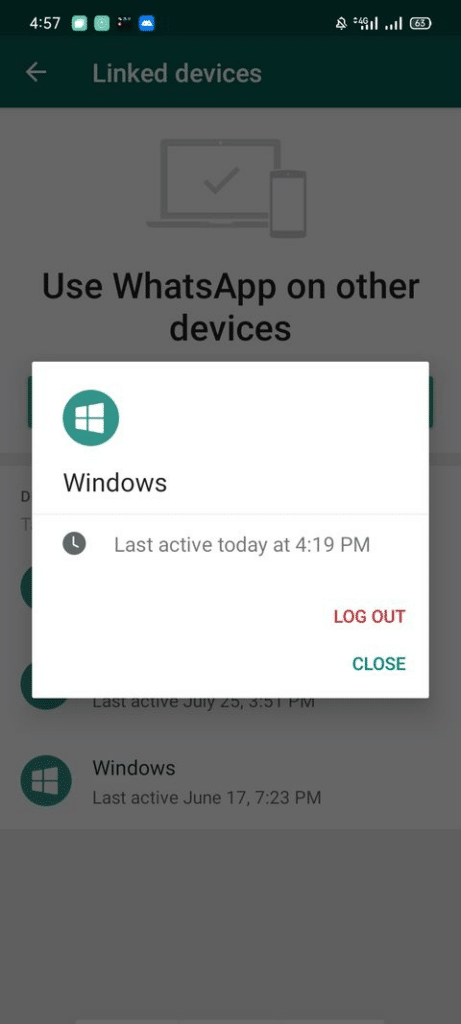
- Open the WhatsApp app on your phone.
- You can see three dots in the top right corner; just click on it.
- Navigate to Linked devices.
- Click one by one on all the linked devices one by one.
- Click Log Out.
If still the problem is not solved, and you still need to fix the notification problem, You should try logging out and logging back again to your Whatsapp account. It may work.
7. Unblock/Unmute Users and Groups
Imagine you are not receiving notifications from specific persons or groups; just check on their chats because if you blocked or muted them, you will not receive them.
Do you need to unblock contacts? Flow these steps ;
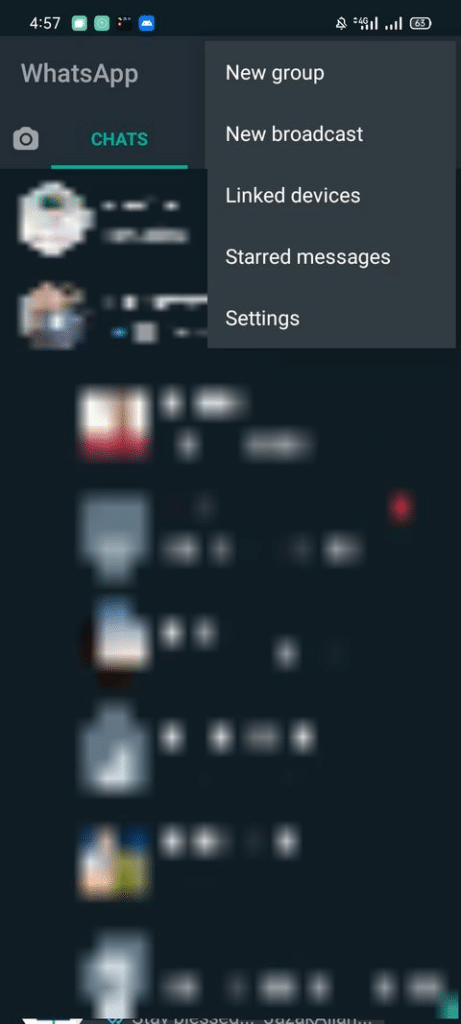
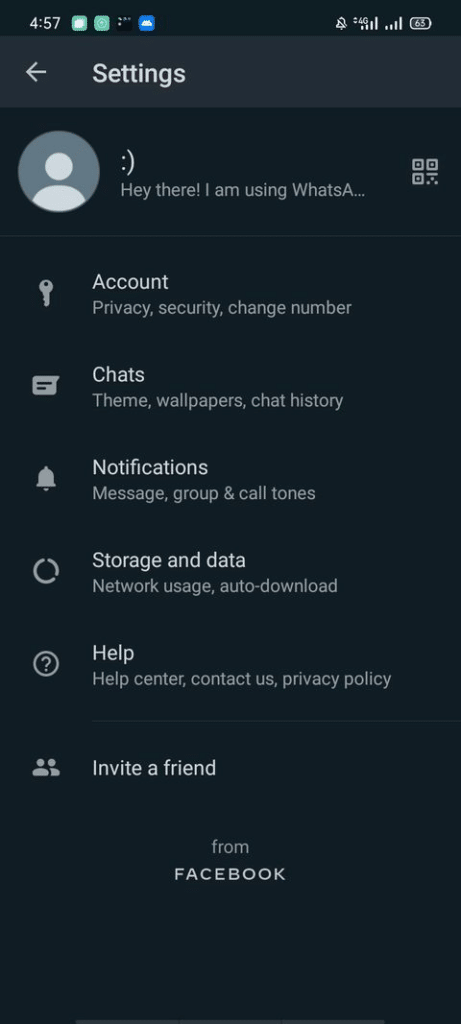
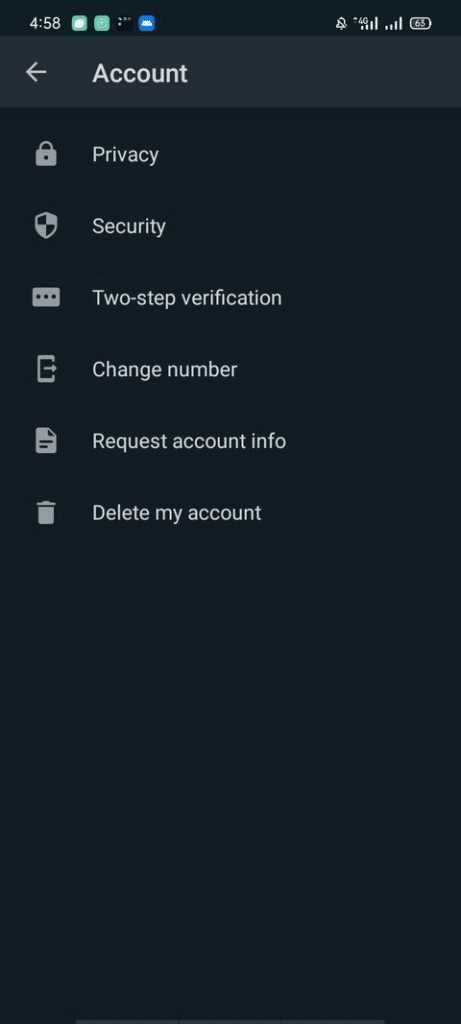
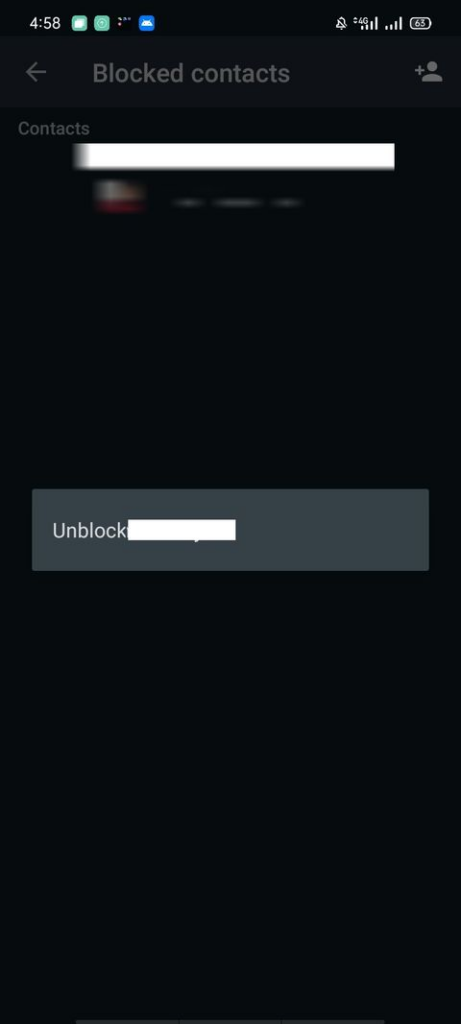
- Launch WhatsApp.
- You can see three dots in the top right corner; just click on it.
- Click on Settings.
- Go to account> Privacy.
- Go to Blocked Contacts by scrolling down.
- Choose the contact name to click unblock
8. Updating Your Phone
If none of the solutions fix the whatsapp notification problem, make sure your phone is up to date. Your phone may not continually update immediately due to data limits or limited storage.
As a result, you may need to download and install the latest version manually. Here’s how to go about it:
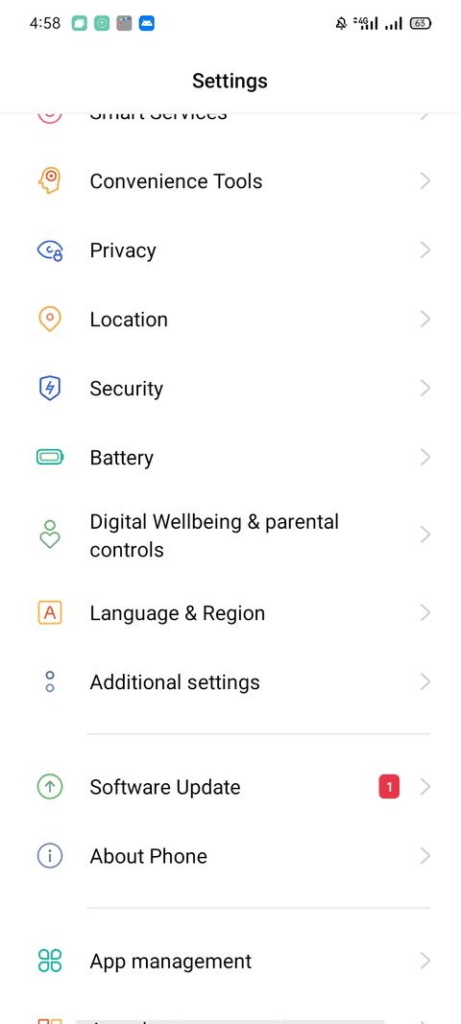
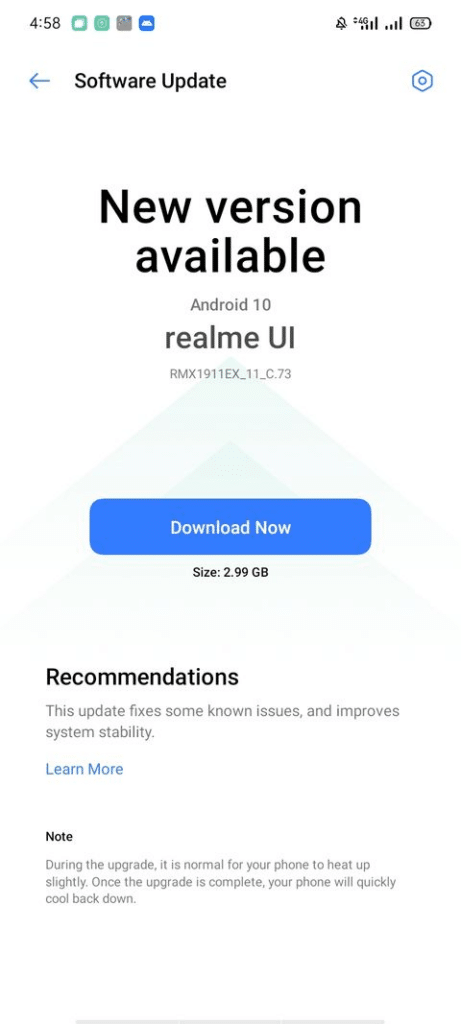
- Navigate to your phone’s settings.
- Click on Software Update.
- If updates are there, make sure to download and install them.
If this resolves the issue, keep your phone up to date to avoid dealing with it again.
Receive WhatsApp Notifications Once More
You should receive WhatsApp notifications again after applying the above changes. These changes, however, are not confined to WhatsApp. Some of these methods may also work with other messaging apps.
If none of these suggestions work, try deleting and reinstalling the app on your phone to see if it will work and fix the notification problem.
Read more:
Difference between WhatsApp vs. WhatsApp Business?
Making Your Own WhatsApp Custom Stickers Using WhatsApp’s Sticker Maker