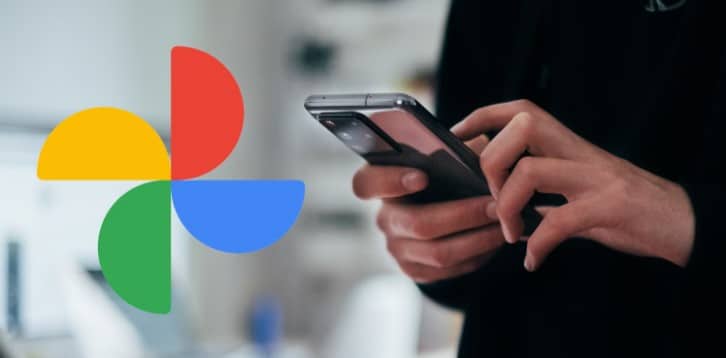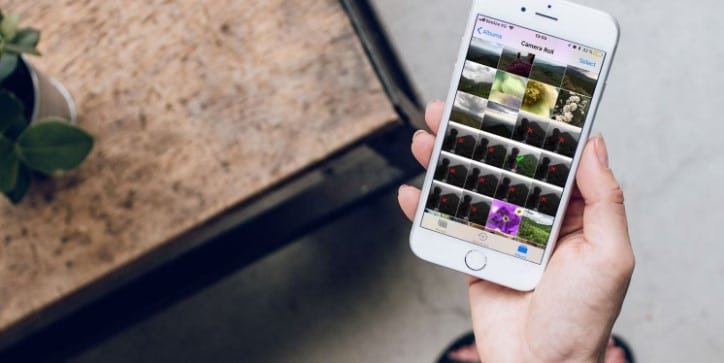Creating Custom Vibration Alerts on Your iPhone
If you use the silent mode very often on your iPhone, you have to set up custom vibration Alerts to transform among alerts.
Most iPhone users keep their mobile phones in silent mode, depending solely on the vibration settings to get incoming calls, messages, and notifications. But you should know that there is no reason for your alerts to be boring. You can create custom vibrate patterns on your iOS.
You can have different patterns for your calls, texts, and notifications. This is not fun and unique as you are expecting but it is helpful to identify the notifications that you receive and you do not need to keep the sound on. If you need to modernize the iPhone in a funny way you can refer to this tutorial.
iPhone custom Vibration Alerts used With Haptic Feedback
In the iPhone 7 or newer editions, there is haptic feedback by way of the Apples haptic engine. That is the technology we see on the Apple Watch and MacBook pro’s Force Touchpad also. The haptic feedback makes everything into many devices at present. There is also haptic feedback with gaming.
A normal vibrating smartphone is using a spinning mechanism to get alerts haptic feedback has magnets similar to the function of a speaker. This functions in a range of feedback by changing the swinging pattern and also a long-term response.
If you have got the latest smartphone, its vibrations can be thus forceful. It is easy to make rapid patterns as the vibration motor has got no spin up and spin down.
What iPhone Vibration Patterns Can You Customize?
You are given the chance to customize a big range of patterns on iOS, but it is unable to apply those patterns to individual apps. So the apps like Twitter and Facebook notifications will not change.
The custom vibration patterns function whether the phone is in silnt mode or not. The iPhone can be put into silent mode anytime with the small toggle switch located on the side of the device. If it is not in the silent model iPhone will ring according to the custom vibration pattern.
There is a list of custom vibration Alerts where you can get their ringtone patterns and also the custom sounds.
- Ringtone
- Text tone
- New voicemail
- New mail
- Sent mail
- Calendar alerts
- Reminder alerts
- AirDrop
Creating Own Custom Vibration Alerts in iPhone
You can create your own alerts by heading to Settings > Sounds & Haptics. There toggle the Vibrate on Ring and Vibrate on Silent.
Next, you can select the alert that you need to change. And tap the Vibration located at the top of the screen. There you can select a number of preset vibration patterns such as heartbeat or rapid pattern. To make the pattern you need, click on Create New Vibration.
Now a blank panel will be displayed. Tap the panel to start recording the pattern. It does not matter which part you touch in the panel as the vibration is the same place you touch it. When you do this a custom vibration pattern will be created.
You can make the alert long or short as you need. Tap Stop at anywhere to set a point where the alert will loop. If you record an alert and let it finish, the alert will have a Blank space too.
After completion, tap Record to overwrite the alert or tap Save and save in the custom alert list.
How to Remove Custom Vibration Alerts
If you have recorded an alert early that you need to get rid off now, do it by swiping right to left o the menu. Next click Delete. Note that this forces any other alert that is using this pattern to bring back the default settings.
How to Customize iPhone Custom Vibration Alerts to Different Contacts
You should have very important contacts on your phone that you cannot ignore. So you can set a custom vibration alert and assign it to each of the contacts. In this method, when you receive a message or call from that contact, you can recognize it by the vibration or the pattern.
For that, get the contact in the Contacts app, tap Edit in the top right corner, can select Ringtone or Text, and tap Vibration.
Create or assign any custom pattern you need there, and come out from the menu and apply the changes. You may need to activate the Emergency Bypass that notifies you about the alerts you receive in the Do Not Disturb mode is enabled.
Apple iPhone Custom Vibration Alerts for Emails
While you are disabling all the alerts for any mail account, you may still need to remove the sound and vibration to avoid the phone from randomly vibrating or hearing the alerts. To do that, go to the settings>Notifications>Mail.
If you do not need to have the alerts from the accounts, you can disable the Allow Notifications. Anyhow, we need the alerts. If it is, go to the account that you need to adjust and disable the banners and lock screen entries as you need.
Next, click on the Sounds and set the Alert Tones to None and disable the sound. Go to the Vibration and select None to disable it also. Using these options you can set particular tones and custom vibration alerts for each of the accounts.
You have the chance to customize the alerts for your VIP contacts and individual notifications. By using a bit of time and effort you can build up an advanced system for the alerts that perfectly notifies you.
Customizing Your iPhone Alerts With LED Flashes
And you have enabled the sounds, made the custom vibration alerts, and don’t you still receive the alerts? There is one more thing that you can try: LED flash alerts. As the name represents the LED camera on the back of the iPhone flashes when you receive incoming alerts.
To function go to Settings>General>Accessibility >Audio/Visual and enable the LED Flash for Alerts. And also you can adjust these alerts to be flashed when the phone is in silent mode. As these alerts are very important, they will notify you in the dark rooms or make others that you are taking photographs of them.
Keep Customizing Your iPhone With New Ringtones
It is only one way to change the vibration pattern for the alerts and the notification on your iPhone. The most traditional way is to switch up the ringtone. If you are bored of the standard ringtones Apple iOS lets you use Custom Vibration Alerts.
Frequently asked questions
How do custom vibration alerts on discord?
- Go to the device’s Settings app.
- Click on Accessibility.
- Click on Vibration & haptic strength.
- At last, you can review or change these settings: Ring vibration. Notification vibration. Touch feedback.
Recommendations: